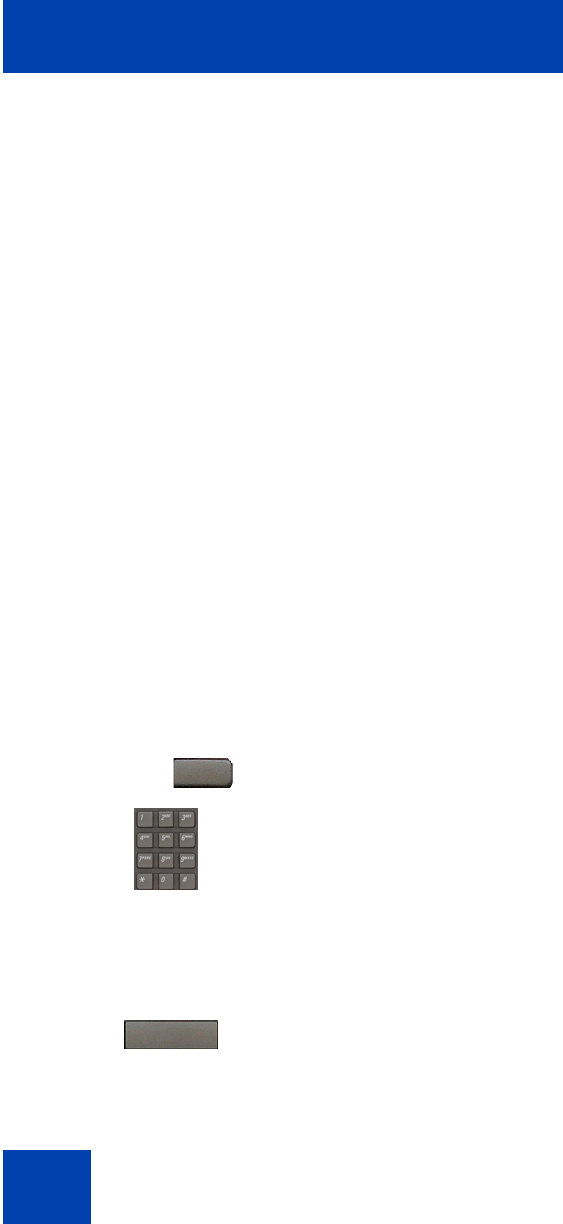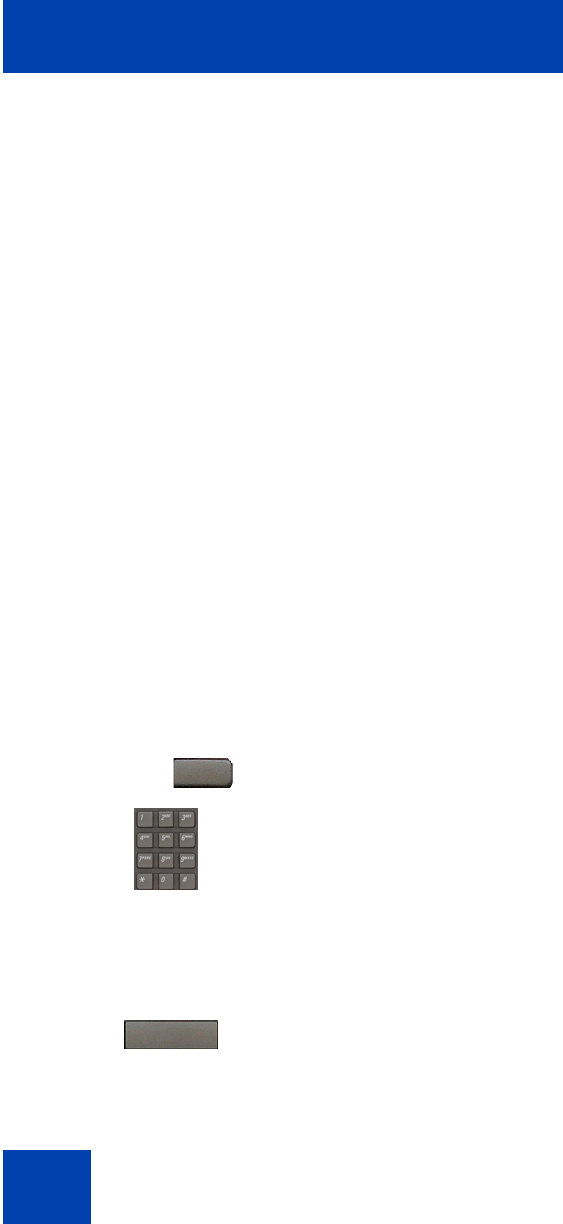
Customizing your IP Phone 1220—advanced features
78
An IP Phone 1120E, that is logged on as a remote phone to an
IP Phone 1220 Office phone, provides less information than the
IP Phone 1220 because it has fewer display lines.
When an IP Softphone 2050 logs on as a remote phone to an
IP Phone 1220 office phone, the information display is arranged
differently, but all the information is visible at one time.
Regardless of the IP Phone model that you use as a remote phone, a
user information line appears that lists the number of your Office IP
Phone.
Using Virtual Office on your office IP Phone
When activated for Virtual Office by a remote IP Phone, your office IP
Phone logs off and is no longer operational. When you return to the office,
disconnect the remote logon and regain control of your office phone. If
you do not explicitly disconnect the remote logon, your Virtual Office
session expires after a fixed period of time, which your system
administrator determines.
Disconnecting your office IP Phone from a remote IP
Phone
Use the following procedure to disconnect your office IP Phone from a
remote IP Phone.
or
To disconnect your office IP Phone from
the remote IP Phone
a. Press the Home key.
b. Enter your User ID and password
(this logs on the Office IP Phone to
your office network).
or
Press the Virtual soft key to log on to
another IP Phone, and your IP Phone
becomes a Remote IP Phone.
Home
Virtual