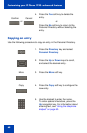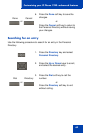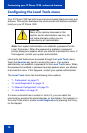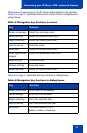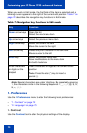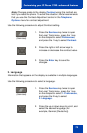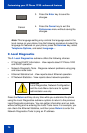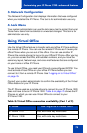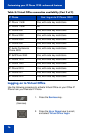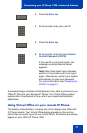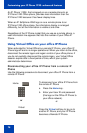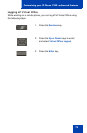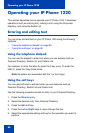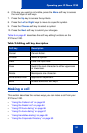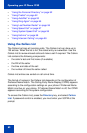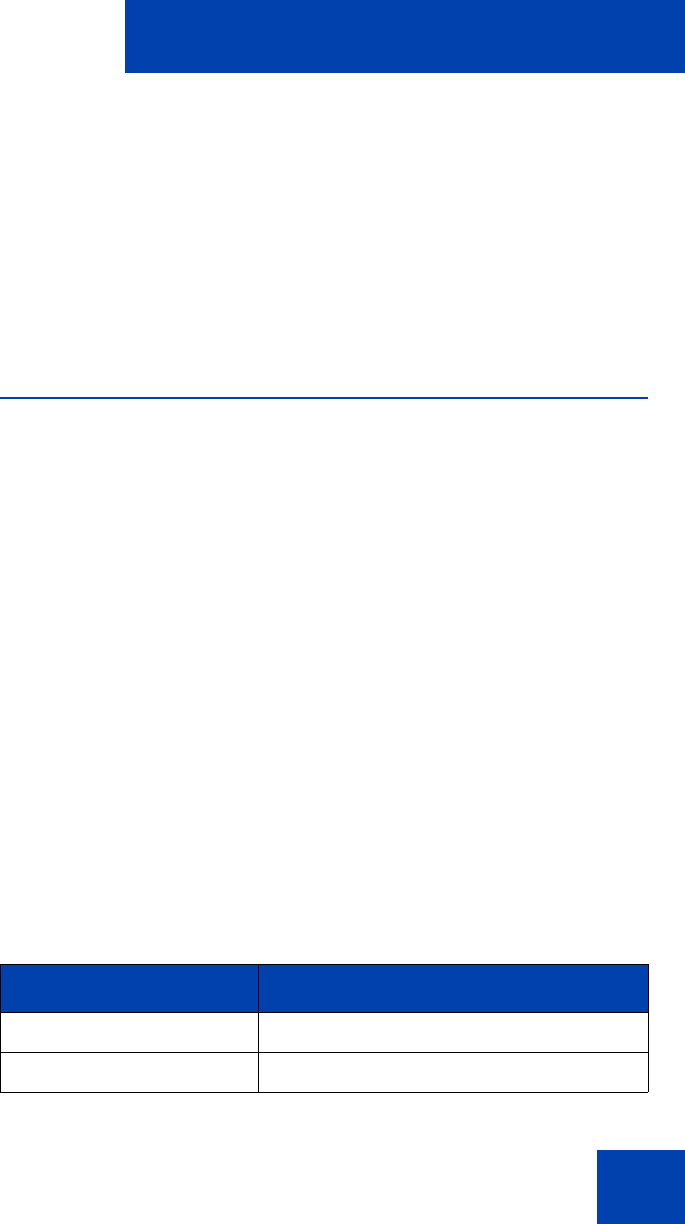
Customizing your IP Phone 1220—advanced features
75
3. Network Configuration
The Network Configuration tool displays information that was configured
when you installed the IP Phone. This tool is for administrator use only.
4. Lock Menu
Your system administrator can use the lock menu tool to protect the Local
Tools menu items from accidental or unwanted changes. This tool is for
administrator use only.
Using Virtual Office
Use the Virtual Office feature to transfer calls and office IP Phone settings
to a remote IP Phone. You can use the remote IP Phone as if it were your
office Phone when you are out of the office. You can use another IP
Phone (the remote phone) to log on to your Office IP Phone. After you log
on, you can access the DNs, and autodial numbers, and you have the
same key layout, feature keys, and voice mail features that are configured
on your home or office IP Phone.
To use Virtual Office, you need your DN and a preconfigured SCPW. You
must activate Virtual Office on your office IP Phone before you can
connect to it from a remote IP Phone. See “Logging on to Virtual Office”
on page 76.
Consult your system administrator to confirm the availability of the Virtual
Office feature on your IP Phone.
The IP Phone used as a remote phone to connect to your IP Phone 1220
does not have to be an IP Phone 1220. Table 8 on page 75 shows the IP
Phones on which you can use Virtual Office to connect to your
IP Phone 1220.
Table 8: Virtual Office connection availability (Part 1 of 2)
IP Phone Can I log on to IP Phone 1220?
IP Phone 1110 Yes, with extra key restrictions
IP Phone 1120E Yes, with extra key restrictions