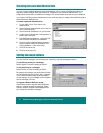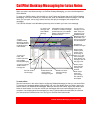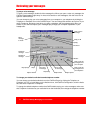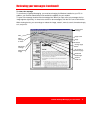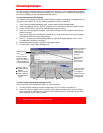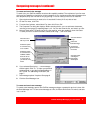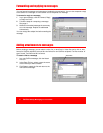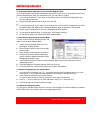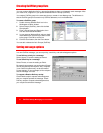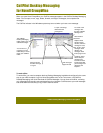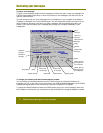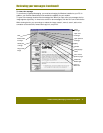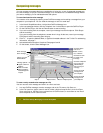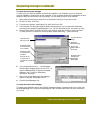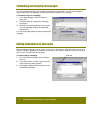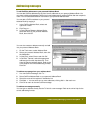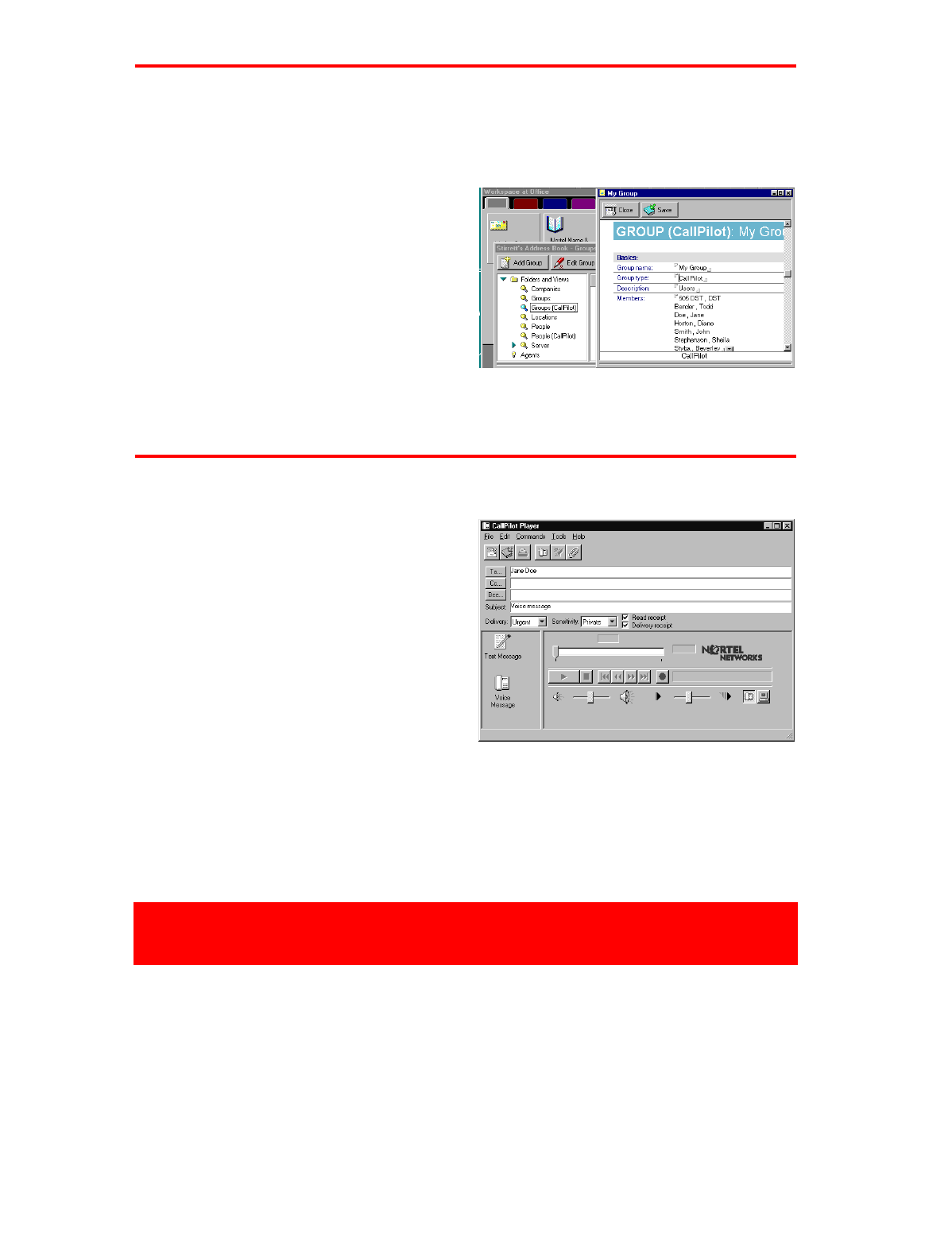
8 CallPilot
Desktop Messaging for Lotus Notes
You can create a distribution list for a group of recipients to whom you frequently send messages. After
you create a list, it appears in your personal Address Book in Groups (CallPilot).
You create a CallPilot group in the same way that you create a Lotus Notes group. The difference is
that the CallPilot group must contain only CallPilot addresses, not e-mail addresses.
To create a CallPilot group
1 Double-click the Address Book icon in the
Workspace at Office window.
2 Select Groups (CallPilot), then click the Add
Group button.
3 Enter a Group Name and Description, then
click the arrow beside Members.
4 In your personal Address Book, place a check
mark beside each name that you want to add
to the group. Click OK to exit the list.
5 Click the Save button, then the Close button.
You can edit or delete the list in Groups (CallPilot).
("
In a new CallPilot message, you can set priority, sensitivity, and acknowledgment options.
To set Delivery priority for a message
Select Urgent, or leave the setting as Normal.
To set Sensitivity for a message
Select Private, or leave the setting as Public.
Be aware that messages you send marked Private
can be forwarded by the recipient. Also, recipients
in non-CallPilot systems may not be informed of
Private settings. In your message, tell the recipient
that the message is Private.
To request a Read or Delivery receipt
Check Read receipt to request acknowledgment
that your recipient opened the message. Check
Delivery receipt to request acknowledgment that
your recipient received the message.