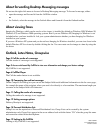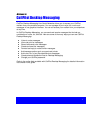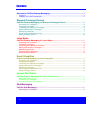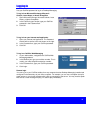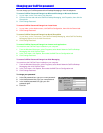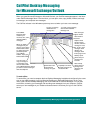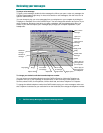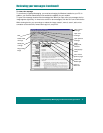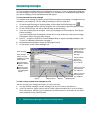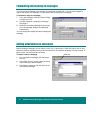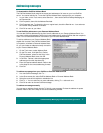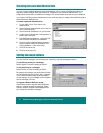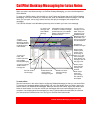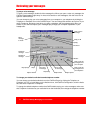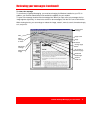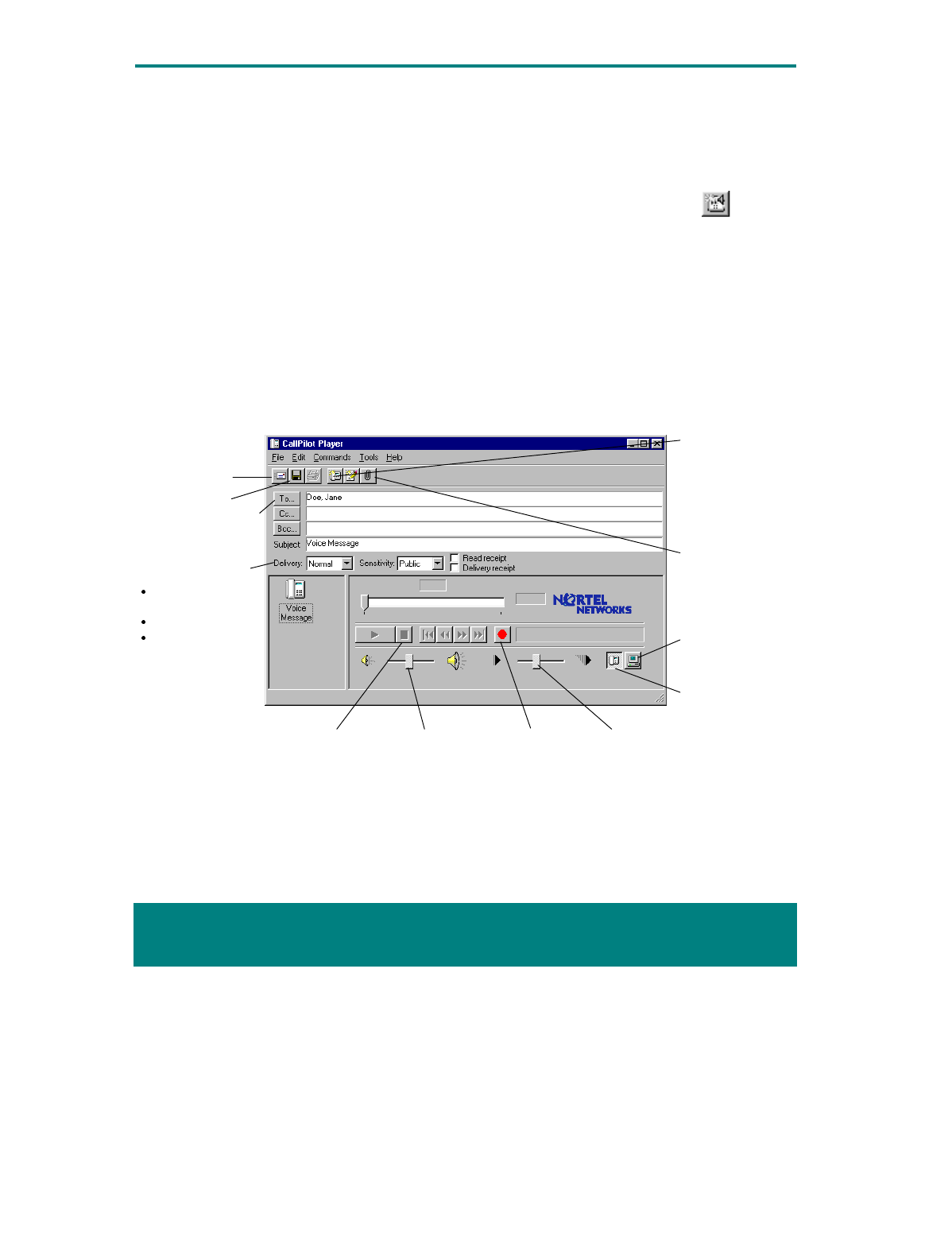
4 CallPilot
Desktop Messaging for Microsoft Exchange/Outlook
""
You can compose a message that is any combination of voice, fax, or text. A composed message can
be a new message, a reply to a received message, or an introduction to a forwarded message. Before
you send a message, you can add attachments and options.
To record and send a voice message
You create a voice message by opening a new CallPilot message and recording a message from your
computer or your telephone. You can send the message or save it to send later.
1 On the Microsoft Exchange or Outlook toolbar, click the New CallPilot Message icon .
2 In the new message window, click the Telephone icon in the toolbar to open the CallPilot Player.
3 On the CallPilot Player, click the red Record button to start recording.
4 If you are recording from the computer, record your message into the microphone. Click Stop to
end the recording.
If you are recording from the telephone, answer when it rings. At the tone, record your message.
Click Stop to end the recording, then hang up.
5 Click To… to open the CallPilot or Personal Address Book, or type the formatted address in the
To field. For addressing information, see page 7.
6 Add attachments and options if required. See pages 6 and 8.
7 On the toolbar, click the Send Message icon.
To save a newly created voice message as a file
You can record a voice message and save it as a file to use later.
1 In a new CallPilot message, record a message, and on the File menu, click Save as... .
2 In the File name box, type a name for the file, select a folder to keep the file in, then click Save.
Save voice files as .vbk files if your recipients are all CallPilot users, or save them as .wav files if
some recipients are non-CallPilot users.
Click to record all
messages from
your computer
Click to record all
messages from
your telephone
Click to go to the
CallPilot or Personal
Address Book
Message options:
Urgent or Normal
Delivery
Public or Private
Read or Delivery
acknowledgment
request
Click the Telephone
icon to open the
CallPilot Player,
then record your
messa
g
e
RecordStop
Send message
Click the Attach
File icon to
attach a voice,
fax, or text file
Save message
Adjust volume Adjust speed