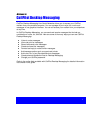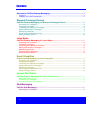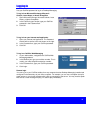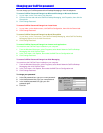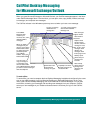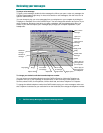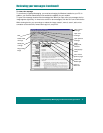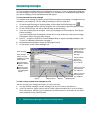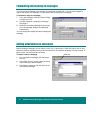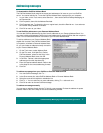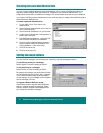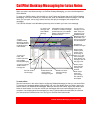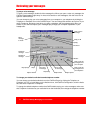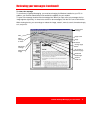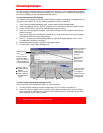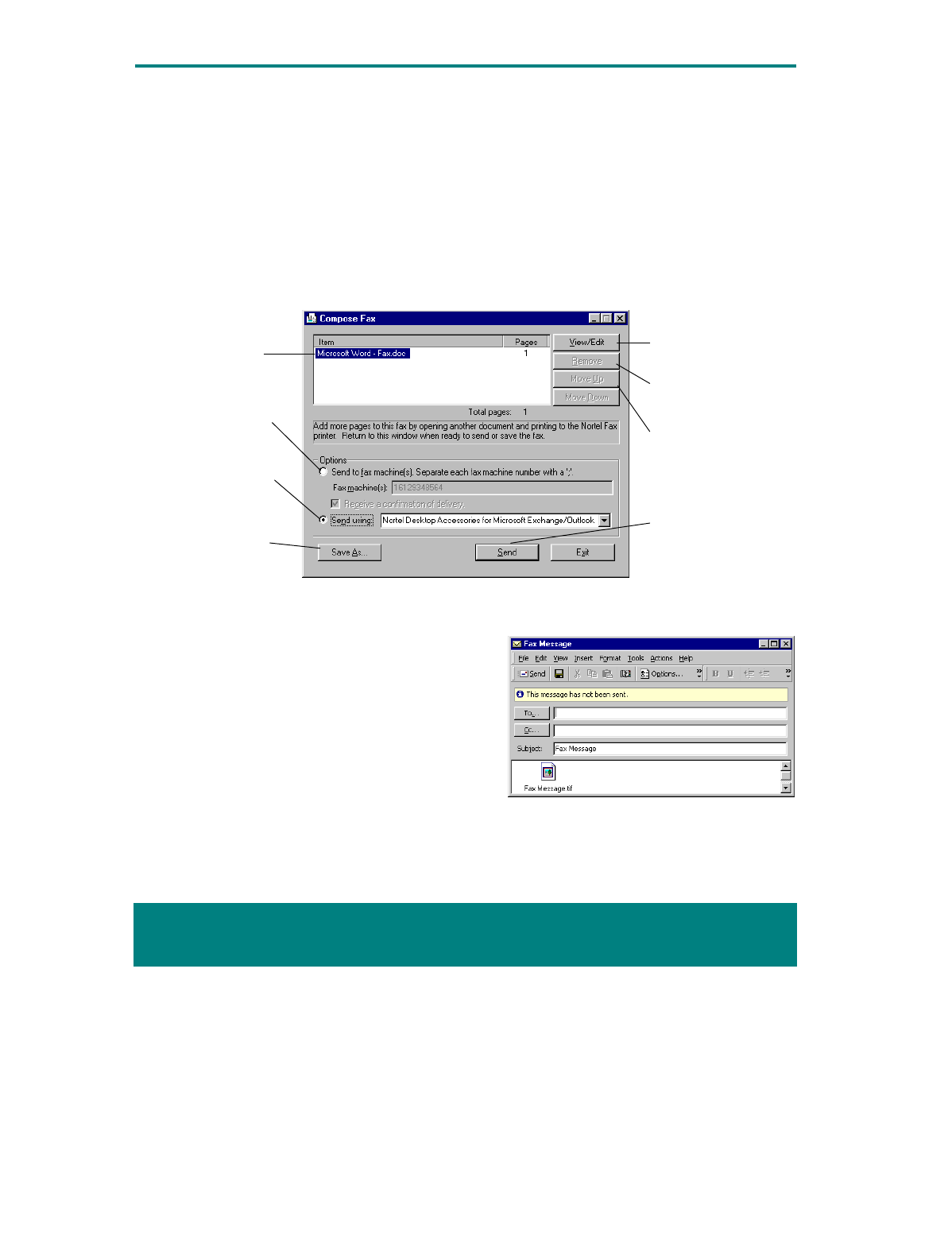
CallPilot Desktop Messaging for Microsoft Exchange/Outlook
5
""#$
To create and send a fax message
To send a fax, your CallPilot mailbox must have fax capability. The recipients of your fax must also
have fax capability to view the fax on their computer. If your recipients access their messages from their
telephone, they can view the fax only by printing it. Internet Explorer must be your default browser.
1
Open the document that you want to fax. It must be 8.5 inches (21.5 cm) wide or less.
2
On the File menu, click Print.
3
From the list of printers, select Nortel Fax, then click Print or OK.
4
The Compose Fax dialog box displays. Before sending the fax, you can add more documents,
including a cover page, by repeating steps 1 to 3. You can also view the fax, and save it as a file.
5
Select a Send option. To send your fax to a fax machine, enter the number(s), then click Send.
To send your fax to a CallPilot or e-mail recipient, select Send using... , then click Send.
6
If you selected Send using…, you can add a voice introduction to the fax. In the Voice Annotation
dialog box, click Yes, then record the voice file. Or click No to send a simple fax.
7
A new message window opens with your fax file
attached. Click To… to open the CallPilot or
Personal Address Book, or type the formatted
address in the To field. For addressing
information, see page 7.
8
Add attachments and options if required.
See pages 6 and 8.
9
Click Send.
To create and send a text message
To create a text message, open a new CallPilot message and type or paste plain text into it, then click
the Send Message icon. To save a text message as a file, click Save As from the File menu, and save
it as a .txt file.
View the selected
image
Delete the
selected image
Change the
order of files in
the fax list
Save the fax as
a .tif type f file if
you want to send
it later
File format and
title of your file
Select this option
to send the fax to
a fax machine
Select this option
to send the fax to
a mailbox
Click Send after
selecting the
appropriate
Send option