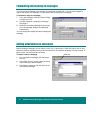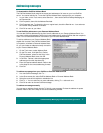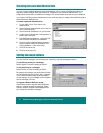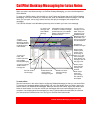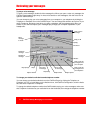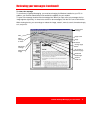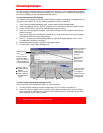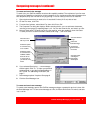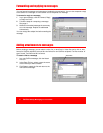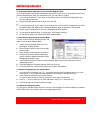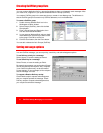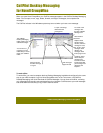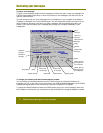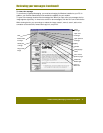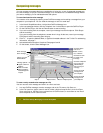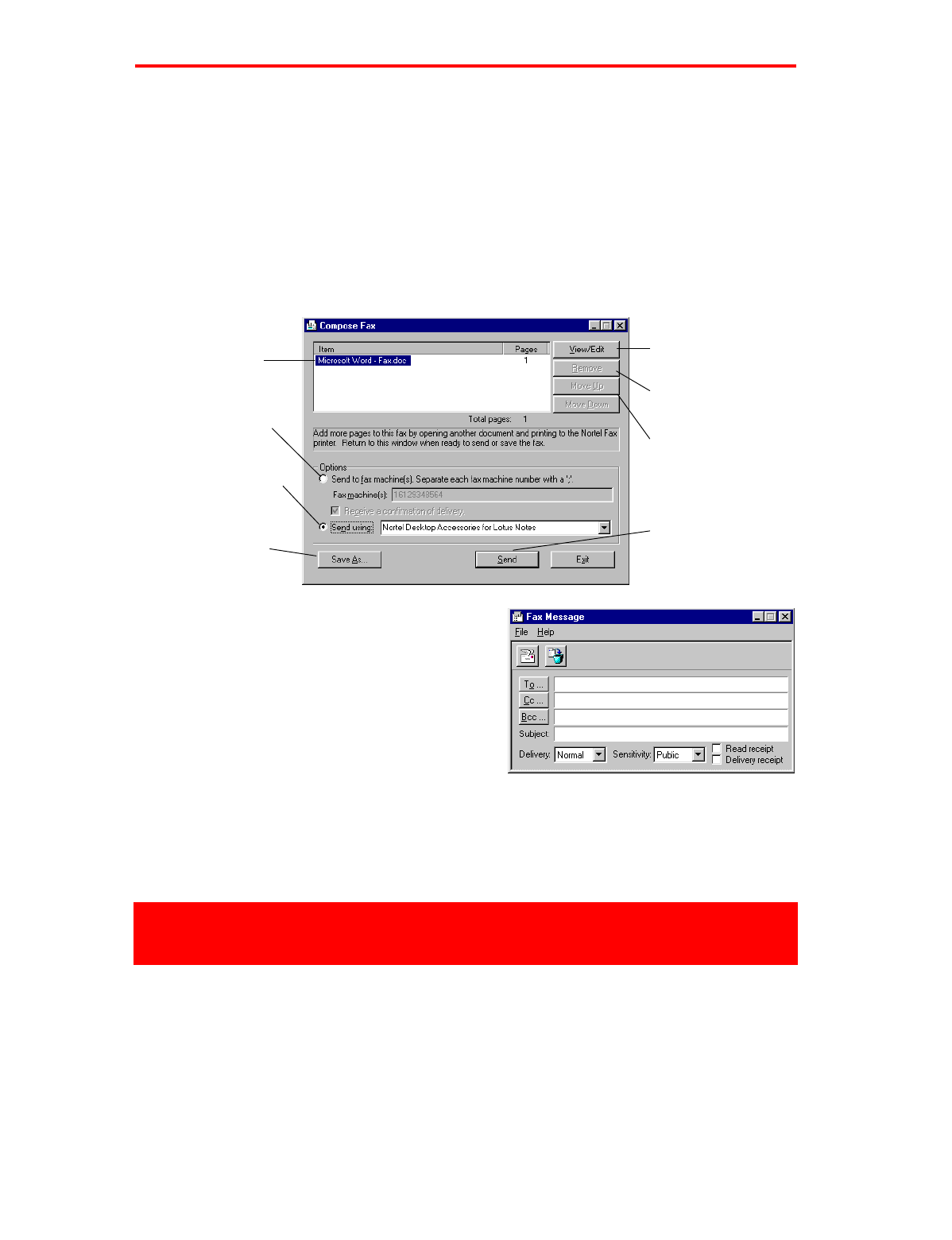
CallPilot Desktop Messaging for Lotus Notes
5
""#$
To create and send a fax message
To send a fax, your CallPilot mailbox must have fax capability enabled. The recipients of your fax must
also have fax capability to view the fax on their computer. If your recipients access their messages from
their telephone, they can view the fax only by printing it. You can send your fax to a fax machine.
1
Open the document that you want to fax. It must be 8.5 inches (21.5 cm) wide or less.
2
On the File menu, click Print.
3
From the list of printers, select Nortel Fax, then click Print or OK.
4
The Compose Fax dialog box displays. Before sending the fax, you can add more documents,
including a cover page, by repeating steps 1 to 3. You can also view the fax, and save it as a file.
5
Select a Send option. To send your fax to a fax machine, enter the number(s), then click Send.
To send your fax to a CallPilot mailbox, select Send using... , then click Send.
6
If you selected Send using…, a new message
window opens. Click To… to open your personal
Address Book, or type the formatted address in
the To field. For addressing information, see
page 7.
7
Add message options if required. See page 8.
8
Click the Send Message icon.
To create and send a text message
To create a text message, open a new CallPilot message and type or paste plain text into it, then click
the Send Message icon. To save a text message as a file, click Save As from the File menu, and save
it as a .txt file.
View the selected
image
Delete the
selected image
Change the
order of files in
the fax list
Save the fax as
a .tif type f file if
you want to send
it later
File format and
title of your file
Select this option
to send the fax to
a fax machine
Select this option
to send the fax to a
CallPilot mailbox
Click Send after
selecting the
appropriate
Send option