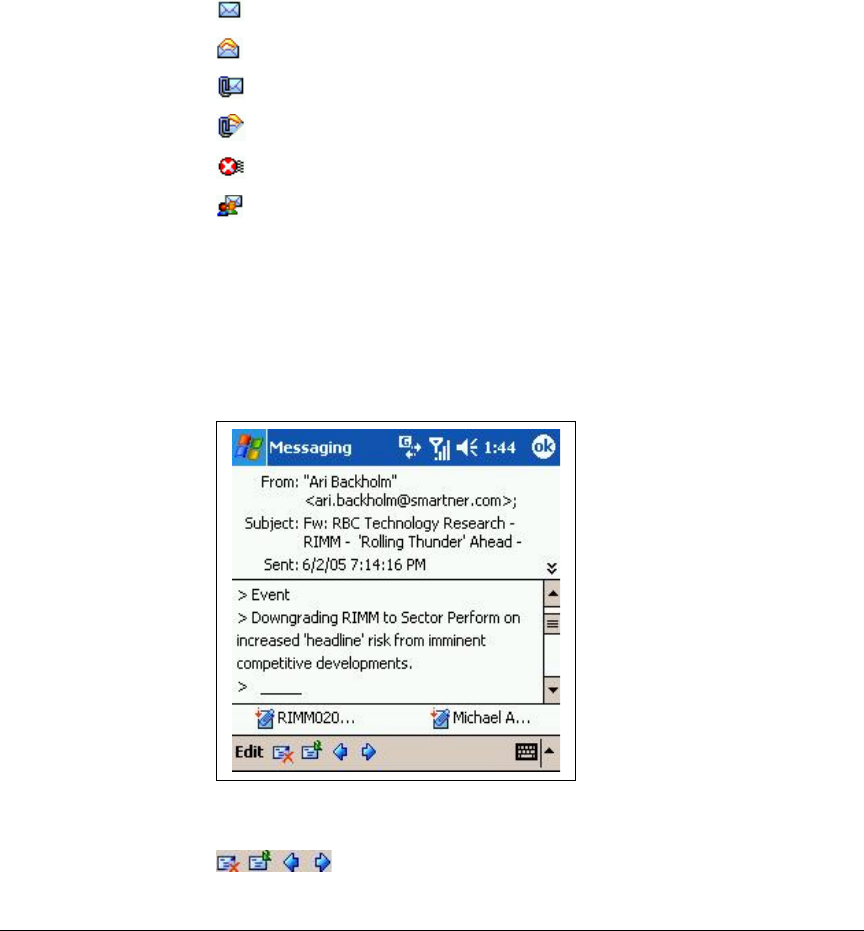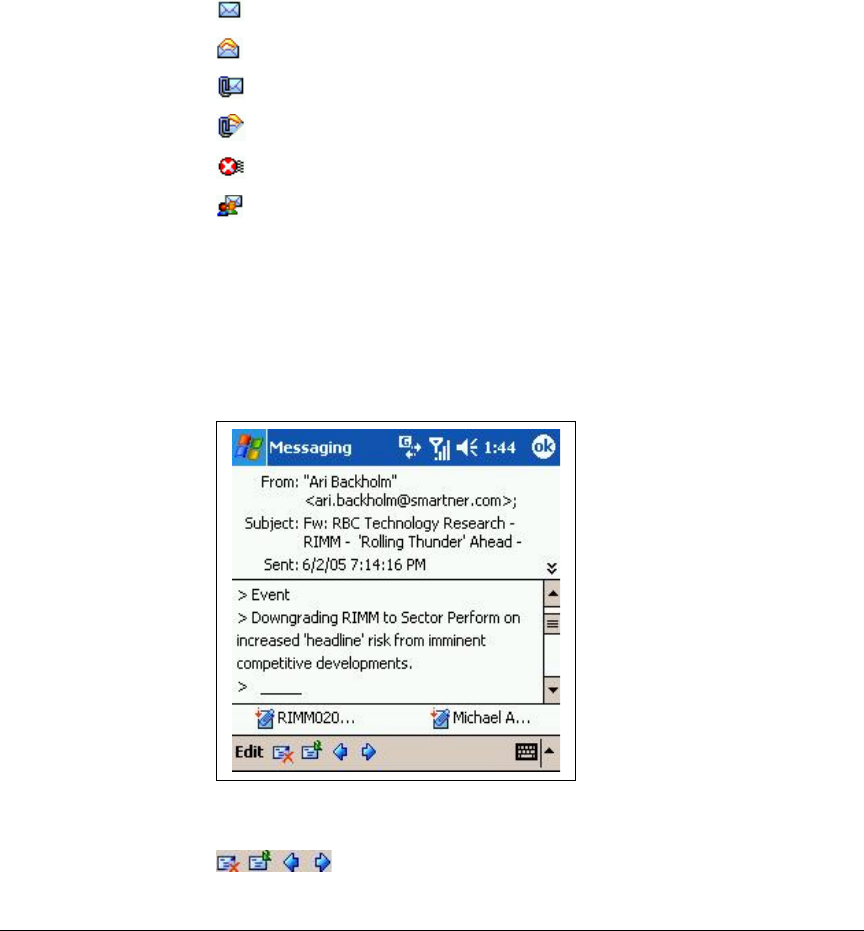
Managing Your Emails
New emails arrive automatically when TELKOM Ventus Mobile is running
and there is a packet data connection. Ventus Mobile starts up
automatically and is running as long as you do not set it to ‘Paused’
state. If the network connection is lost, Ventus Mobile reconnects
automatically as soon as the network is available again.
All the actions performed on the mobile device are mirrored to the
desktop. For instance, when you read an email, it will be shown as ‘read’
on the mobile device and the desktop. If you delete an email, it will be
deleted from the server and cannot be accessed from the desktop
anymore. Similarly, whenever you read or delete emails on your desktop
Inbox, the changes are replicated to the mobile device’s Inbox.
When you receive a new email there is a notification displayed on the
screen. In Figure 11 above is an example. Clicking on the View-button
takes you to your inbox. Unread items are shown in bold. There are a
number of icons to indicate an emails status or properties:
- unread mail
- read mail
- unread mail with attachment.
- read mail with attachment
- system mail
- meeting request
Reading Emails and Attachments
Read the email by clicking on it in the inbox. The email contains all the
usual information such as sender, subject, timestamp etc. Attachments
are shown below the body text. If there are many attachments, you may
need to scroll right or down to find them.
Figure 19. Example Email
At the bottom of the mail you have the Edit menu and four icons (
): Delete, Reply, Back and Next. Opening the Edit menu
TELKOM Ventus Freedom 5.0 User Guide 21