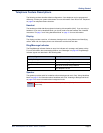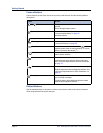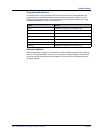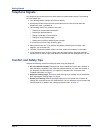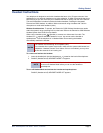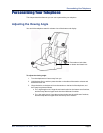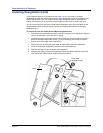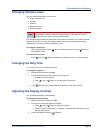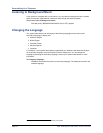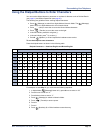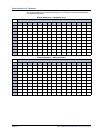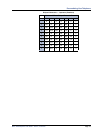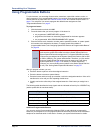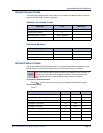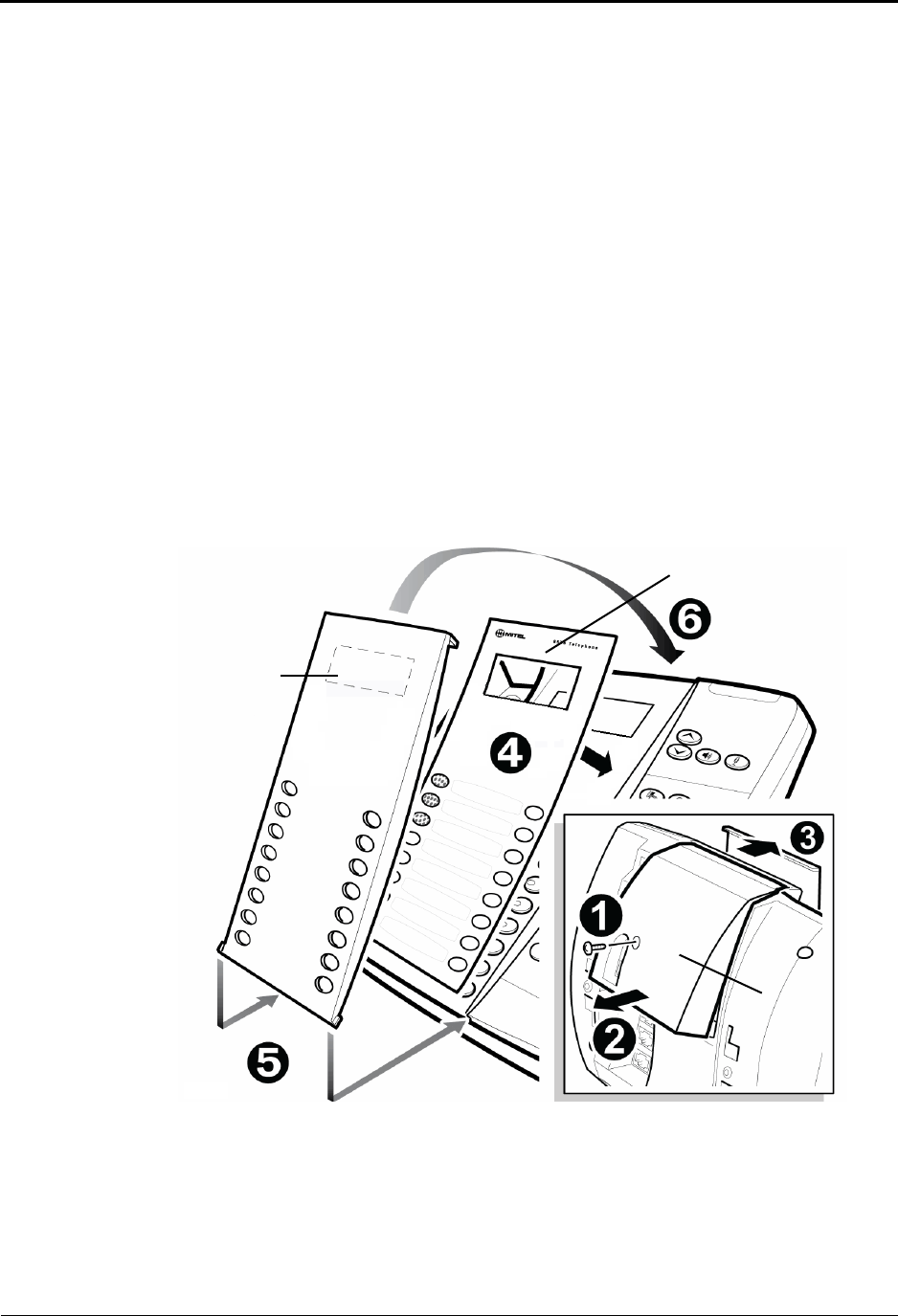
Personalizing Your Telephone
Page 10 Mitel
®
8528 Telephone User Guide – Issue 2, June 2010
Installing Designation Cards
If you program buttons on your telephone (see page 16), you can install a new paper
designation card with the revised button labels. (Paper designation cards are provided by your
system administrator.) You can usually slide the paper designation card out and replace it
without removing the lens (if necessary, see the following instructions to remove the lens).
You can remove the lens and install a fixed Mylar
®
designation card, which has labels for the
programmable buttons under the display. Contact your system administrator for the Mylar
designation card.
To remove the lens and install the fixed Mylar designation card:
1. Remove the screw that holds the option module on the back of the telephone. Keep the
screw in a safe place—you must use it in step 6.
2. Lift the lower edge of the option module until you feel the inner tabs release, and then
gently lift the upper edge of the module. (To avoid damaging the module or the lens,
always lift the lower edge of the module first.)
3. Remove the lens by lifting the upper edge, and then sliding the lower edge down.
4. Place the fixed Mylar designation card on the face of the telephone.
5. Slide the lens tabs into the underside of the telephone.
6. Snap the lens tightly into place by applying pressure to both the middle and top of the
lens. Secure the option module using the screw from step 1.
Lens
Fixed Mylar
designation card
module
Option