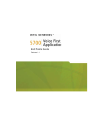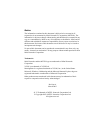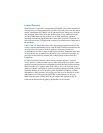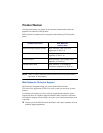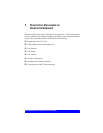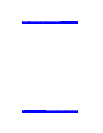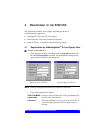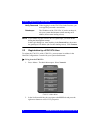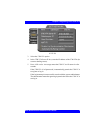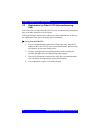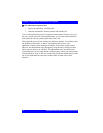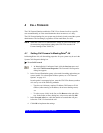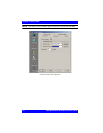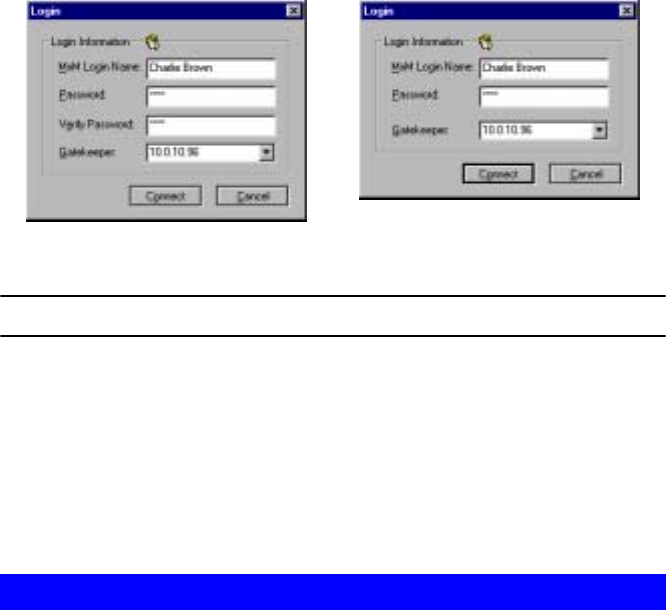
Mitel Networks 5700 VFA End Point’s Guide 3
2REGISTERING TO THE 5700 VFA
The registration procedure varies slightly, depending on the user’s
videoconferencing application.
• MeetingPoint
®
4.6 with 5700 VFA support
• Mitel Networks 5760 Video Conference Appliance
• Other H.323 Rev. 2-compliant videoconferencing systems
2.1 Registration by a MeetingPoint
®
4.6 (or Higher) User
! To log in to the 5700 VFA
1. In the Windows Desktop, click Start, point to Programs and then click
the VCON MeetingPoint command. The MeetingPoint Startup screen
appears, followed by the Login dialog box.
NOTE Running MeetingPoint disables the computer’s screensaver.
2. Enter login information as follows:
Initial Login to 5700 VFA Return Login to 5700 VFA
5700 VFA (MXM)
Login Name
Your user name as listed in the 5700 VFA database and
the 5700 VFA Administrator.
Password Password required for you to log in to the 5700 VFA. If
you do not supply this password, the login request is
rejected.