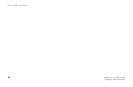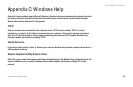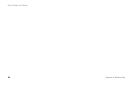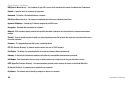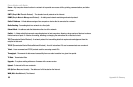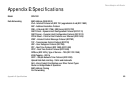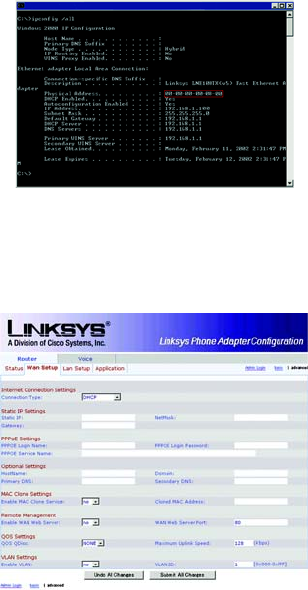
Phone Adapter with Router
62
Appendix B: Finding the MAC Address and IP Address for Your Ethernet Adapter
Windows 2000 or XP Instructions
Windows 2000 or XP Instructions
1. Click Start and Run. In the Open field, enter cmd. Press the Enter key or click the OK button.
2. At the command prompt, enter ipconfig /all. Then press the Enter key.
3. Write down the Physical Address as shown on your computer screen; it is the MAC address for your Ethernet
adapter. This appears as a series of numbers and letters.
The MAC address/Physical Address is what you will use for MAC address cloning.
The example shows the Ethernet adapter’s IP address as 192.168.1.100. Your computer may show
something different.
For the Phone Adapter’s Web-based Utility
For MAC address cloning, enter the 12-digit MAC address in the field provided.
Figure B-4: MAC Address Cloning
Figure B-3: MAC/Physical Address