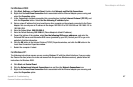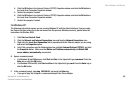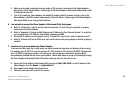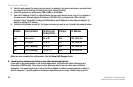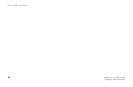Phone Adapter with Router
55
Appendix A: Troubleshooting
Common Problems and Solutions
For Microsoft Internet Explorer 5.0 or higher:
A. Click Start, Settings, and Control Panel. Double-click Internet Options.
B. Click the Connections tab.
C. Click the LAN settings button and remove anything that is checked.
D. Click the OK button to go back to the previous screen.
E. Click the option Never dial a connection. This will remove any dial-up pop-ups for PPPoE users.
For Netscape 4.7 or higher:
A. Start Netscape Navigator, and click Edit, Preferences, Advanced, and Proxies.
B. Make sure you have Direct connection to the Internet selected on this screen.
C. Close all the windows to finish.
11. When I enter a URL or IP address, I get a time-out error or am prompted to retry.
Go through this checklist until your problem is solved:
• Check if other PCs work. If they do, ensure that your workstation’s IP settings are correct (IP Address,
Subnet Mask, Default Gateway, and DNS). Restart the computer that is having a problem.
• If the PCs are configured correctly, but still not working, check the Phone Adapter. Ensure that it is
connected and powered on. Connect to it and check its settings. (If you cannot connect to it, check the
LAN and power connections.)
• If the Phone Adapter is configured correctly, check your Internet connection (DSL/cable modem, etc.) to
see if it is working correctly. You can remove the Phone Adapter to verify a direct connection.
• Manually configure the TCP/IP with a DNS address provided by your ISP.
• Make sure that your browser is set to connect directly and that any dial-up is disabled. For Internet
Explorer, click Tools, Internet Options, and then the Connection tab. Make sure that Internet Explorer
is set to Never dial a connection. For Netscape Navigator, click Edit, Preferences, Advanced, and
Proxy. Make sure that Netscape Navigator is set to Direct connection to the Internet.