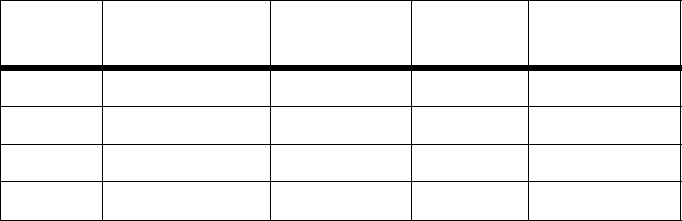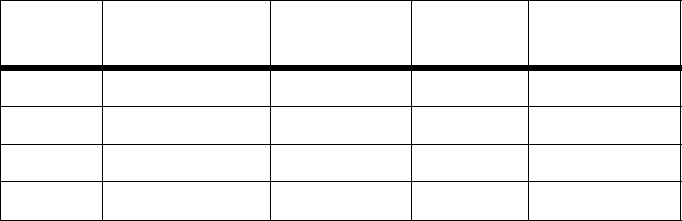
Phone Adapter with Router
53
Appendix A: Troubleshooting
Common Problems and Solutions
information on what port services to use is to go to the website of the online game or application you want to
use. Follow these steps to set up online game hosting or use a certain Internet application:
A. Access the Phone Adapter’s Web-based Utility by going to http://192.168.0.1 or the IP address of the
Phone Adapter. Go to the Router => Application tab.
B. Select yes from the Enable drop-down menu.
C. Enter any name you want to use for the service.
D. Enter the port range of the service you are using. For example, if you have a web server, you would enter
the range 80 (in the Starting Port field) to 80 (in the Ending Port field).
E. Select the protocol you will be using, TCP or UDP, or select Both.
F. Enter the IP address of the PC or network device that you want the port server to go to. For example, if
the web server’s Ethernet adapter IP address is 192.168.0.100, you would enter 100 in the field
provided. Check “Appendix B: Finding the MAC Address and IP Address for Your Ethernet Adapter” for
details on getting an IP address.
G. Follow the instructions in steps B-F for the port services you want to use. Consider the examples below:
When you have completed the configuration, click the Submit All Changes button.
Enable Service Name Starting and
Ending Ports
Protocol IP Address
yes UT 7777 to 27900 Both 192.168.0.100
yes Halflife 27015 to 27015 Both 192.168.0.105
yes PC Anywhere 5631 to 5631 UDP 192.168.0.102
yes VPN IPSec 500 to 500 UDP 192.168.0.100