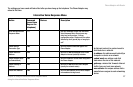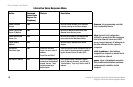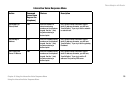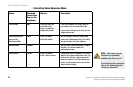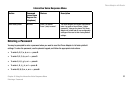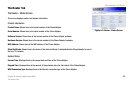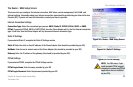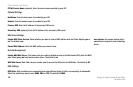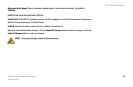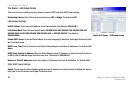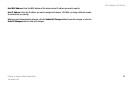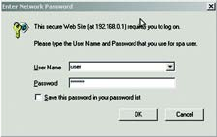
Phone Adapter with Router
24
Chapter 6: Using the Web-based Utility
How to Access the Web-based Utility
Voice
• Info. This screen displays voice-related status information about the Phone Adapter.
• System. Use this screen to configure the user password.
• User 1. Use this screen to configure call forward, speed dial, supplementary service, and ring settings for the
primary Internet phone line.
• User 2. Use this screen to configure call forward, speed dial, supplementary service, and ring settings for the
secondary Internet phone line.
How to Access the Web-based Utility
To access the Web-based Utility of the Phone Adapter, launch the web browser on the PC connected to the Phone
Adapter’s Ethernet port. If the Phone Adapter uses its default address, then enter 192.168.0.1 in the Address
field. If you have assigned a static IP address to the Phone Adapter, then enter <IP address of the Phone
Adapter> in the Address field. Press the Enter key.
If babyTEL did not supply a password, you will not see a login screen. If
babyTEL supplied a password, then you will see a login screen. In the User Name field, enter user , the default
user name for user access. (This cannot be changed.) Then enter the password supplied by babyTEL.
Two views of the Web-based Utility are available. Click basic to view basic settings, or click advanced to view
advanced settings.
When you have finished making changes on a screen, click the Submit All Changes button to save the changes,
or click the Undo All Changes button to undo your changes. When changes are saved, the Phone Adapter may
reboot.
Figure 6-1: Login Screen