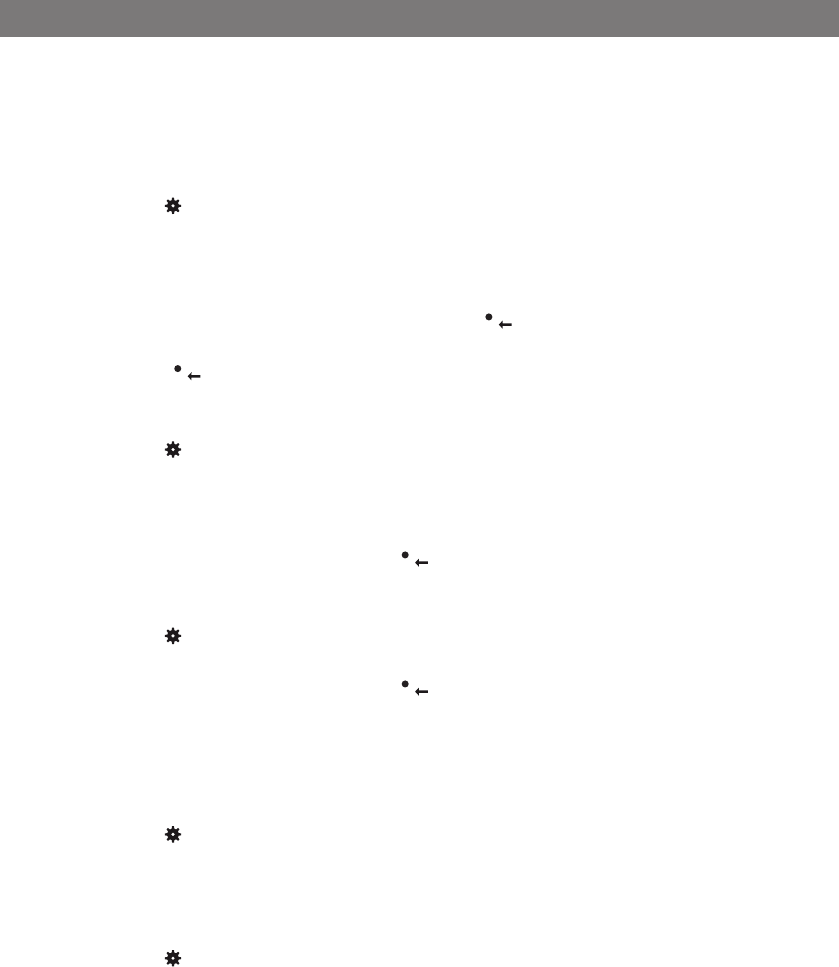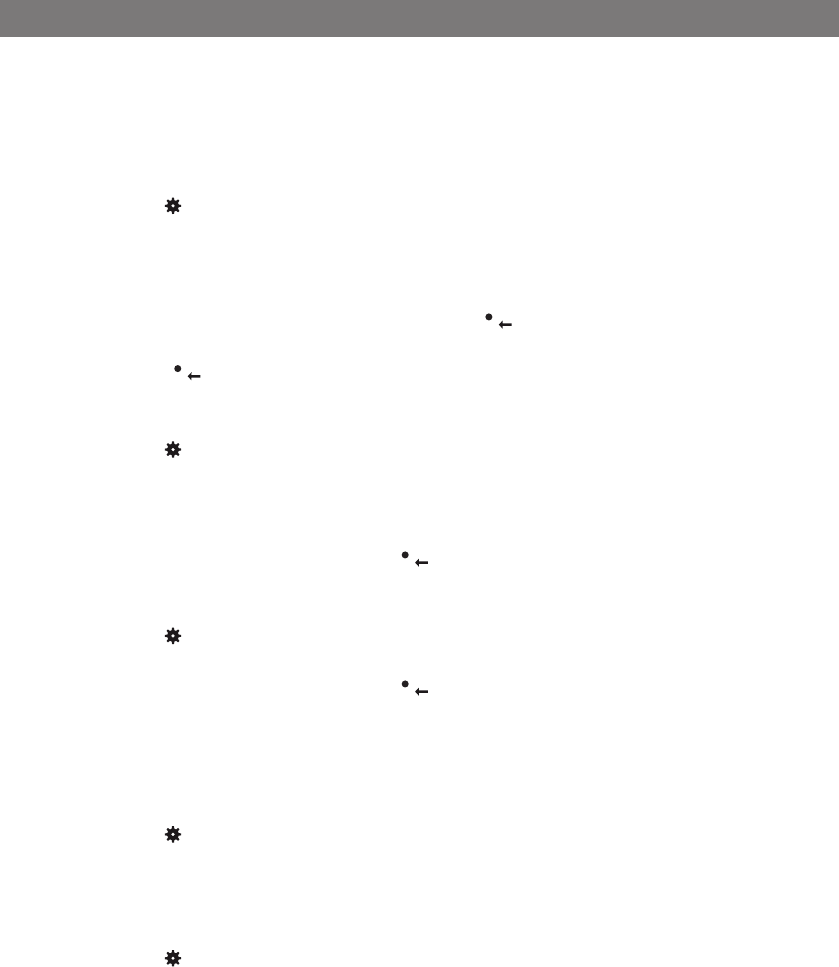
27
MANAGING RECORDINGS
Editing the name of a recording
The recording is named by default with the time at which the recording started.
Select > RECORDING > EDIT FILE.
Mark the folder you want and press OK to confirm.
Mark the recording to be edited and press OK.
Make the change and press OK to confirm.
Delete a number or a letter in a name by pressing .
If you want to cancel the change you are making and leave the name or number as they
were, press several times until the RECORDING menu appears.
Deleting a recording
Select > RECORDING > DELETE FILE.
Mark the folder you want and press OK.
Mark the recording to be deleted and press OK.
Confirm that you really want to delete the recording by pressing OK again, or cancel
the deletion of a recording by pressing .
Deleting all recordings
Select > RECORDING > DELETE ALL.
Confirm that you really want to delete all recordings by pressing OK again, or cancel
the deletion of a recording by pressing .
ADJUSTING THE RECORDING INDICATOR
A short beep is heard every 10 seconds so that all the far-end parties in the call know it is
being recorded. This feature can be turned off.
Select > RECORDING > SETTINGS.
Select your choice and press OK to confirm.
DISPLAYING RECORDING FEATURE STATUS
Select > RECORDING > STATUS.
The display screen indicates the number of recordings, the total length of recorded calls and how
many hours of recording time are left before the memory card is full.
RECORDING