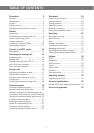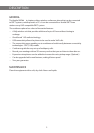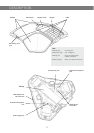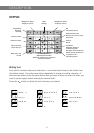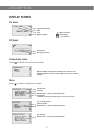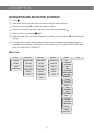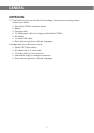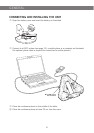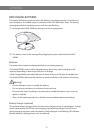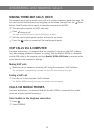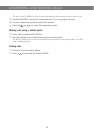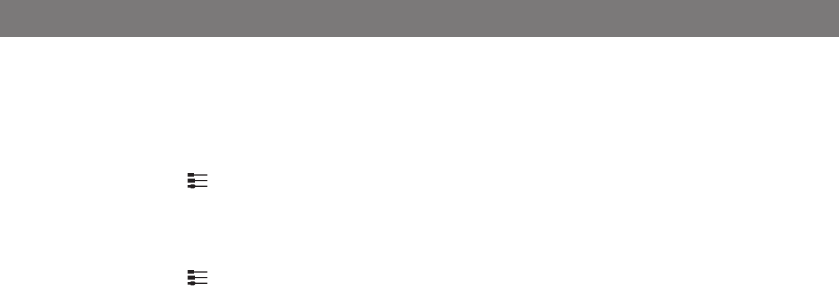
9
SELECT CONNECTIVITY OPTION
The unit is default set for a DECT connection but it is possible to switch between and
combine all available connectivity options.
Press the key.
Select the connection you want and press OK to confirm.
The box in front of the selected option is filled in which indicates that this connectivity option can
be used for calls.
Press the key again to close the connectivity menu.
Remove a connectivity option in the same way.
If you have selected MOBILE, you connect the call on the mobile phone and via USB
use a software program in the PC (see pages 15 and 16).
You can add another connection or turn off a connection during a call.
The USB connection is automatically activated when the cable is connected. You can
manually switch off USB via this menu in offhook.
USING A COMPUTER
When connected to the PC, the Konftel 300Wx acts as a loudspeaker and microphone
when making VoIP calls. To make a VoIP call, use Skype
®
, Microsoft Lync
®
, an online
meeting service or some other VoIP (Voice over IP) software.
Connect the Konftel 300Wx to a computer using the USB cable provided.
Check that Konftel 300Wx USB Audio is set as the sound device in the computer’s
settings.
The computer’s operating system normally automatically selects the Konftel 300Wx as
a speaker and microphone. If the Konftel 300Wx is not automatically selected as the
audio device, you may have to open the computer’s settings and select Konftel 300Wx
USB Audio.
If you have an active application in the computer that is using the computer’s built-in
speakers, it may be necessary to restart the program to switch to the new speaker
(Konftel 300Wx USB Audio).
The computer only activates the microphone in the Konftel 300Wx if there is a program
running that uses the microphone. This means that the Konftel 300Wx usually acts as a
normal computer speaker and that the audio processing in OmniSound
®
HD only is turned
on when needed.
GENERAL