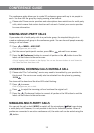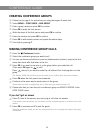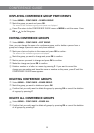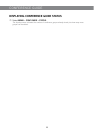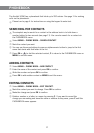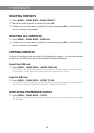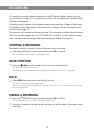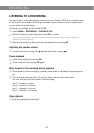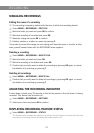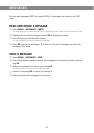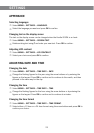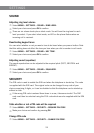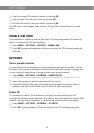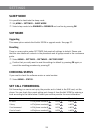21
MANAGING RECORDINGS
Editing the name of a recording
The recording is named by default with the time at which the recording started.
Select MENU > RECORDING > EDIT FILE.
Mark the folder you want and press OK to conrm.
Mark the recording to be edited and press OK.
Make the change and press OK to conrm.
Delete a number or a letter in a name by pressing C.
If you want to cancel the change you are making and leave the name or number as they
were, press C several times until the RECORDING menu appears.
Deleting a recording
Select MENU > RECORDING > DELETE FILE.
Mark the folder you want and press OK.
Mark the recording to be deleted and press OK.
Conrm that you really want to delete the recording by pressing OK again, or cancel
the deletion of a recording by pressing C.
Deleting all recordings
Select MENU > RECORDING > DELETE ALL.
Conrm that you really want to delete all recordings by pressing OK again, or cancel
the deletion of a recording by pressing C.
ADJUSTING THE RECORDING INDICATOR
A short beep is heard every 20 seconds so that all the parties in the call know it is being
recorded. This feature can be turned off.
Select MENU > RECORDING > SETTINGS.
Select your choice and press OK to conrm.
DISPLAYING RECORDING FEATURE STATUS
Select MENU > RECORDING > STATUS.
The display screen indicates the number of recordings, the total length of recorded calls and how
many hours of recording time are left before the memory card is full.
RECORDING