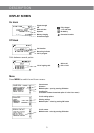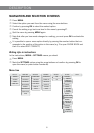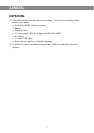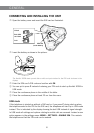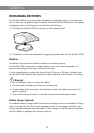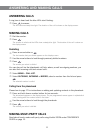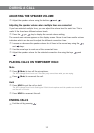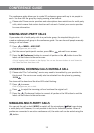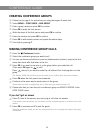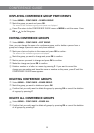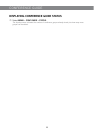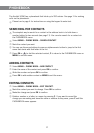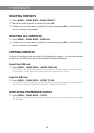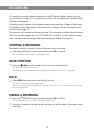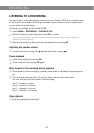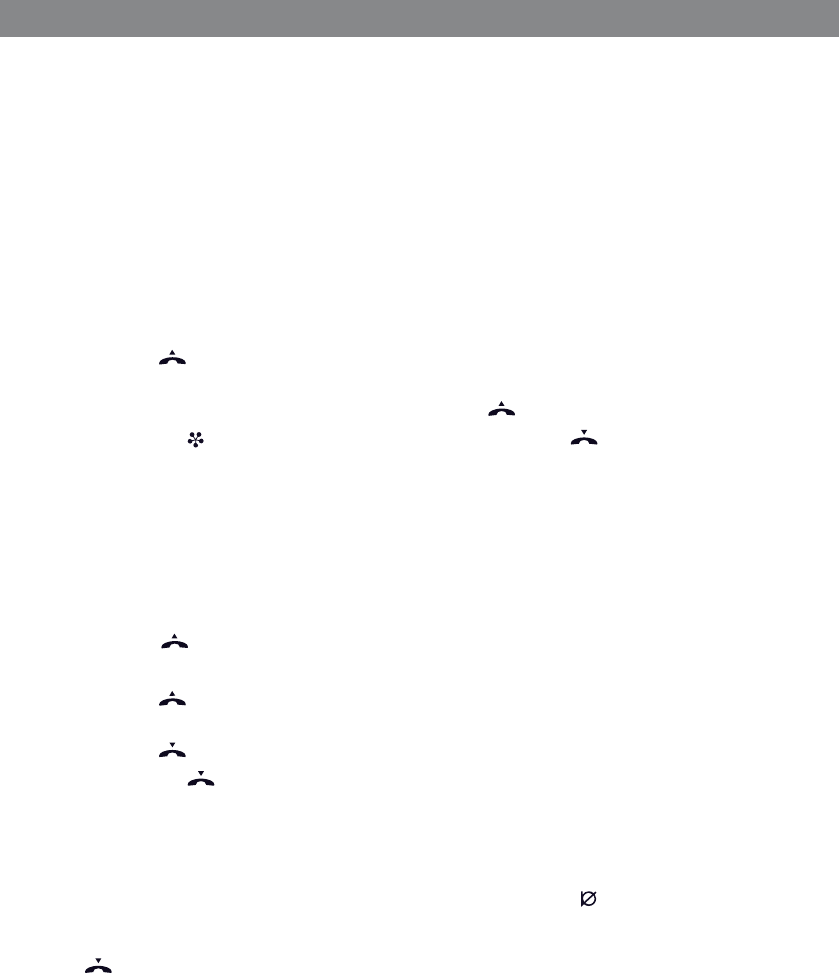
13
The conference guide allows you to create 20 conference groups with up to six people in
each. You then call the group by simply pressing a few buttons.
Please note! Some service providers and subscriptions have restrictions for multi-party
calls, which means that certain functions will not work. Contact your service provider
for more information.
MAKING MULTI-PARTY CALLS
If you make a lot of multi-party calls to a particular group, the simplest thing to do is
create a conference call group in the conference guide. You can also add people manually
during a call as follows:
Press or MENU > ADD PART.
Calls in progress are put on hold.
Dial the second participant’s number, press OK or and wait for an answer.
Press the (Conference) button to connect all parties or the button to end the
latest call and return to the earlier ones.
A list of ongoing calls is shown on the display. You can use the arrow buttons to scroll down the
list if there are more than three calls.
ANSWERING INCOMING CALLS DURING A CALL
Please note! The “call waiting” service may need to be enabled by your provider for
this to work. The service can usually also be activated from the phone by pressing
*
43# .
Two tones will be heard and the blue LEDs start ashing.
Press to answer.
Calls in progress are put on hold.
Press to reject the incoming call and continue the original call.
Press the (Conference) button to connect all parties or the XX button to end the
latest call and return to the earlier ones.
MANAGING MULTI-PARTY CALLS
You can put the call on hold (HOLD) or switch off the microphone ( Mute) even during
a multi-party call. However, it is not possible to do this for individual parties. When all
parties are connected in an active conference call, the entire call can be ended using the
button.
CONFERENCE GUIDE