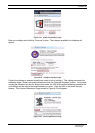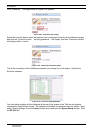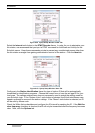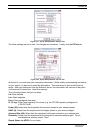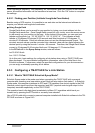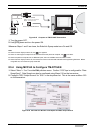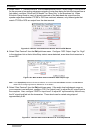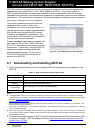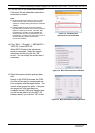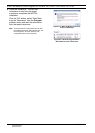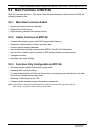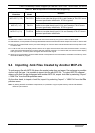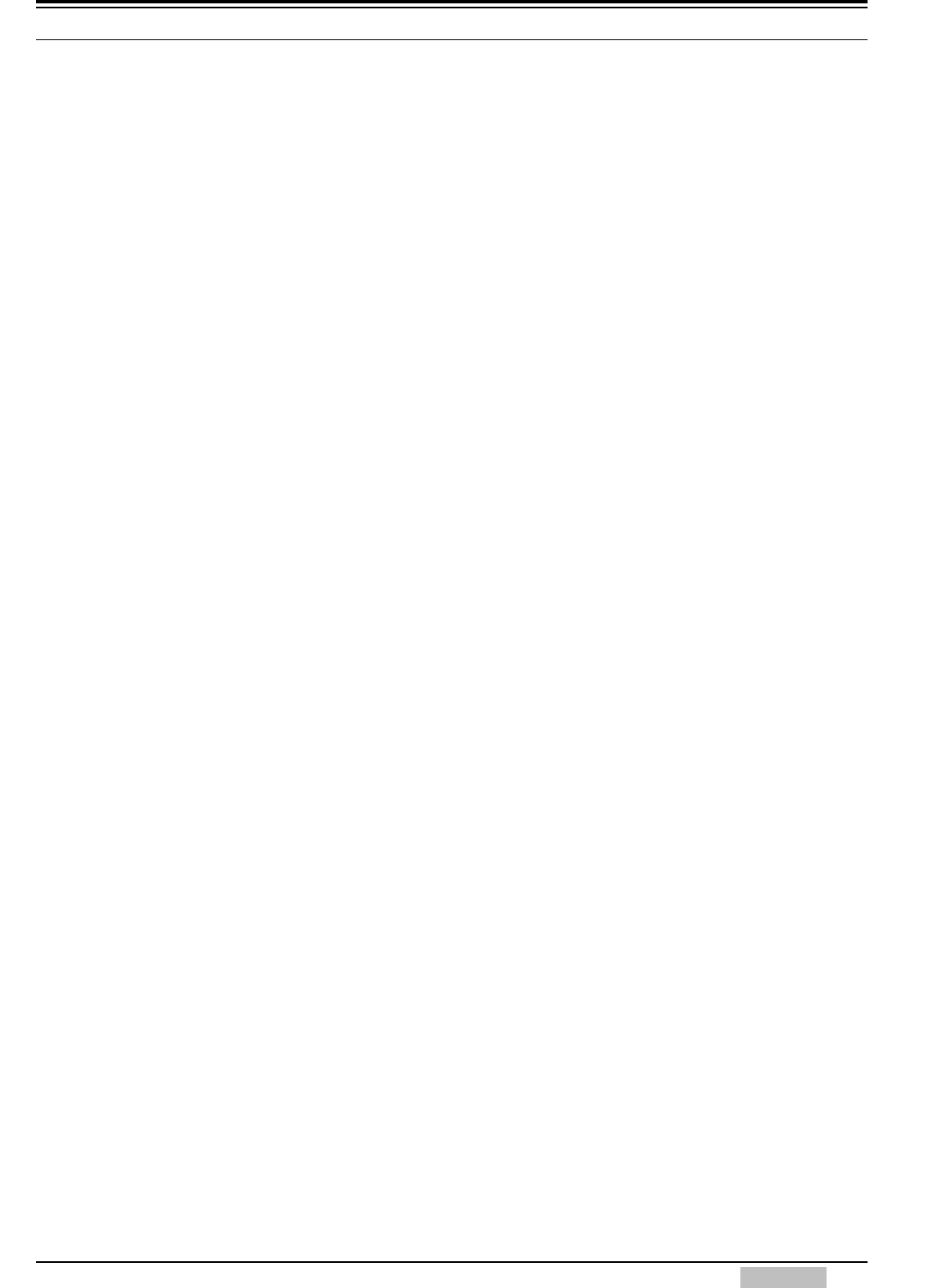
8 EchoLink
TM-D710A/E CONTENTS 67
Note:
Steps 3 through 5 above can only be done using MCP-2A.
Older versions of MCP-2A may not have menu items described above. In this case, upgrade your MCP-2A to version
3.10 or newer.
8.5.5 Checking your Link Station
Here are the steps to follow to check out your link station:
• Connect a dummy load to the TM-D710A/E antenna connector in place of the antenna. This
will prevent your transmitted signal from interfering with others while you prepare the link station
for use.
• Turn ON the power to TM-D710A/E while holding down [PF2] to place TM-D710A/E in
EchoLink Sysop mode.
• Start the EchoLink software.
•Pressing the PTT switch on another transceiver configured to operate on the TM-D710A/E
frequency should cause the EchoLink software to show a Busy indicator.
• Connect to the test server the same as in Single User mode. Adjust receive and transmit levels
by using another transceiver in place of the headset used in Single User mode.
• Adjust the modulation of TM-D710A/E to produce an adequate level from the computer to the
test server. Adjust the deviation of TM-D710A/E such that the signal received from the test
server via the computer is adequate.
•The [Ctrl] + [F10] keys on a PC can be used to manually toggle the transceiver’s PTT on and
off, to test the cable connections and TX Ctrl configuration.
• After completing the above adjustments, try transmitting DTMF signals from another
transceiver. Verify that the DTMF signal is decoded correctly on the screen of the EchoLink
software.
• Disconnect from the test server when the verification is complete.
• Transmit DTMF signals from another transceiver to verify commands such as Connect/
Disconnect or LinkUp/ LinkDown are working correctly.
After completely verifying all operations, your node setup is done. Enjoy operating EchoLink with
your TM-D710A/E.