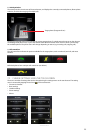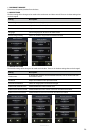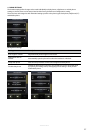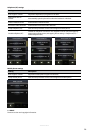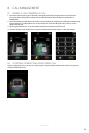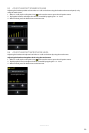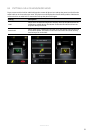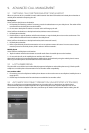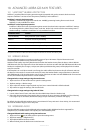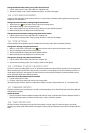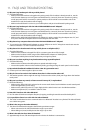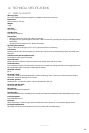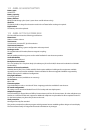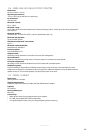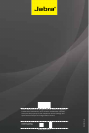33
english
JABRA GO 6470
10. ADVANCED JABRA GO 6470 FEATURES
10.1 SAFETONE™ HEARING PROTECTION
SafeTone™ provides eective hearing protection against potential risks, such as acoustic shock and noise
exposure. SafeTone™ consists of two components, PeakStop™ and IntelliTone™.
PeakStop™ acoustic shock protection
PeakStop™ automatically suppresses sounds over 118dB(A), protecting hearing from acoustic shock.
PeakStop™ is only available from Jabra.
IntelliTone™ noise-exposure protection
IntelliTone™ oers four levels of protection against acoustic shock and noise-exposure. IntelliTone™ settings
can be changed via the Jabra Control Center, under the ´Audio´ tab, or via the touchscreen settings menu >
Headset settings > Intellitone. IntelliTone™ is only available from Jabra.
Protection level Criteria
Level 0 (default) Basic protection (over 118dB(A))
Level 1* Less than 4 hours on phone/day
Level 2* 4-8 hours on phone/day
Level 3* More than 8 hours on phone/day
Level 4 (TT4) Recommended Australian protection level (Telstra)
*Compliant with Directive 2003/10/EC of the European Parliament and Council of 6 February 2003.
10.2 WIRELESS RANGE
The Jabra GO 6470 supports a maximum wireless range of up to 100 meters. Physical obstructions and
electromagnetic interference may shorten this range.
Headset sound quality may slowly deteriorate the further the headset is away from the base or Jabra LINK 350
USB Bluetooth, and may improve the closer the headset is to the base or Jabra LINK 350 USB Bluetooth. When the
headset is completely out of range, a unique tone (three quick descending notes) will be played in the headset
every few seconds.
If the headset is on a call when moved out of range, the audio will be lost; however the call will remain active at
the base for 120 seconds. To restore audio to the call, move the headset back in range of the base or Jabra Link
350 USB Bluetooth. If the headset remains out of range of the base or Jabra Link 350 USB Bluetooth for more than
an hour, the headset will power down to conserve battery.
Change wireless range settings using the touchscreen
1. Tap the tool icon on the touchscreen to open the settings menu.
2. Tap Base settings > Wireless range
3. Tap to select the wireless range required: very low, low or normal. Normal is default selected.
4. Tap confirm to apply the settings, and reset the base.
Change wireless range settings using Jabra PC Suite
1. Launch Jabra Control Center, and select the Jabra LINK 350 and then the ‘headset’ tab.
2. Select the relevant wireless range setting: Very Low (range of up to 10 meters, classified as a Class-II device),
Low (range of up to 30 meters) and Normal (range of up to 100 meters), and then click ‘Apply’.
By default, the Jabra GO 6470 wireless range is set to Normal. If many units are in close vicinity, it is recommend-
ed to set the wireless range to Low or Very Low.
10.3 WIDEBAND AUDIO
The Jabra GO 6470 supports both wideband and narrowband audio. Wideband audio is supported for
Softphones (PC) and oers better sound quality at a reduced battery time.
Change wideband audio settings using the touchscreen
1. Tap the tool icon on the touchscreen to open the settings menu.
2. Tap Phone settings > Softphone (PC)
3. Tap Enable wideband audio to enable.
4. When nished, press the back arrow to exit the menu.