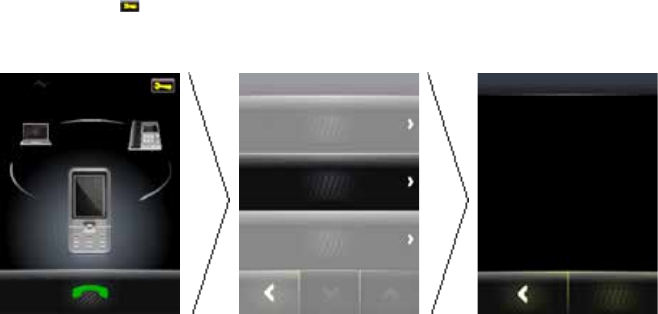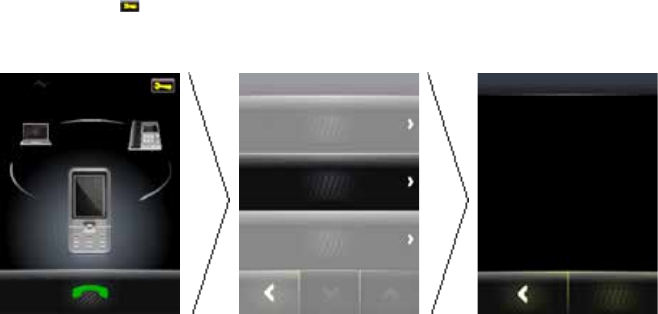
16
english
JABRA GO 6470
Pairing the Jabra GO 6470 and the Jabra LINK 350 USB Bluetooth® Adapter
The Jabra GO 6470 headset and Jabra LINK 350 USB Bluetooth® Adapter are already paired from the factory. The
pairing procedure below is only necessary when the pairing is lost.
1. Attach the Jabra LINK 350 USB Bluetooth® adapter to the PC, and turn the PC on.
2. Put the Jabra LINK 350 USB Bluetooth® adapter in pairing mode by pressing holding the adapter button until
the adapter LED turns blue.
3. If the Jabra GO 6470 headset is on, turn it o by pressing and holding the headset multi-function button until
the headset LED ashes red three times and turns o.
4. Put the Jabra GO 6470 headset into pairing mode by pressing and holding the headset multi-function button
until the headset LED turns blue.
5. Place the Jabra GO 6470 close to the Jabra LINK 350 USB Bluetooth® adapter and wait until pairing is
successful. When pairing is successful the adapter and headset LEDs will ash blue 5 times.
6. The Jabra GO 6470 and Jabra LINK 350 USB Bluetooth® adapter are now paired and connected.
3.4 CONNECT TO MOBILE PHONE WITH BLUETOOTH®
Connect to a mobile phone using Bluetooth®
1. Tap the tool icon
on the touchscreen to open the settings menu.
2. Tap Phone settings > Mobile phone > Setup mobile phone.
3. Tap Conrm to start the Mobile phone connection wizard, and follow the instructions.
MOBILE PHONE
Base ringtone volume
Setup mobile phone
Disable mobile phone
SETUP
Please note during setup you
are unable to make or receive
calls. The base will restart to
save and apply settings.
Conrm
How to reconnect to mobile phone with Bluetooth®
If the base loses the Bluetooth® connection with the mobile phone it will attempt to reconnect. To force
reconnection:
1. Ensure the mobile phone is in range of the base, and that Bluetooth® is activated on the mobile phone.
2. If there is no connection a Bluetooth® logo will be displayed on the mobile phone icon on the touchscreen.
Tap the greyed out mobile phone icon to begin re-connecting the mobile phone with the base.
3. When successfully reconnected, the mobile phone icon will appear connected.