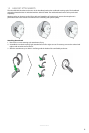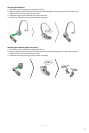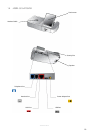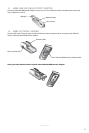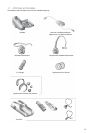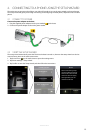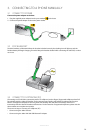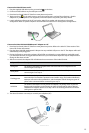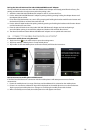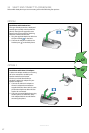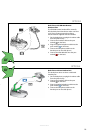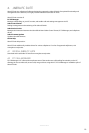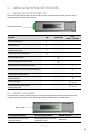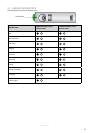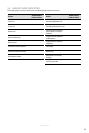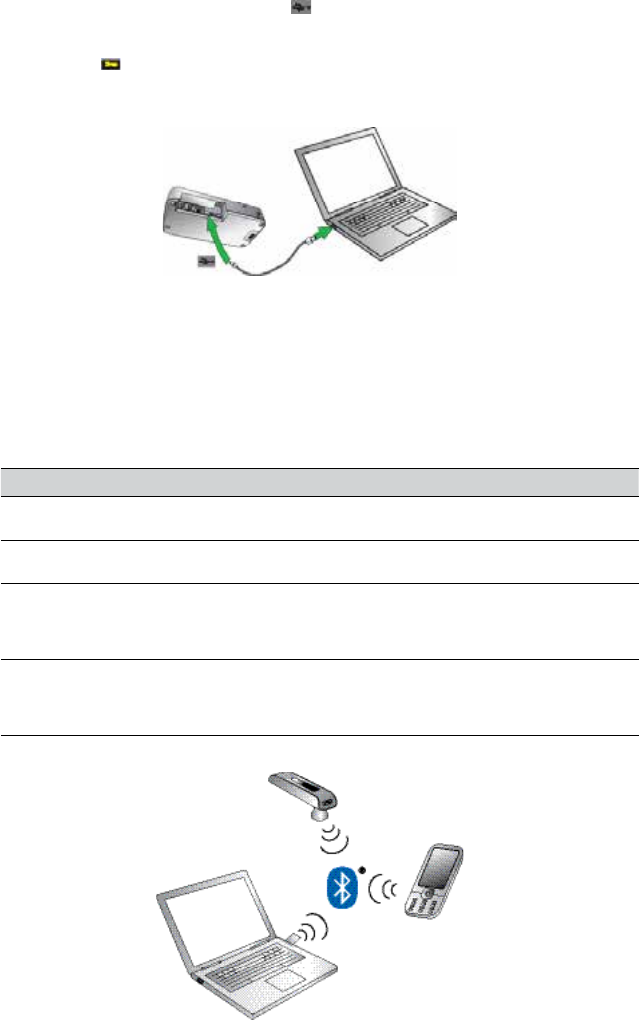
15
english
JABRA GO 6470
Connect the Jabra GO base to a PC
1. Plug the supplied USB cable into the port marked
on the base.
2. Connect the USB cable to any free USB port on the PC.
3. Download and install Jabra PC Suite from www.jabra.com/pcsuite.
4. Tap the tool icon
on the touchscreen to open the settings menu, and tap Phone Settings > Enable
Softphone. If your softphone is not supported, select None (audio only) during the setup wizard.
5. Launch softphone software on the PC, and set the Jabra GO as speaker and microphone in the audio
conguration. Refer to specic softphone documentation for assistance in setting audio congurations.
Connect the Jabra LINK 350 USB Bluetooth® Adapter to a PC
1. Download and install Jabra PC Suite from www.jabra.com/pcsuite. Refer to the Jabra PC Suite section of this
manual for further information.
2. Plug the Jabra LINK USB 350 Bluetooth® Adapter into any available USB port on the PC. The adapter will install
automatically when plugged in.
3. During the rst three seconds the adapter LED will ash to indicate the current softphone mode (Microsoft
Lync is default-selected). To toggle between Microsoft Lync and standard softphones tap the adapter button
during the rst three seconds.
4. After three seconds the adapter LED will indicate the current status of the Jabra GO 6470.
Adapter LED Description
Solid green
The headset and adapter are paired and connected and the PC softphone is the
current target. Go to step 4.
Solid yellow
The headset and adapter are paired and connected and the mobile phone is the
current target. Go to step 4.
Flashing green
The headset and adapter are paired but not connected. Connection will occur
automatically if the headset is powered on and within range. The headset indenitely
attempts connection when powered on, and the adapter LED will change to green or
yellow when connected. When connected go to step 4.
Solid blue
The headset and adapter are not paired. The adapter is in pairing mode. To pair the
headset and the adapter see the Pairing the Jabra GO 6470 and the Jabra LINK 350
USB Bluetooth® Adapter below. Go to step 4 when successfully paired and connected
(solid green or yellow LED).
5. The Jabra GO 6470 is now ready to use with your softphone (PC).