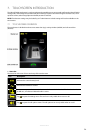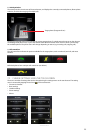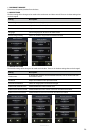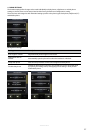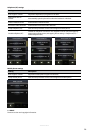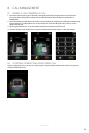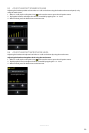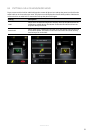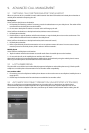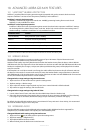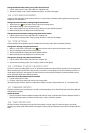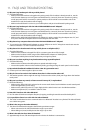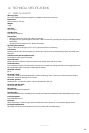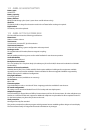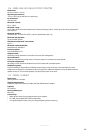32
english
JABRA GO 6470
9. ADVANCED CALL MANAGEMENT
9.1 SWITCHING CALLS BETWEEN HEADSET AND HANDSET
When on a phone call, it is possible to switch audio between the Jabra GO headset and a desk phone handset or
mobile phone without interrupting the call.
Desk phone
Switch call from desk phone to the headset
1. Lift headset from docking cradle. If necessary, press the headset button on your desk phone. The audio will be
transferred from the desk phone to the headset.
2. Do not return desk phone handset to receiver as this will hang up the call.
Switch call from the headset to a desk phone handset (without remote call control)
1. Lift desk phone handset.
2. Dock headset, or tap the headset multi-function button, or tap the desk phone icon on the touchscreen. The
audio will be transferred from the headset to the desk phone.
Switch call from the headset to a desk phone handset (with remote call control)
1. Lift desk phone handset.
2. Refer to specic desk phone documentation on how to activate remote call control. In some cases a button
must be pressed on the desk phone, while in others it will be automatic.
Mobile phone
Switch call from mobile phone to the headset
1. Tap the headset multi-function button to transfer audio from the mobile phone to the headset.
2. Do not end the call on the mobile phone until the call is nished.
Alternatively audio can be transferred between mobile phone and handset by using the mobile phone’s menu.
Refer to your mobile phone documentation for further information.
9.2 LAST NUMBER REDIAL
The Jabra GO can redial the last number dialed (supported softphones and mobile phones only). Check specic
softphone or mobile phone documentation for last number redial compatibility.
Last number redial
1. If necessary, press the softphone/mobile phone button on the touchscreen to set softphone/mobile phone as
target phone.
2. Double-tap the headset multi-function button to redial the last number called.
9.3 AUTOMATIC DISCONNECT PREVENTION UNSUPPORTED SOFTPHONES
When on a call using an unsupported softphone, any incoming calls on a desk phone or mobile phone
will automatically disconnect the softphone call. To prevent disconnection, tap the softphone icon on the
touchscreen to open the softphone sub-menu, and then tap PC Audio Communication before making the call.
PC & SOFTPHONE
PC Audio Communication
Dial Pad