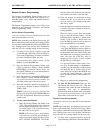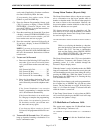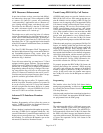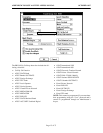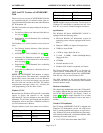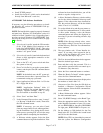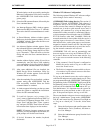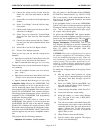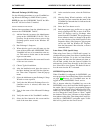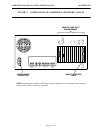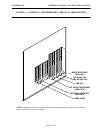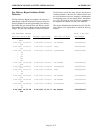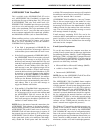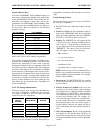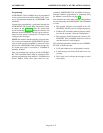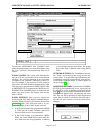ADDENDUM TO ISSUE 4 OF THE AXXESS MANUALOCTOBER 1997
Page 20 of 73
Microsoft Exchange (MAPI) Setup
Use the following procedures to set up VisualMail us-
ing Microsoft Exchange (a MAPI E-mail system).
NOTE: Be sure the AXXESSORY Talk PC has Win-
dows NT 4.0 Service Pack 3 installed.
INSTALL MICROSOFT EXCHANGE:
Perform these procedures from the Administrator ac-
count on the AXXESSORY Talk PC.
(1) Add the Network Account to the Administrator
group on the AXXESSORY Talk PC. This is
necessary for the account to have access to the
Exchange profile stored in the Windows NT
Registry.
(2) Run Exchange’s Setup.exe.
(3) When asked to type in your full name, use the
name of the mailbox that AXXESSORY Talk’s
VisualMail will use as its connection to the ser-
ver. This needs to be the same as the network
logon account name.
(4) Select the OK button for this screen and for each
of the next two screens.
(5) Choose Typical installation.
(6) After the installation ends, place the cursor on
the Inbox desktop icon and click the right but-
ton. Then select “Properties” from the pop-up
menu.
(7) Select the Add button to start Exchange’s Setup
Wizard to create a profile.
(8) Verify that the Microsoft Exchange Server in-
formation service is selected, then select the
Next button.
(9) Type in the name of the Microsoft Exchange
server.
(10) Verify the name of the VisualMail’s mailbox.
(11) Select the Next button for this screen and for
each of the next three screens.
(12) At the conclusion screen, select the Finish but-
ton.
(13) After the Setup Wizard concludes, verify that
the profile you just created has the name of the
VisualMail account and that it is indicated as the
default profile.
(14) Select the Close button to exit.
(15) Run the program copy_profile.exe to copy the
newly created profile into an area of the Win-
dows NT Registry used by Exchange when
started from the VisualMail. This program must
be run whenever there is a change to the profile
or to the selection of the default profile in this
Properties dialog. (Like Setup.exe, this program
can be run from the Windows NT Explorer,
from the Start menu’s Run selection, or from a
command shell.)
Lotus Notes (VIM) Special Setup
When using Lotus Notes (a VIM E-mail system), in-
clude the directory where Lotus Notes isinstalled in the
Path System Variables. To do this, in Control Panel,
open System and select the Environment tab. then se-
lect the Path variable from the System Variables list
and enter the Lotus Notes directory in the Value text
box. Select OK to close System. The Path will take ef-
fect the next time the PC is rebooted.
SMTP/POP3 Special Setup
When VisualMail is configured for SMTP/POP3, you
must program the E-mail Real Name field as described
on page 28. However, the VisualMail must not be
logged on to the SMTP/POP3 E-mail service.
This is because when the VisualMail logs on to the
SMTP/POP3 server, the E-mail Real Name appears as
the sender. Once it is logged in, programming changes
to the E-mail Real Name will not take effect until Visu-
alMail logs out and back in again. The best way to log
out is to change the E-mail System to “None,” update
the database. Wait at least 3 minutes to allow the data-
base update to take effect. Then change the E-mail Sys-
tem back to “SMTP/POP3” and update again. Visual-
Mail will log back into the E-mail server.