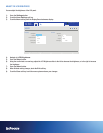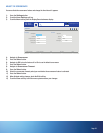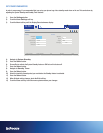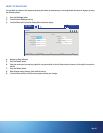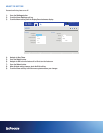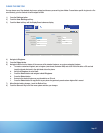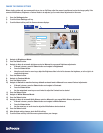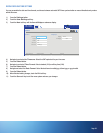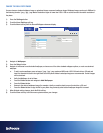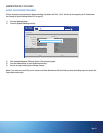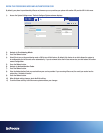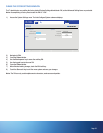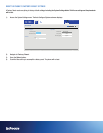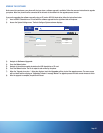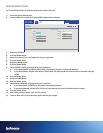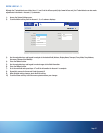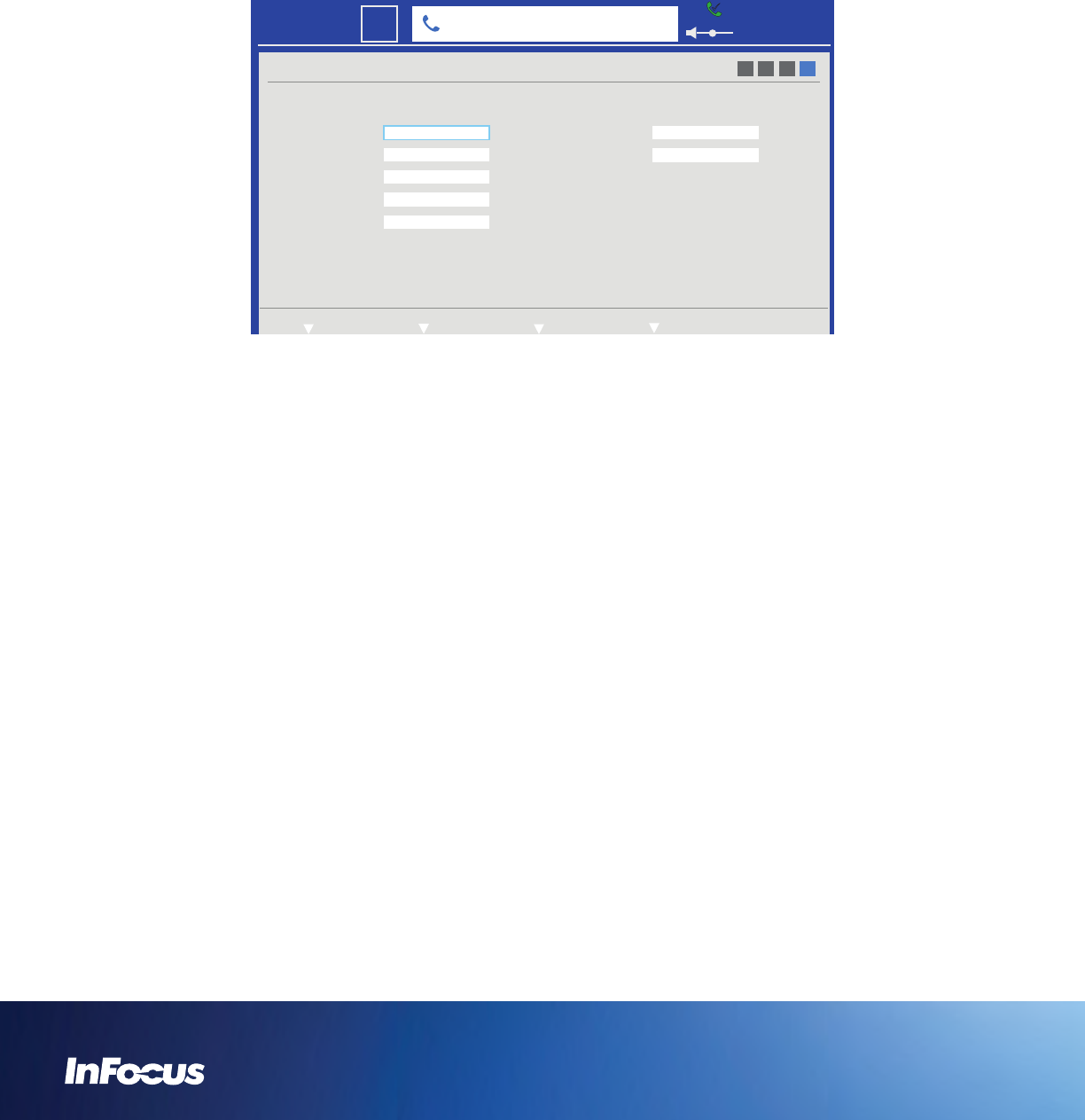
CHANGE THE WALLPAPER IMAGE
You can choose a standard wallpaper image or upload and choose a personal wallpaper image. Wallpaper images can be up to 2MB and in
the following formats: *.jpeg, *.jpg, *.png. Note: Resolutions higher or lower than 1366 x 768 are scaled to match the native resolution of
the phone.
1) Press the Settings button.
2) Touch the User Settings soft key.
3) Touch the Next soft key until the General/Wallpaper submenus display.
USER
General Wallpaper
Timezone
Time Format
Language
System Name
Nemo
English
12H
mm/dd/yyyy
Date Format
GMT
Wallpaper
Add Wallpaper
Select
InFocus
1 2 3 4
PreviousExitStatus Settings System Settings
6:30 PM
22
Mon
301350000@infocus.net
4) Navigate to Wallpaper.
5) Press the Select button.
6) Navigate to InFocus to use the default wallpaper, or choose one of the other standard wallpaper options, or create a customized
wallpaper.
a. To add a custom wallpaper, save an image (*.jpeg, *.jpg, *.png; maximum 2MB) onto a USB 2.0 thumb drive or SD card and
insert the thumb drive/card in the right-hand slot on the phone. Note: Landscape images are recommended. Portrait images
will be stretched.
b. Verify that Wallpaper is set to User.
c. Press the Select button and navigate to Add Wallpaper.
d. Press the Select button.
e. Browse to the desired wallpaper image (for example, a family or vacation photo) on your thumb drive or SD card.
f. Press the Select button to copy the file to your phone. Any previously saved custom wallpaper image file is erased.
7) When finished making changes, touch the Exit soft key.
8) Touch the Save soft key to exit the menu system and save your changes.