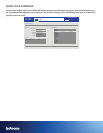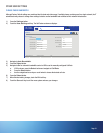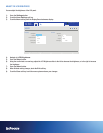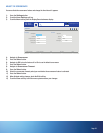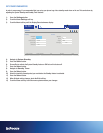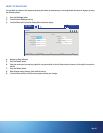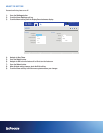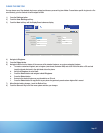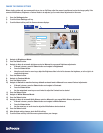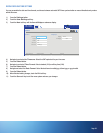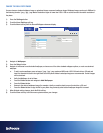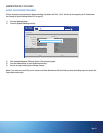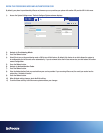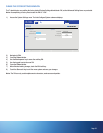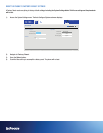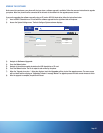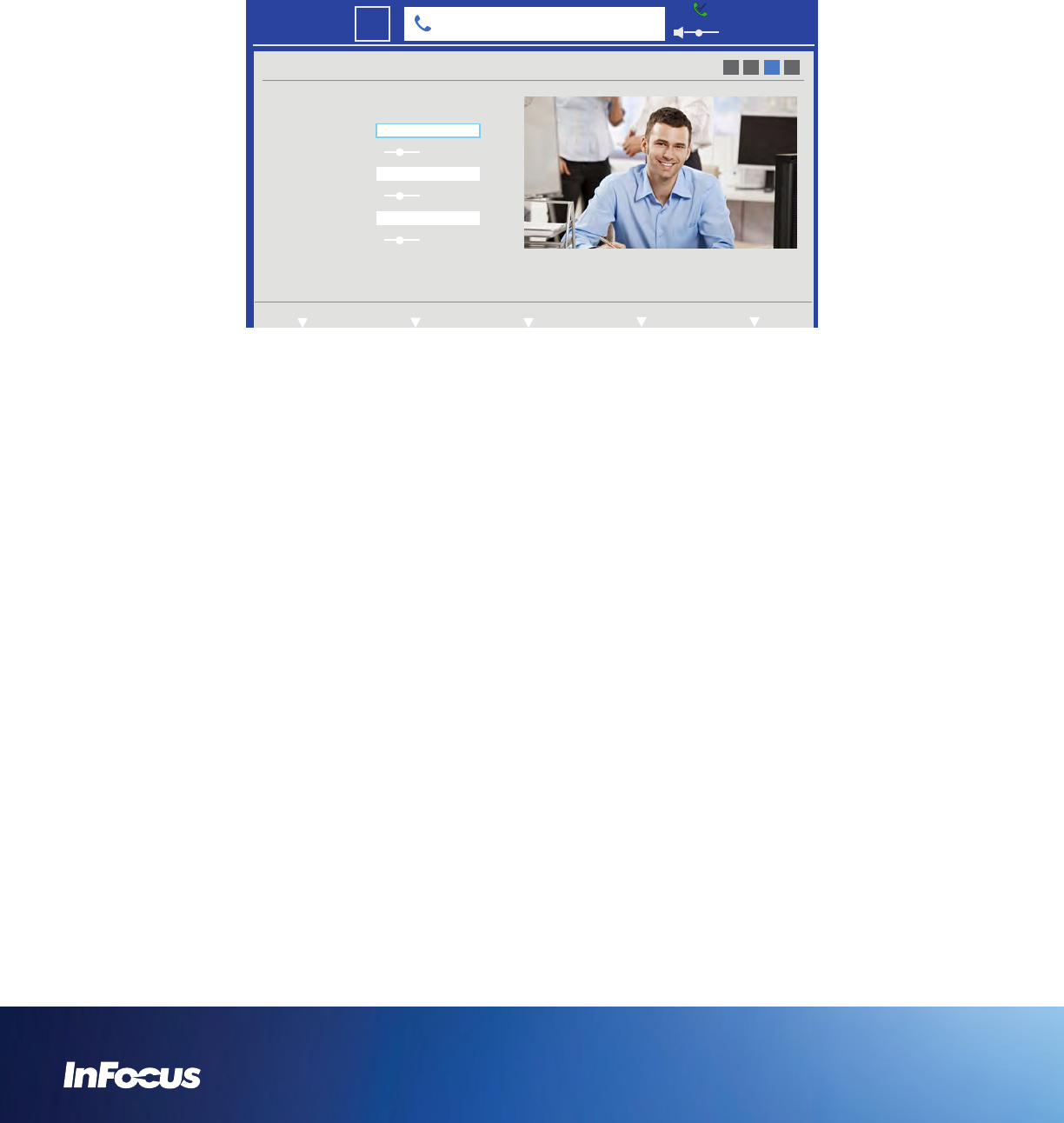
CHANGE THE CAMERA SETTINGS
Before starting a video call, we recommend that you turn on Self View, adjust the camera's position and review the image quality. If the
camera's White Balance, Brightness or Contrast needs to be adjusted, you can make these adjustments in this menu.
1) Press the Settings button.
2) Touch the User Settings soft key.
3) Touch the Next soft key until the Camera submenu displays.
USER
Camera
Contrast Mode
Contrast
Brightness
Brightness Mode
Default
White Balance Mode
White Balance
Auto
Auto
1 2 3 4
NextPreviousExitStatus Settings System Settings
6:30 PM
22
Mon
301350000@infocus.net
4) Navigate to Brightness Mode.
5) Press the Select button.
6) Navigate to Auto for automatic brightness control or Manual to use manual Brightness adjustments.
a. If Manual is chosen, press the Select button and navigate to Brightness.
b. Press the Select button.
c. Using the scroll wheel or arrow keys, adjust the Brightness slider to the left to decrease the brightness, or to the right to in-
crease the brightness.
7) Press the Select button.
8) Navigate to Contrast Mode.
9) Press the Select button.
10) Navigate to Default to use the factory default contrast level or Manual to use manual Contrast adjustments.
a. If Manual is chosen, press the Select button and navigate to Contrast.
b. Press the Select button.
c. Use the navigational arrow keys or scroll wheel to adjust the Contrast level as desired.
11) Press the Select button.
12) Navigate to White Balance Mode.
13) Press the Select button.
14) Navigate to Auto for automatic White Balance control or Manual to use manual White Balance adjustments.
a. If Manual is chosen, press the Select button and navigate to White Balance.
b. Press the Select button.
c. Use the arrow keys or scroll wheel to adjust the White Balance level as desired.
15) Press the Select button.
16) When finished making changes, touch the Exit soft key.
17) Touch the Save soft key to exit the menu system and save your changes.