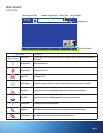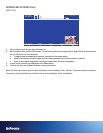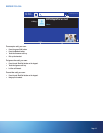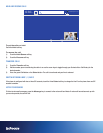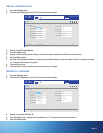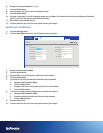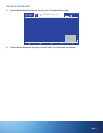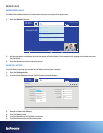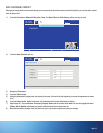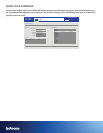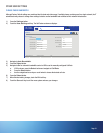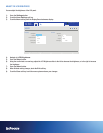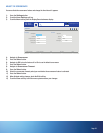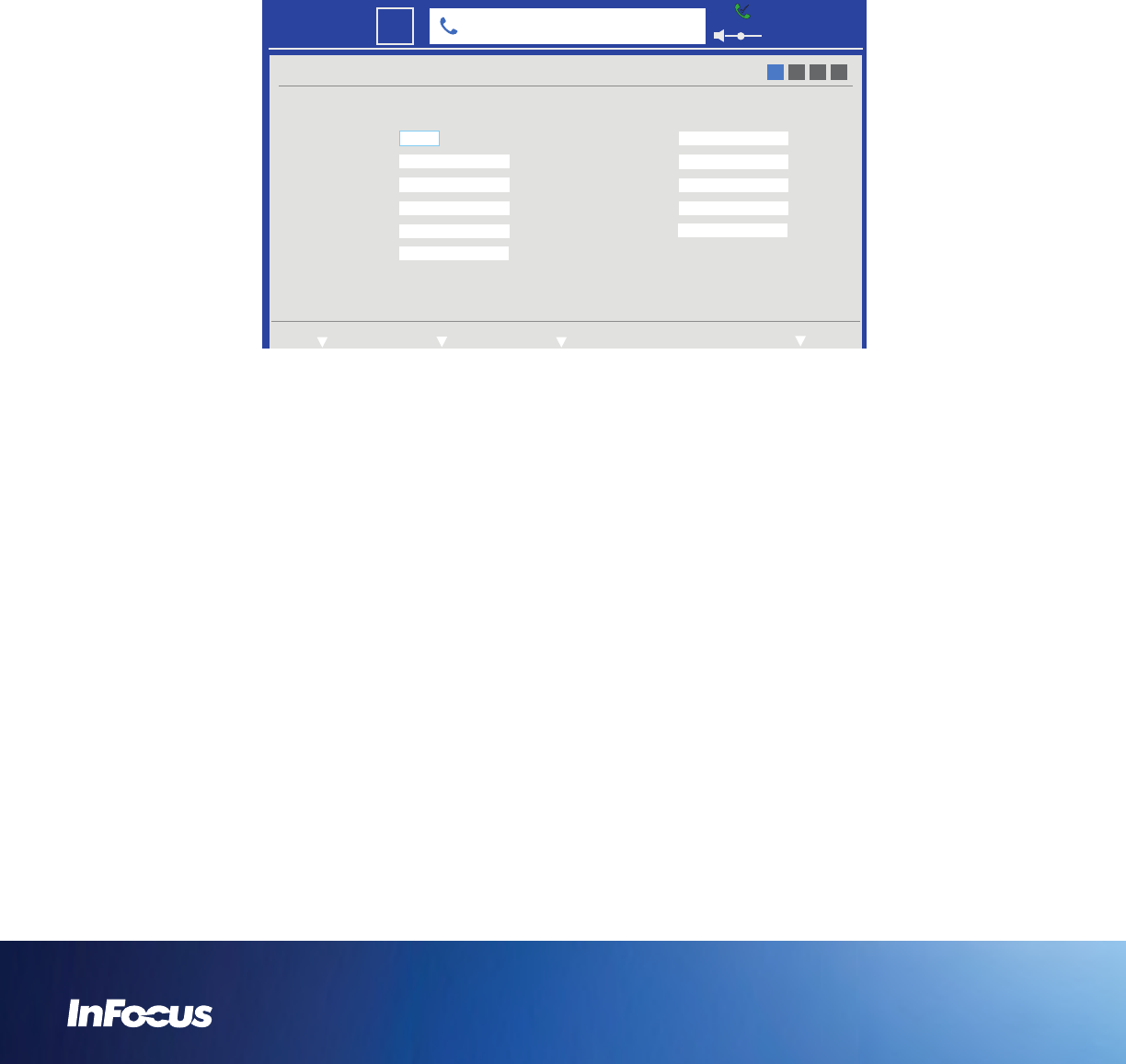
6) Navigate to Forward Number (1, 2, or 3).
7) Press the Select button.
8) Enter the number you wish to store as a forwarding number.
9) Press the Select button.
10) If desired, repeat steps 6-9 until all forwarding numbers are set. Note: If the Forward Number fields are left blank and Forward All
Calls To is set to On, calls will not be forwarded successfully.
11) When finished, touch the Exit soft key.
12) Touch the Save soft key to exit the menu system and save your changes.
ANSWER CALLS AUTOMATICALLY
1) Press the Settings button.
2) Touch the User Settings soft key. The Call Features submenu displays.
USER
Call Features
Forward All Calls To
Forward Number 1
Call Forward Mode
O
6412@vidtel.com
1002@infocus.net
Forward Number 2
Forward Number 3
Clear Call History
Forward Number 1
1003@infocus.net
Clear
Auto Answer Mode
Auto Answer Mute
O
8 sec
Auto Answer Delay
Call Rate
Auto Bandwidth
O
768 kbps
O
1 2 3 4
NextExitStatus Settings System Settings
6:30 PM
22
Mon
301350000@infocus.net
3) Navigate to Auto Answer Mode.
4) Press the Select button.
5) Navigate to On to turn on this feature (or Off to turn off this feature).
6) Press the Select button.
7) If you want all calls to be automatically muted when they are answered:
a. Navigate to Auto Answer Mute.
b. Press the Select button.
c. Navigate to On to turn on this feature (or Off to turn off this feature).
d. Press the Select button.
8) If you want to change the length of delay before the phone auto answers:
a. Navigate to Auto Answer Delay.
b. Choose the desired time delay before the call is auto answered.
c. Press the Select button.
9) Touch the Exit soft key.
10) Touch the Save soft key to exit the menu system and save your changes.