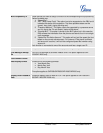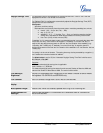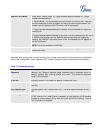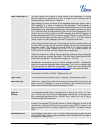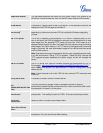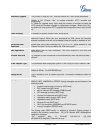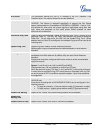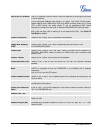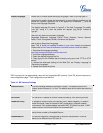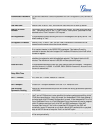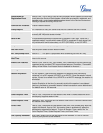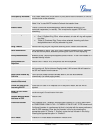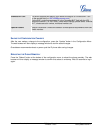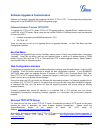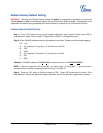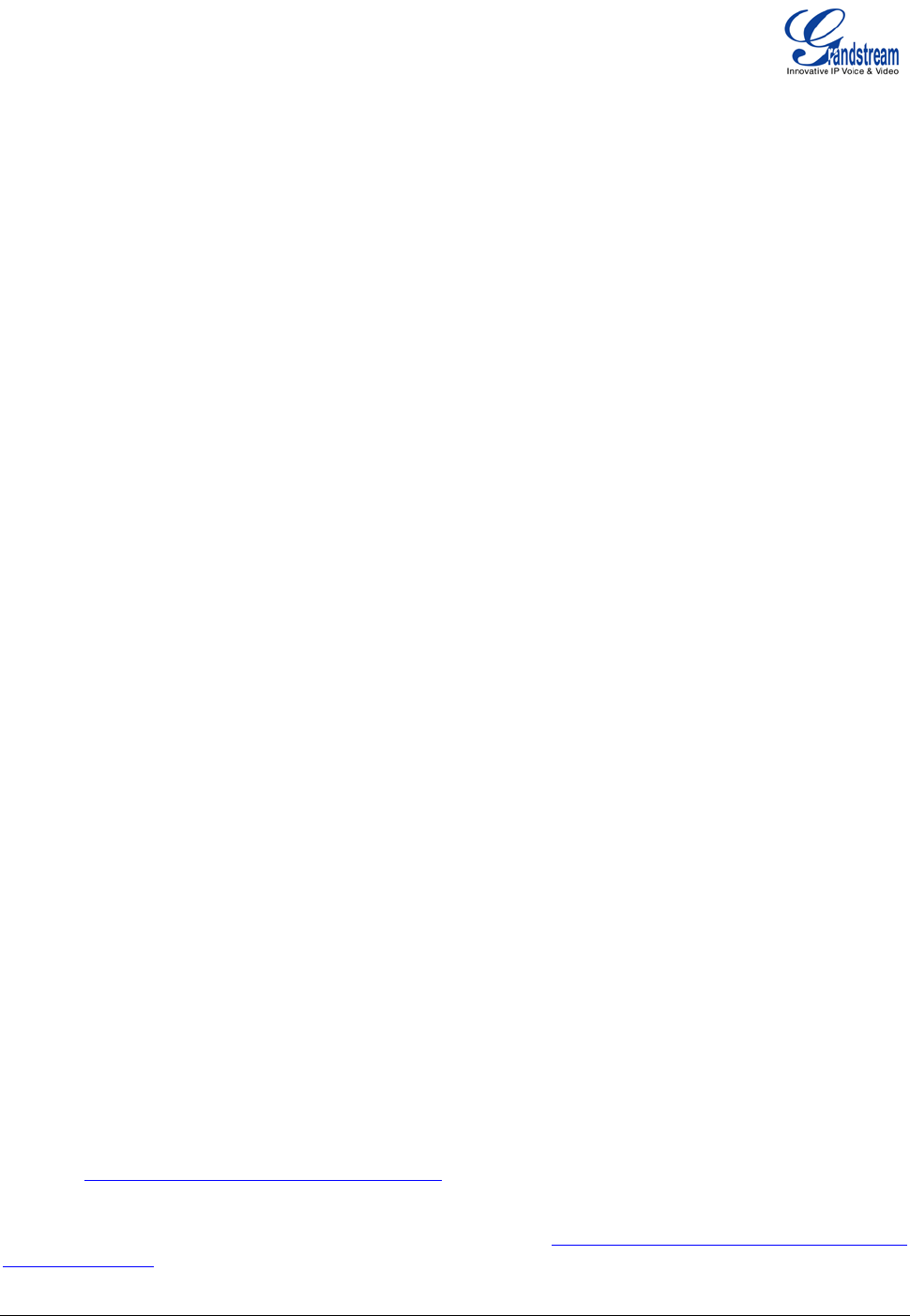
Grandstream Networks, Inc. GXP User Manual Page 42 of 44
Firmware 1.2.5.3 Last Updated: 03/2011
Software Upgrade & Customization
Software (or firmware) upgrades are completed via either TFTP or HTTP. The corresponding configuration
settings are in the ADVANCED SETTINGS configuration page.
FIRMWARE UPGRADE THROUGH TFTP/HTTP
To upgrade via TFTP or HTTP, select TFTP or HTTP upgrade method. “Upgrade Server” needs to be set to
a valid URL of a HTTP server. Server name can be in either FQDN or IP address format. Here are examples
of some valid URLs.
• firmware.mycompany.com:6688/Grandstream/1.2.5.3
• 72.172.83.110
There are two ways to set up the Upgrade Server to upgrade firmware: via Key Pad Menu and Web
Configuration Interface.
Key Pad Menu
To configure the Upgrade Server via Key Pad Menu options, select “Config” from the Main Menu, then select
“Upgrade”. Under this sub Menu, user can edit Upgrade Server in either an IP address format or FQDN
format. Choose “Save and use TFTP” or “Save and use HTTP” to select upgrade method. Select “Reboot”
from the Main Menu to reboot the phone.
Web Configuration Interface
To configure the Upgrade Server via the Web configuration interface, open the web browser. Enter the GXP
IP address. Enter the admin password to access the web configuration interface. In the ADVANCED
SETTINGS page, enter the Upgrade Server’s IP address or FQDN in the “Firmware Server Path” field.
Select TFTP or HTTP upgrade method. Update the change by clicking the “Update” button. “Reboot” or
power cycle the phone to update the new firmware.
During this stage, the LCD will display the firmware file downloading process. If a firmware upgrade fails for
any reason (e.g., TFTP/HTTP server is not responding, there are no code image files available for upgrade,
or checksum test fails, etc), the phone will stop the upgrading process and re-boot using the existing
firmware/software.
Firmware upgrades take around 60 seconds in a controlled LAN or 5-10 minutes over the Internet.
Grandstream recommends completing firmware upgrades in a controlled LAN environment whenever
possible.
No Local TFTP/HTTP Server
For users who do not have a local TFTP/HTTP server, Grandstream provides a HTTP server on the public
Internet for users to download the latest firmware upgrade automatically. Please check the
Support/Download section of our website to obtain this HTTP server IP
address:
http://www.grandstream.com/firmware.html .
Alternatively, download and install a free TFTP or HTTP server to the LAN to perform firmware upgrades. A
free Windows version TFTP server is available:
http://support.solarwinds.net/updates/New-
customerFree.cfm.