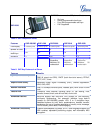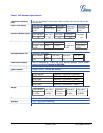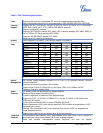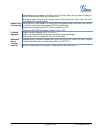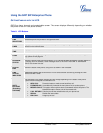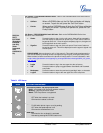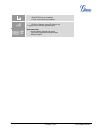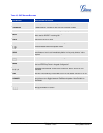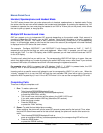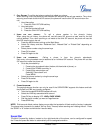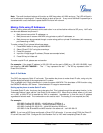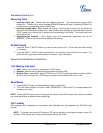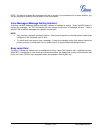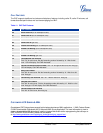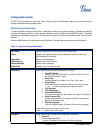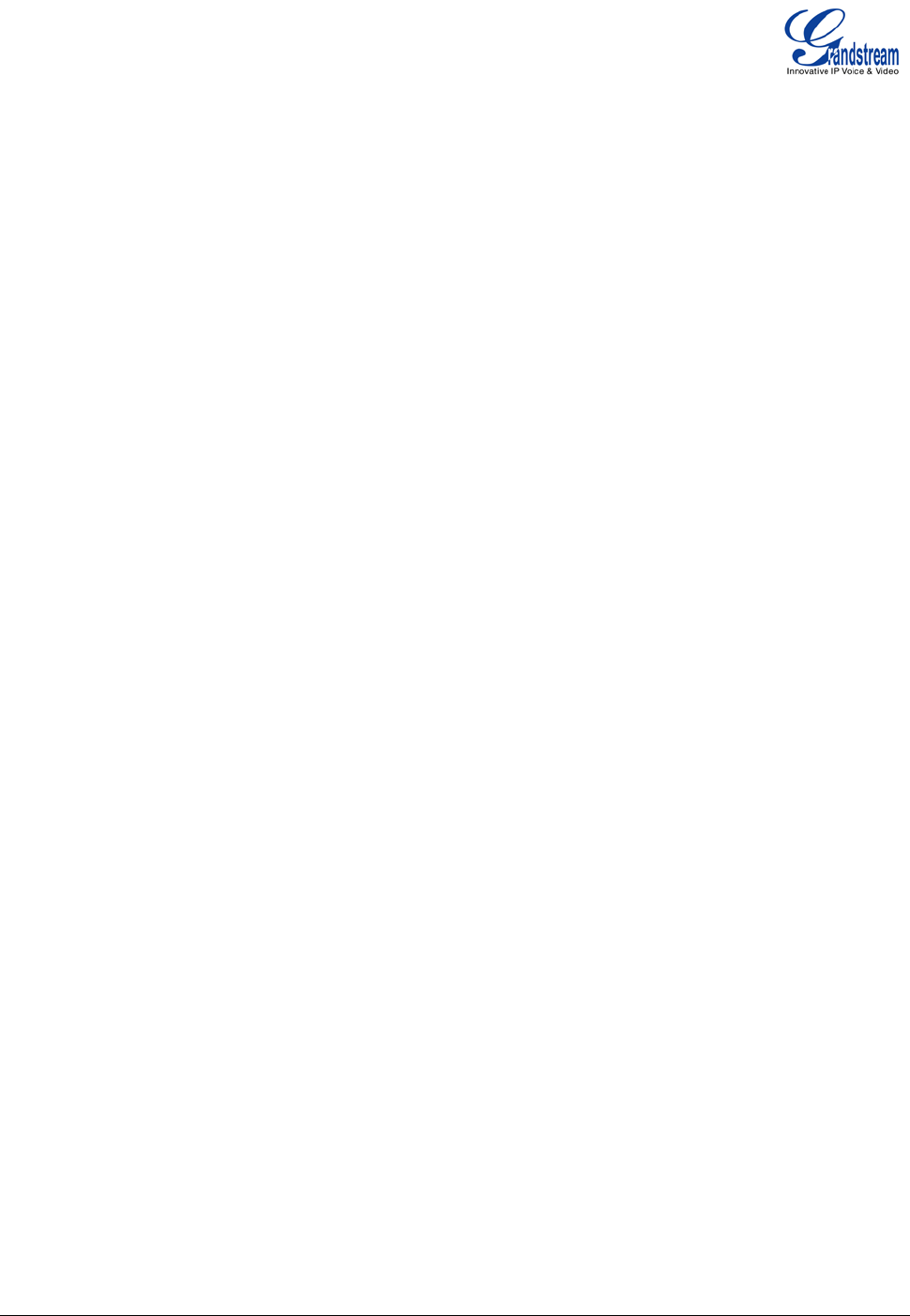
Grandstream Networks, Inc. GXP User Manual Page 17 of 44
Firmware 1.2.5.3 Last Updated: 03/2011
MAKING PHONE CALLS
Handset, Speakerphone and Headset Mode
The GXP series phones allow you make phone calls via handset, speakerphone, or headset mode. During
the active calls the user can switch between the handset and the speaker by pressing the speaker key. For
headsets to operate, the user must plug the headset to an RJ22 or 2.5mm port on the phone, which allows
the user to pick-up, speak, or hang-up calls.
Multiple SIP Accounts and Lines
GXP can support up to six independent SIP accounts depending on the product model. Each account is
capable of independent SIP server, user and NAT settings. Each of the line buttons is “virtually” mapped to
an individual SIP account. The name of each account is conveniently printed next to its corresponding
button. In off-hook state, select an idle line and the name of the account (as configured in the web interface)
is displayed on the LCD and a dial tone is heard.
For example: Configure ACCOUNT 1 and ACCOUNT 2 with Account Name as “VoIP 1”, “VoIP 2”,
respectively and ensure that they are active and registered. When LINE1 is pressed, you will hear a dial
tone and see “VoIP 1” on the LCD display; when LINE2 is pressed, you will hear a dial tone and see “VoIP 2”
on the LCD display.
To make a call, select the line you wish to use. The corresponding LINE LED will light up in green. User can
switch lines before dialing any number by pressing the same LINE button one or more times. If you continue
to press a LINE button, the selected account will circulate among the registered accounts.
For example: when LINE1 is pressed, the LCD displays “VoIP 1”; If LINE1 is pressed twice, the LCD
displays “VoIP 2” and the subsequent call will be made through SIP account 2.
Incoming calls to a specific account will attempt to use its corresponding LINE if it is not in use. When the
“virtually” mapped line is in use, the GXP will flash the next available LINE (from left to right or from top to
bottom for Multi Purpose Keys) in red. A line is ACTIVE when it is in use and the corresponding LED is red.
Completing Calls
There are six ways to complete a call:
1. D
IAL: To make a phone call.
• Take Handset/SPEAKER/Headset off-hook
or press an available LINE key (activates speakerphone)
or press the NEW CALL soft-key.
• The line will have a dial tone and the primary line (LINE1) LED is red.
If you wish, select another LINE key (alternative SIP account).
• Enter the phone number
• Press the SEND key
or press the “DIAL” soft-key.
2. R
EDIAL: To redial the last dialed phone number.
When redialing, the phone will use the same SIP account as was used for the last call. Thus, when
the third SIP account was used for the last call/call attempt, the phone will use the third account to
redial.
• Take Handset/SPEAKER/Headset off-hook or
press an available LINE key (activates speakerphone), the corresponding LED will be red.
• Press the SEND button
or press the REDIAL soft-key.