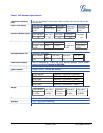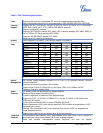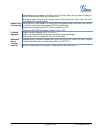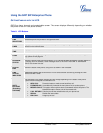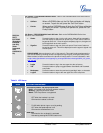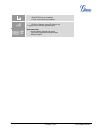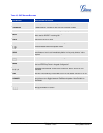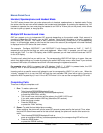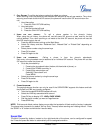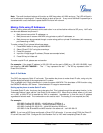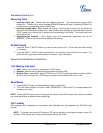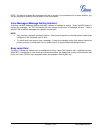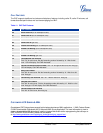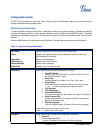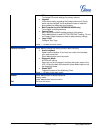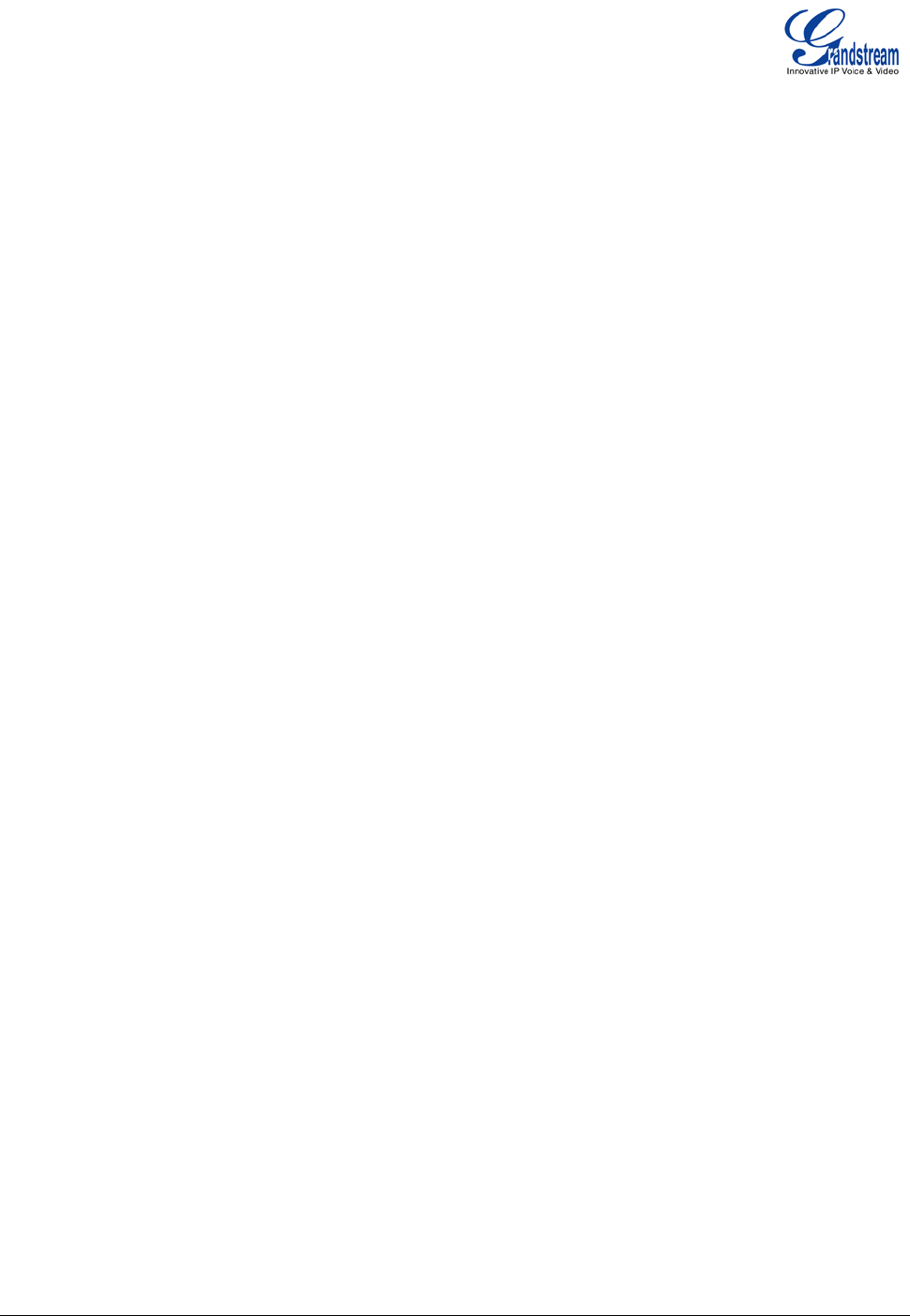
Grandstream Networks, Inc. GXP User Manual Page 18 of 44
Firmware 1.2.5.3 Last Updated: 03/2011
3. CALL RETURN: To call the last phone number that called your phone.
When returning a call, the phone will use the same SIP account as the call was made to. Thus, when
returning a call made to the third SIP account, the phone will use the third SIP account return the
call.
i. Hand-free option
1. Press the CALL RETURN soft-key
ii. Hand-set option
1. Take the Handset off-hook
2. Press the CALL RETURN soft-key
4. U
SING THE CALL HISTORY: To call a phone number in the phone’s history
When using the call history, the phone will use the same SIP account as was used for the last
call/call attempt. Thus, when returning a call made to the third SIP account, the phone will use the
third SIP account return the call.
• Press the MENU button to bring up the Main Menu.
• Select Call History and then “Received Calls”, “Missed Calls” or “Dialed Calls” depending on
your needs
• Select phone number using the arrow keys
• Press OK to select
• Press OK again to dial.
5. U
SING THE PHONEBOOK: Calling a phone in from the phone’s phonebook.
Each entry in the phonebook can be attached to an individual SIP account. The phone will use that
SIP account to make the phone call.
• Go to the phonebook by:
i. Pressing the phonebook button (bottom, left-hand side of phone), or
ii. Pressing the DOWN arrow key, or
iii. Pressing the menu button and
Selecting “Phone book” and
Press MENU
• Select the phone number by using the arrow keys
• Press OK so select
• Press OK again to dial.
6. P
AGING/INTERCOM:
The paging/intercom function can only be used if the SERVER/PBX supports this feature and both
the phones and PBX are correctly configured.
• Take the Handset/SPEAKER/Headset off-hook,
• Select the LINE key associated with account
• Press OK key to display LCD: LINEx: PAGE USING.
• Dial the phone number you want to Page/Intercom
• Press SEND key.
NOTE: Dial-tone and dialed number display occurs after the handset is off-hook and the line key is selected.
The phone waits 4 seconds (by default; No key Entry Timeout) before sending and initiating the call. Press
the “SEND” or “#” button to override the 4 second delay.
Speed Dial
The Multi Purpose Key buttons, located on the right-hand-side of the phone, can be configured for speed
dial. Press the speed dial button to automatically call the assigned extension.