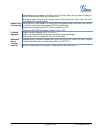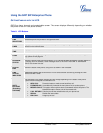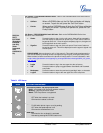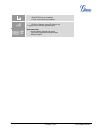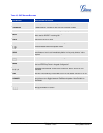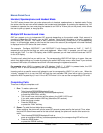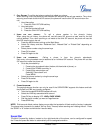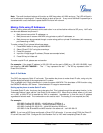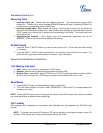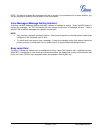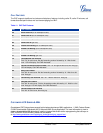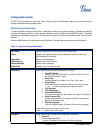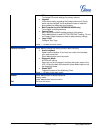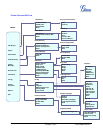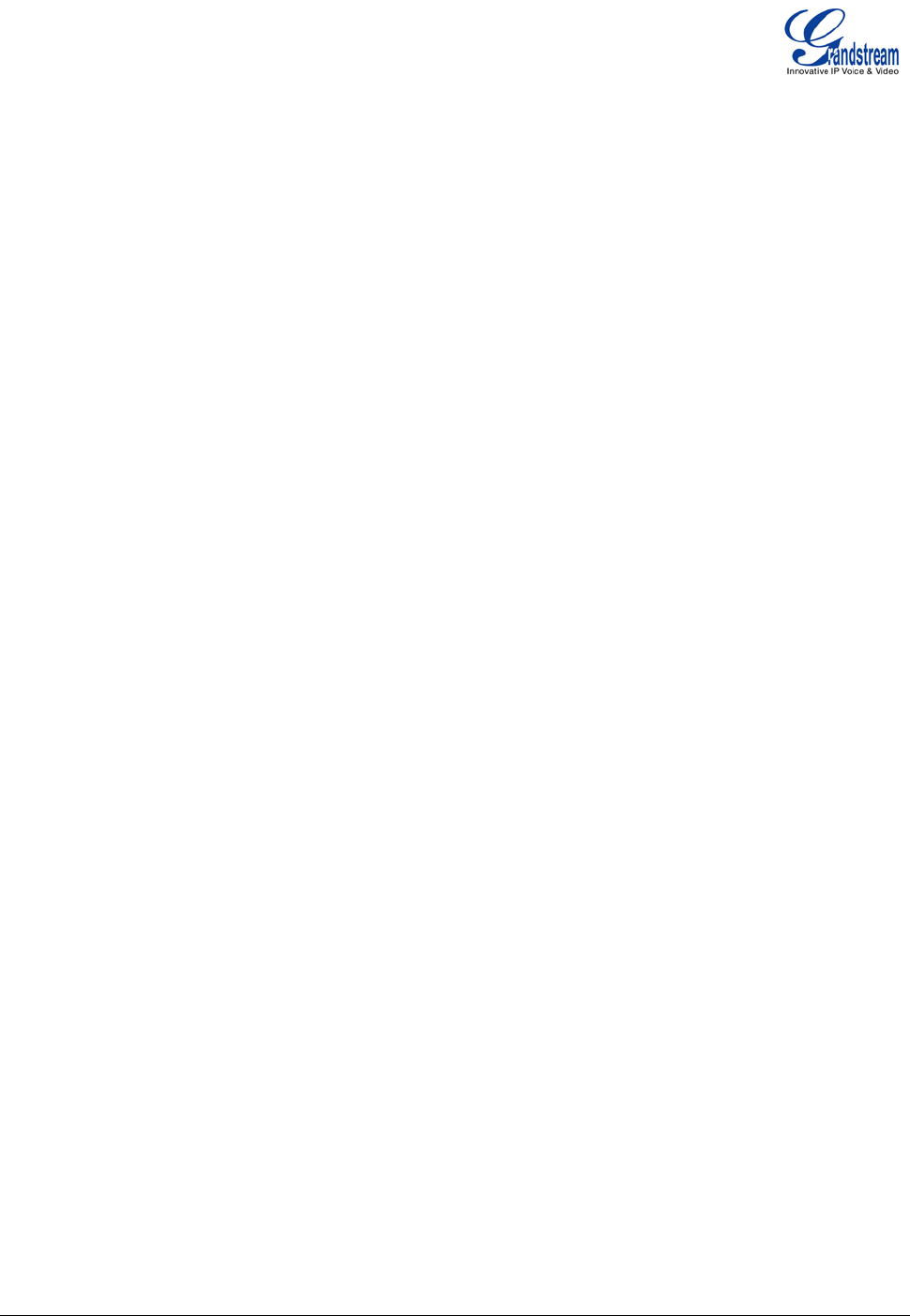
Grandstream Networks, Inc. GXP User Manual Page 20 of 44
Firmware 1.2.5.3 Last Updated: 03/2011
ANSWERING PHONE CALLS
Receiving Calls
1. Incoming single call: Phone rings with selected ring-tone. The corresponding account LINE
flashes red. Answer call by taking Handset/SPEAKER/Headset off hook or pressing SPEAKER or
by pressing the corresponding account LINE button.
2. Incoming multiple calls: When another call comes in while having an active call, the phone will
produce a Call Waiting tone (stutter tone). Next available lines will flash red (as described in section
4.3.2). Answer the incoming call by pressing its corresponding LINE button. The current active call
will be put on hold.
3. Paging/Intercom Enabled: Phone beeps once and automatically establishes the call via
SPEAKER. (PBX (or Server) must also supports this feature)
Do Not Disturb
1. Press the “DND” or “MUTE” button if you do not want to take a call. This will send the caller directly
to voicemail.
2. Press the “DND” or “MUTE” button to set phone to ‘do not disturb’ (icon will be on the screen). The
phone will not ring and send caller directly to voicemail. (see note above)
PHONE FUNCTIONS DURING A PHONE CALL
Call Waiting/ Call Hold
1. Hold: Place a call on ‘hold’ by pressing the “HOLD” button.
2. Resume: Resume call by pressing the corresponding blinking LINE.
3. Multiple Calls
: Automatically place ACTIVE call on ‘HOLD’ by selecting another available LINE to
place or receive another call. Call Waiting tone (stutter tone) audible when line is in use.
Mute/Delete
1. Press the MUTE button to enable/disable muting the microphone.
2. The “Line Status Indicator” will show “LINEx: SPEAKING” or “LINEx: MUTE” to indicate whether the
microphone is muted.
NOTE: Pressing MUTE button for an incoming call will reject the call. MUTE button also functions as delete
key when user wishes to delete the last entered digit.
Call Transfer
GXP supports Blind, Attended (or supervised), Semi-Attended and Auto-attended (for GXP1200 only)
transfer:
NOTE: To transfer calls across SIP domains, SIP service providers must support transfer across SIP
domains. Blind transfer will usually use the primary account SIP profile.