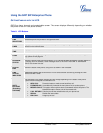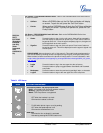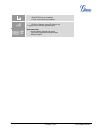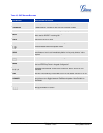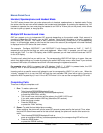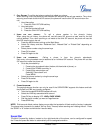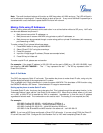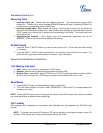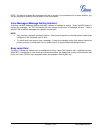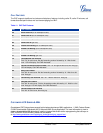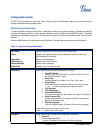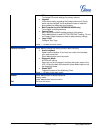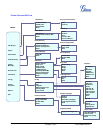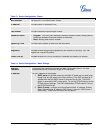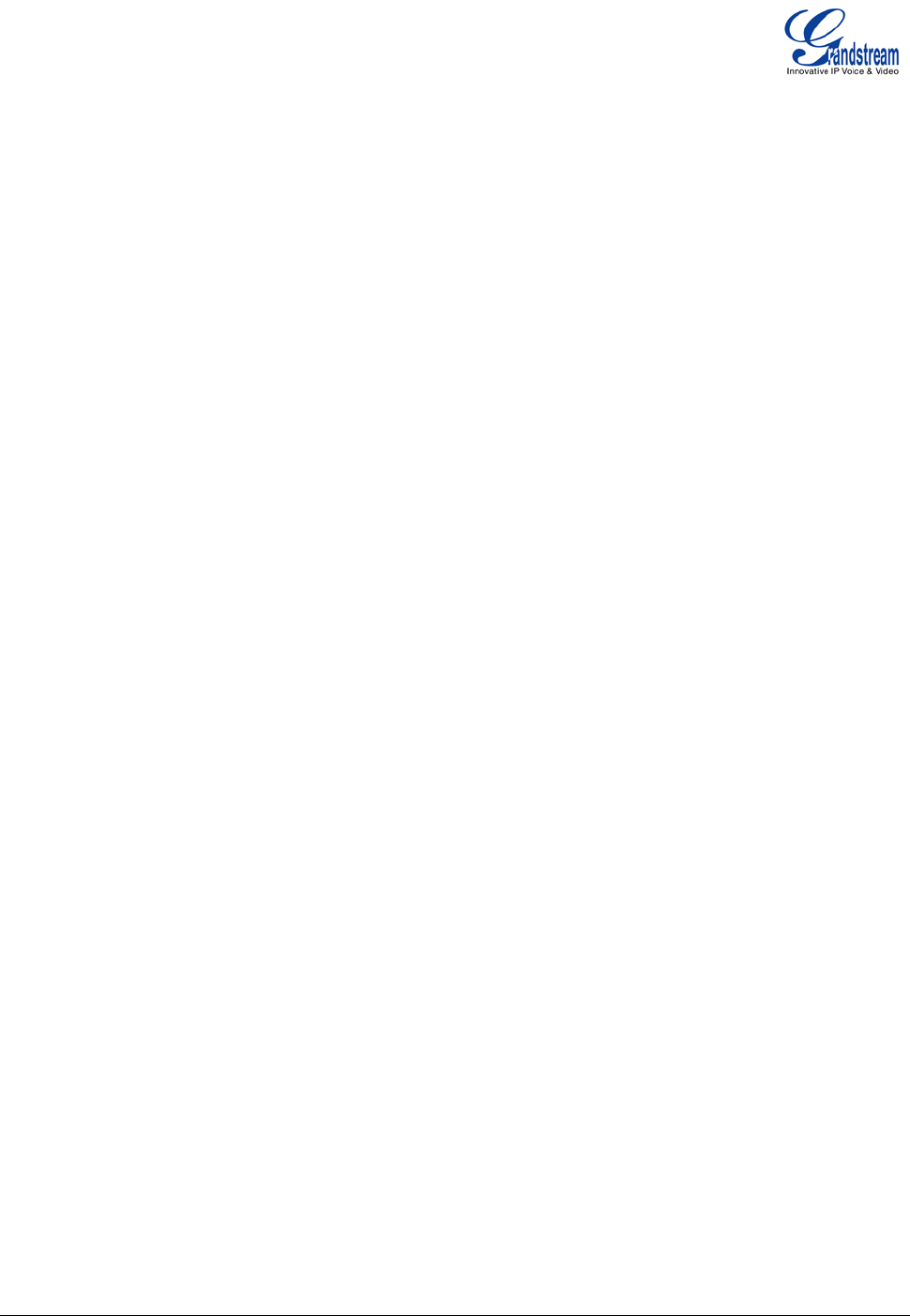
Grandstream Networks, Inc. GXP User Manual Page 21 of 44
Firmware 1.2.5.3 Last Updated: 03/2011
1. Blind Transfer: Press “TRANSFER (or TRNF for GXP-2000)” button, then dial the number and
press the “SEND” button to complete transfer of active call.
2. Attended (or Supervised) Transfer: Press “LINEx” button to make a call and automatically place
the ACTIVE LINE on HOLD. Once the second call is established, press “TRANSFER (or TRNF)”
key then the LINE button of the waiting line to transfer the call. Hang up the phone call after
“Transfer Successful” is displayed in the screen.
3. Semi-Attended Transfer: In the web UI, under “Account Settings”, select the Semi-attended
Transfer Mode. There are two modes to select for this feature. RFC5589 and Send Refer with early
dialog:
a. With RFC5589 phone will not send out REFER to transferee until 200OK is received from
transfer target. Like an attended transfer, press “LINEx” button to make a call and
automatically place the ACTIVE LINE on HOLD. Dial the second call, and as it is ringing
press the “TRANSFER (or TRNF)” key and then the blinking LINE button of the call on hold
to transfer the call.
b. With "Send REFER with early dialog" mode phone will send out REFER as soon as the
transfer target is selected (in the early dialog stage). Like an attended transfer, press “LINEx”
button to make a call and automatically place the ACTIVE LINE on HOLD. Dial the second
call, and as it is ringing press the “TRANSFER (or TRNF)” key and then the blinking LINE
button of the call on hold to transfer the call. Transferor will hang up.
4. Auto-Attended Transfer (only on GXP1200): In the web UI, under “Advanced Settings”, set “Auto-
attended Transfer” to “Yes”.
Establish a call between two phones
Press TRANSFER button on GXP1200
Select another line on GXP1200, call another phone and press SEND button
If the remote phone answers, press TRANSFER button on GXP1200 to transfer the call
NOTE: If there is no extra line available, GXP1200 will do the transfer as if Auto-attended
transfer is disabled.
5-Way Conferencing
GXP can host conference calls and supports up to 5-way conference calling.
2. Initiate a Conference Call
:
Establish a connection with two or more parties
Press CONF button
Choose the desired line to join the conference by pressing the corresponding LINE button.
Repeat previous two steps for all other parties that would like to join the conference. This
can be done at any time. However, if a new call comes in, the other calls will be placed on
hold and the host will have to individually re-join the held lines back into the conference by
repeating the previous two steps again.
3. Cancel Conference: Canceling establishing conference call.
If after pressing the “CONF” button, a user decides not to conference anyone, press CONF
again or the original LINE button.
This will resume two-way conversation.
4. End Conference:
Press HOLD to end the conference call and put all parties on hold;
To speak with an individual party, select the corresponding blinking LINE.