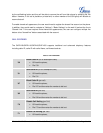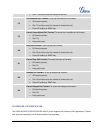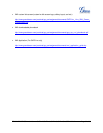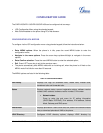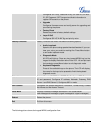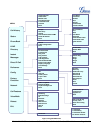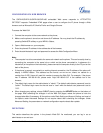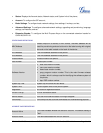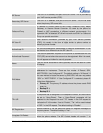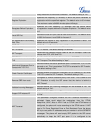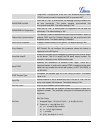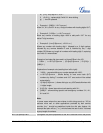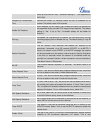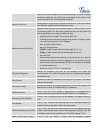FIRMWARE VERSION 1.0.4.23 GXP2120/GXP2110/GXP2100/GXP1450 USER MANUAL Page 37 of 69
CONFIGURATION VIA WEB BROWSER
The GXP2120/GXP2110/GXP2100/GXP1450 embedded Web server responds to HTTP/HTTPS
GET/POST requests. Embedded HTML pages allow a user to configure the IP phone through a Web
browser such as Microsoft’s IE, Mozilla Firefox and Google Chrome.
To access the Web GUI:
1. Connect the computer to the same network as the phone;
2. Make sure the phone is turned on and shows its IP address. You may check the IP address by
pressing SwitchSCR softkey or go to MENU->Status;
3. Open a Web browser on your computer;
4. Enter the phone’s IP address in the address bar of the browser;
5. Enter the administrator’s login and password to access the Web Configuration Menu.
Note:
• The computer has to be connected to the same sub-network as the phone. This can be easily done by
connecting the computer to the same hub or switch as the phone connected to. In absence of a
hub/switch (or free ports on the hub/switch), please connect the computer directly to the PC port on the
back of the phone;
• If the phone is properly connected to a working Internet connection, the IP address of the phone will
display in MENU->Status. This address has the format: xxx.xxx.xxx.xxx, where xxx stands for a
number from 0-255. Users will need this number to access the Web GUI. For example, if the phone
has IP address 192.168.40.154, please enter “http://192.168.40.154” in the address bar of the
browser;
• The default login name for the administrator is "admin". The default administrator password is set to
"admin". The default login name for the end user is "user" while the default user password is set to
"123".
• When changing any settings, always SUBMIT them by pressing the UPDATE button on the bottom of
the page. After submitting the changes in all the Web GUI pages, reboot the phone to have the
changes take effect if necessary. All the options under Basic Setting and Account Setting, and most of
the options under Advanced Settings do not require reboot after submitting the changes. Under
Advanced Setting, the parameters on network configuration require reboot after update.
DEFINITIONS
This section describes the options in the phone's Web GUI. As mentioned, you can log in as an
administrator or an end user.