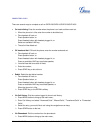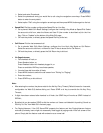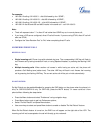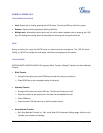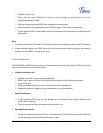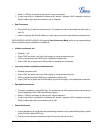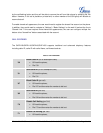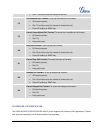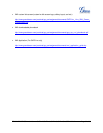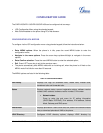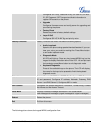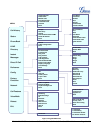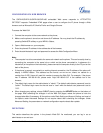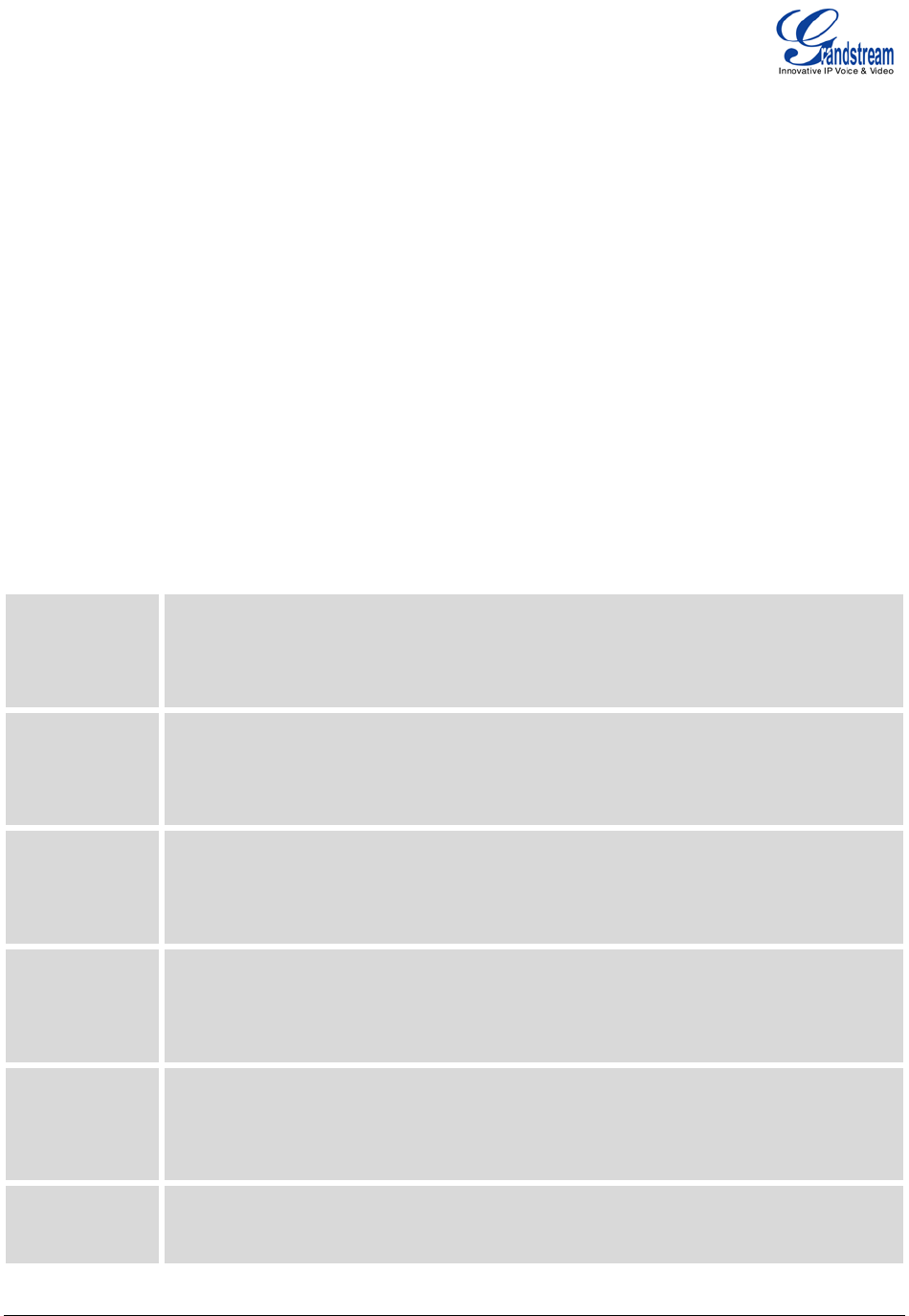
FIRMWARE VERSION 1.0.4.23 GXP2120/GXP2110/GXP2100/GXP1450 USER MANUAL Page 30 of 69
by the red-flashing button and they will be able to resume the call from their phone by pressing the line
button. However, if this call is placed on private-hold, no other member of the SCA group will be able to
resume that call.
To enable shared call appearance, the user would need to register the shared line account on the phone.
In addition, they would need to navigate to “Settings”->”Basic Settings” on the web UI and set the line to
"Shared Line". If the user requires more shared call appearances, the user can configure multiple line
buttons to be "shared line" buttons associated with the account.
CALL FEATURES
The GXP2120/GXP2110/GXP2100/GXP1450 supports traditional and advanced telephony features
including caller ID, caller ID with caller Name, call forward and etc.
Table 9: CALL FEATURES
*30
Block Caller ID (for all subsequent calls)
• Off hook the phone;
• Dial *30.
*31
Send Caller ID (for all subsequent calls)
• Off hook the phone;
• Dial *31.
*67
Block Caller ID (per call)
• Off hook the phone;
• Dial *67 and then enter the number to dial out.
*82
Send Caller ID (per call)
• Off hook the phone;
• Dial *82 and then enter the number to dial out.
*70
Disable Call Waiting (per Call)
• Off hook the phone;
• Dial *70 and then enter the number to dial out.
*71
Enable Call Waiting (per Call)
• Off hook the phone;