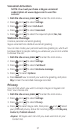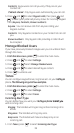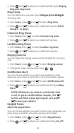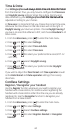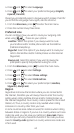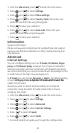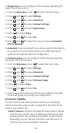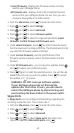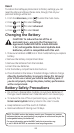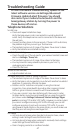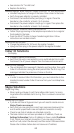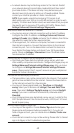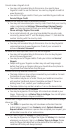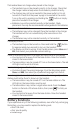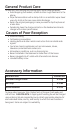45
Current firmware: Displays the firmware version currently
used by your GE/Skype phone.
All Firmware vers.: Displays a list of all accessible firmware
versions that your GE/Skype phone can use. Thus, you can
choose to downgrade to an older version.
1. From the idle screen, press to enter the main menu.
2. Press and to select Settings.
3. Press and to select Advanced.
4. Press and to select Firmware update.
5. Press and to select the required optionitem (Latest
Firmware, Current Firmware All Firmware vers.).
6. Under Latest Firmware , press to install. Please be aware
that the download can take some time. The handset will prompt
you when the firmware update is finished.
7. Under Current Firmware, you find specifications of the
firmware version presently used in the base station and the
handset.
8. Under All Firmware vers. , you can see prior updates. Press
and to select your preferred version.
9. Press again to install the selected version. You will then be
asked if you are sure you want to update. Press to accept
the update, or to cancel.
WARNING: DO NOT interrupt software update.
If your GE/Skype phone has not finished the
update after more than 2 hours, you will need to
restart the GE/Skype phone by disconnecting and
reconnecting the base station to the power outlet.
Skype Ports
In Skype ports you can configure all the settings regarding the
incoming connection port. This is how to do it:
1. From the idle screen, press to enter the main menu.
2. Press and to select Settings.
3. Press and to select Advanced.
4. Press and to select Skype ports, then enter your
choices for Port and Alternative ports using .