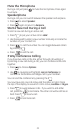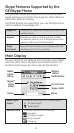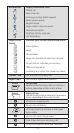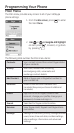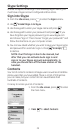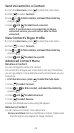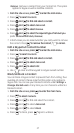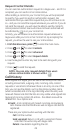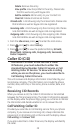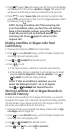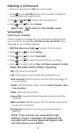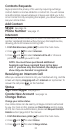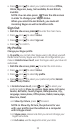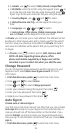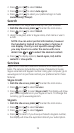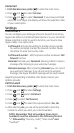29
Delete: Remove the entry.
View profile: View the profile for the entry. Please note
that this works only with Skype calls.
Add to contacts: Add an entry to your Contact list.
Clear list: Delete all entries on the list.
Missed calls: A list showing only the missed calls. Please note
that landline as well as Skype calls are registered.
Incoming calls: A list showing only the incoming calls. Please
note that landline as well as Skype calls are registered.
Outgoing calls: A list showing only the outgoing calls. Please
note that landline as well as Skype calls are registered.
1. From the idle screen, press to enter the main menu.
2. Press and to select History.
3. Press and
to view the preferred history (All calls,
Missed calls, Incoming calls, Outgoing calls, Voicemails,
Contact requests).
Caller ID (CID)
IMPORTANT: In order to use this unit’s Caller
ID features, you must subscribe to either the
standard Name/Number Caller ID Service or Call
Waiting Caller ID Service. To know who is calling
while you are on the phone, you must subscribe to
Call Waiting Caller ID Service.
This unit receives and displays information transmitted by your
local phone company. This information can include the phone
number, date, and time; or the name, phone number, date, and
time.
Receiving CID Records
When you receive a call, the Caller ID information is transmitted
between the first and second ring. The Caller ID information appears
on the display while the phone rings, giving you a chance to monitor
the information and decide whether or not to answer the call.
Call Waiting Caller ID
Provided you subscribe to Call Waiting service from your phone
company; if you receive an incoming call, a beep indicates the
presence of a Call Waiting call on the line and the display shows
Call waiting and Answer Call.
If you also subscribe to Caller ID service, the display will identify
the caller.