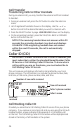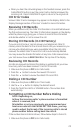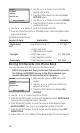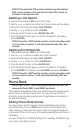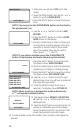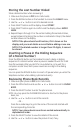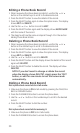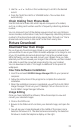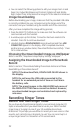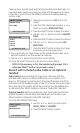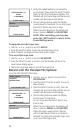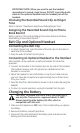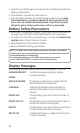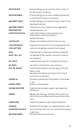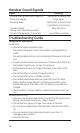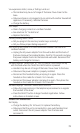3
4. You can select the following options to edit your image: Zoom In and
Zoom Out, Adjust Brightness and Contrast, Rotate Left and Rotate
Right, Adjust Color, Auto Resize the Image to t the Selection Windows
Image Downloading
Before downloading your image, make sure that the provided USB cable
is correctly installed into your computer (using the larger end of the
connector) and your handset (using the smaller end of the connector).
After you have completed the image editing process,
1. Press the SEND TO PHONE icon to make sure that the software can
communicate with the handset.
. A window pops up that states, 'Connection has been made to the
Handset. Press OK to continue download'.
3. Handset displays DOWNLOADING during download and then USB
CONNECTED appears in the display. After completed download,
another pop up window states, 'Download finished successfully.' Press
OK to close window.
Choosing the Downloaded Image as Wallpaper
Refer to Section; "Telephone Setup/Display Setting/ Wallpaper".
Assigning the Downloaded Image to Phone Book
Record
Refer to Section; "Phone Book/Adding Phone Book Entries and Phone
Book/Editing a Phone Book Record".
NOTE: If the download fails, DOWNLOAD FAILED shows in
the display.
NOTE: Do not leave the USB cable connected to the
handset for an extended period of time as it will drain
the battery cells.
NOTE: The preset images in the WALLPAPER sub-menu of
the DISPLAY SETTING menu cannot be deleted. However,
any downloaded images can be deleted and replaced by
new ones.
Recording Ringer Tones
Record Your Own Ringer Tones
Do you have any favorite songs stored in your personal computer, CD,
tapes or elsewhere that you would like to use as your 8041 handset
ringer tone or to assign to one of your 50 available phone book
directories? Or perhaps you would like to record your own voice or other
sounds, such as bird song or dog bark, to use? You can record up to 5
unique ringer tones for a maximum of 1 seconds each.