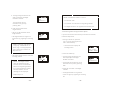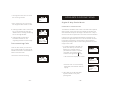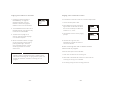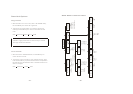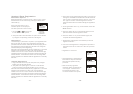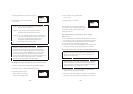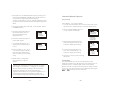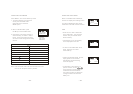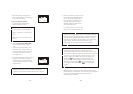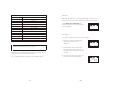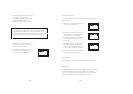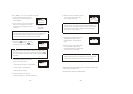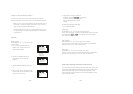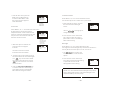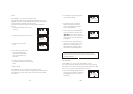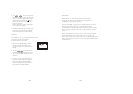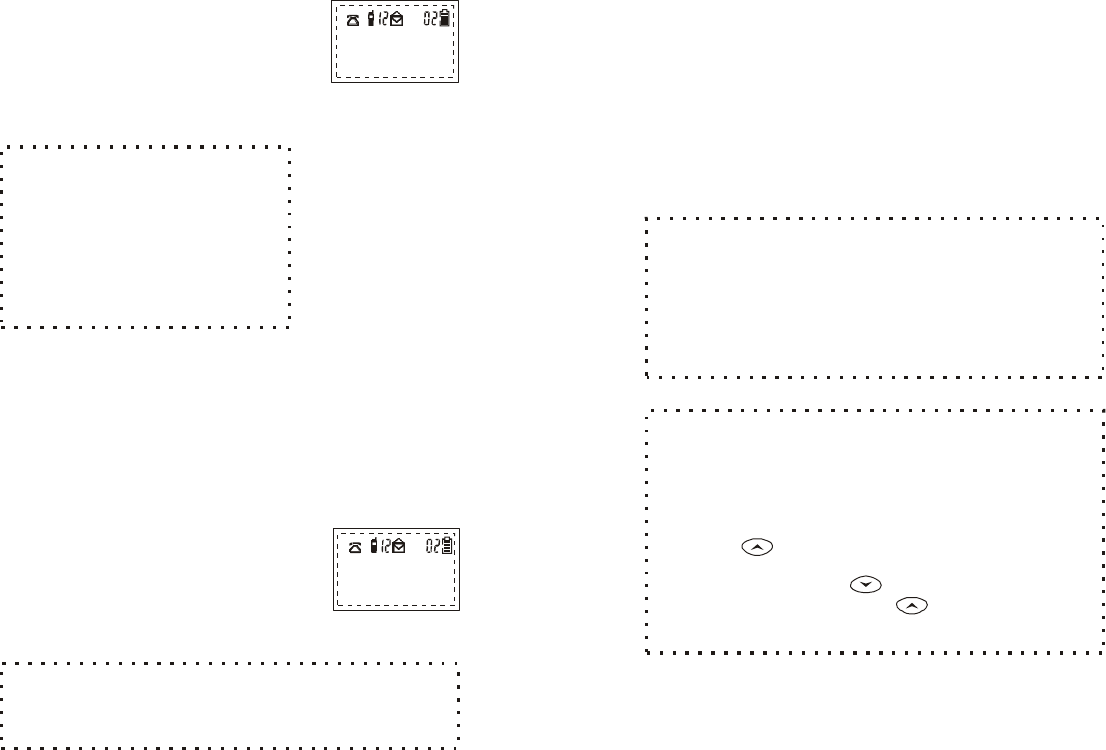
~45~
* Select ADD again using the LEFT
SOFT FUNCTION key. The following
screen will then appear:
1.Enter a new phone number
by pressing the corresponding
keypad number key once.
The following characters
require a special key combination:
press the # key two times
(##).
press the # key three times
(###).
Note:
Space:
Dash:
Number?
SAVE DELETE
The directory will store a name and a phone
number, or just a phone number, but not a name by itself.
NOTE:
2. Press the
key to SAVE the phone number.
To correct an incorrect entry, press
the RIGHT SOFT FUNCTION key to
select the DELETE option. DELETE
will delete one number at a time
from right to left.
3. A prompt will appear to enter a name
that goes with the phone number.
The name field can be left blank by
selecting SAVE with the LEFT SOFT
FUNCTION key.
LEFT SOFT FUNCTION
OR
Name?
*=Change Case
SAVE DELETE
~46~
NOTE:
In the name editing mode, as indicated on the LCD
prompt, all letters will automatically be entered in the upper
case. Since this is the default setting, using the * key will
then allow you to enter lower case letters. This function will
stay locked in the lower case mode until the * key is
pressed again, or the name edit mode is terminated.
4. To enter the letters of a name, press
the corresponding keypad number
one or more times depending on
the order to the characters on the
key. See Table 2 for a listing of
available characters that can be
used in the name field.
For example: press "2" once for the
letter "A," twice for the letter "B," etc.
5. When the name is entered correctly, press the LEFT SOFT
FUNCTION key to select SAVE. The new entry will be displayed
on the screen and the DIRECTORY VIEW mode will
automatically be activated.
NOTE:
Each time you enter a character, the cursor
automatically advances to the next character field as long
as you press a different keypad key to enter each character.
However, if you need to press a keypad key two or more
times to enter consecutive characters, you need to first
press the key to advance the cursor to the next
character field. Selecting DELETE with the RIGHT SOFT
BUTTON or pressing the key will backspace the
cursor to the previous field. The will advance the
cursor.