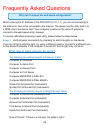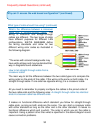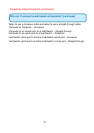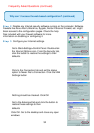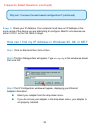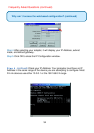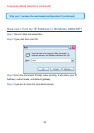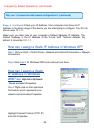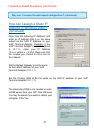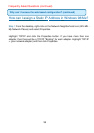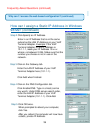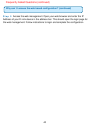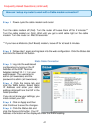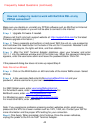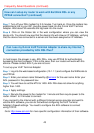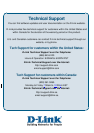Frequently Asked Questions (continued)
42
How can I setup my router to work with Earthlink DSL or any
PPPoE connection?
Make sure you disable or uninstall any PPPoE software such as WinPoet or Enternet
300 from your computer or you will not be able to connect to the Internet.
Step 1 Upgrade Firmware if needed.
(Please visit the D-Link tech support website at:
http://support.dlink.com for the latest
firmware upgrade information.)
Step 2 Take a paperclip and perform a hard reset. With the unit on, use a paperclip
and hold down the reset button on the back of the unit for 10 seconds. Release it and
the router will recycle, the lights will blink, and then stabilize.
Step 3 After the VoIP Terminal Adapter stabilizes, open your browser and enter
10.1.1.1 into the address window and hit the Enter key. When the password dialog box
appears, enter the username admin and leave the password blank. Click OK.
If the password dialog box does not come up repeat Step 2.
Note: Do not run Wizard.
Step 4 Click on the WAN button on left-hand side of the Home WAN screen. Select
PPPoE.
Step 5 In the username field enter ELN/username@earthlink.net and your
password, where username is your own username.
For SBC Global users, enter
username@sbcglobal.net.
For Ameritech users, enter
username@ameritech.net. For
BellSouth users, enter
username@bellsouth.net.
For Mindspring users, enter
username@mindspring.com.
For most other ISPs, enter username.
Note: If you experience problems accessing certain websites and/or email issues,
please set the MTU to a lower number such as 1472, 1452, etc. Contact your ISP for
more information and the proper MTU setting for your connection.
Step 6 Click Apply. When prompted, click Continue. Once the screen refreshes,
unplug the power to the D-Link VoIP Terminal Adapter.