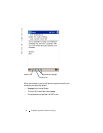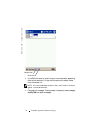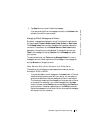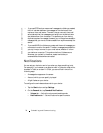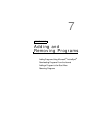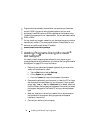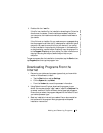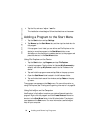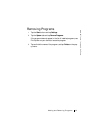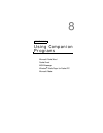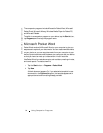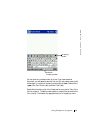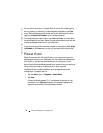www.dell.com | support.dell.com
80 Adding and Removing Programs
4 Tap the file, such as a *.xip or *.exe file.
The installation wizard begins. Follow the directions on the screen.
Adding a Program to the Start Menu
1 Tap the Start button and tap Settings.
2 Ta p Menus, tap the Start Menu tab, and then tap the check box for
the program.
If the program is not listed, you can either use File Explorer on the
device to move the program to the Start Menu folder, or use
ActiveSync on the computer to create a shortcut to the program and
place the shortcut in the Start Menu folder.
Using File Explorer on the Device
1 Tap the Start button, tap Programs, and tap File Explorer.
2 Locate the program. Tap the folder list (labeled My Documents by
default) and then tap My Device to see a list of all folders on the
device.
3 Tap and hold the program name and tap Cut on the pop-up menu.
4 Open the Start Menu folder located in the Windows
®
folder.
5 Tap and hold a blank area of the window, and tap Paste on the pop-
up menu.
The program now appears on the Start menu. For more information on
using File Explorer, see "Finding and Organizing Information" on page 36.
Using ActiveSync on the Computer
Use Explorer in ActiveSync to explore your device files and locate the
program. Right-click the program and click Create Shortcut. Move the
shortcut to the Start Menu folder in the Windows folder. The shortcut
now appears on the Start menu. For more information, see ActiveSync
Help on your computer.