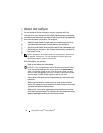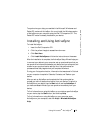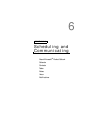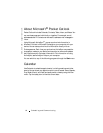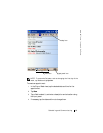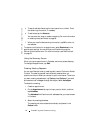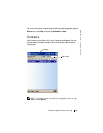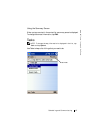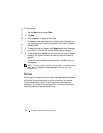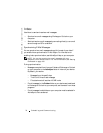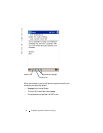www.dell.com | support.dell.com
66 Scheduling and Communicating
To create a contact:
1 Tap the Start button and tap Contacts.
2 Ta p New.
3 Using the input panel, enter a name and other contact information.
Scroll down to see all available fields.
4 To assign the contact to a category, tap Categories and select a
category from the list.
In the contact list, you can display contacts by category.
5 To add notes, tap the Notes tab. You can enter text, draw, or create a
recording. For more information on creating notes, see "Notes" on
page 68.
6 When you have finished entering information, tap OK to return to
the calendar.
Finding a Contact
You can find a contact using one of the following methods:
• In Contacts, enter a contact name in the field under the navigation
bar. To show all contacts, clear text from the box or tap the arrow to
the right of the box.
• In Contacts, tap the category list (labeled All Contacts by default)
and select a category. To show all contacts again, tap All Contacts.
To view a contact not assigned to a category, select None.
• To view the names of companies your contacts work for, tap View in
the contact list and tap By Company. The number of contacts that
work for that company is displayed to the right of the company
name.
•Tap the Start button, tap Find, and then enter the contact name. In
the Ty p e drop-down menu, tap Contacts, and then tap Go.