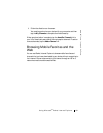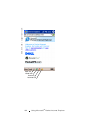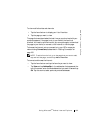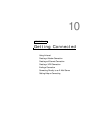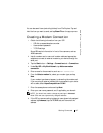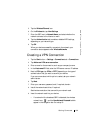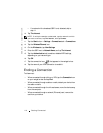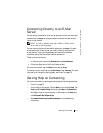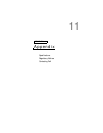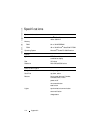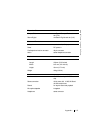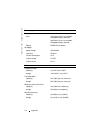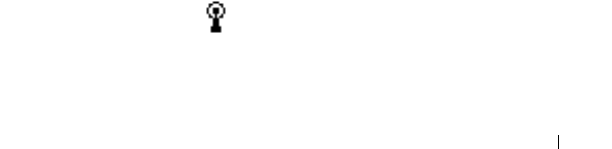
www.dell.com | support.dell.com
Getting Connected 109
5 Tap the Wireless Ethernet icon.
6 On the Wireless tab, tap New Settings.
7 Enter the SSID next to Network Name, and select whether the
network connects to the Internet or work.
8 Tap the Authentication tab to enable or disable WEP settings,
depending on your network type.
9 Ta p OK.
When your device successfully connects to the network, your
connection status appears under Wireless Networks.
Creating a VPN Connection
1 Tap the Start button→ Settings→ Connections tab→ Connections.
2 Ta p Add a new VPN server connection.
3 Enter a name for the connection, such as your company's name.
4 In the Host name/IP field, enter the VPN server name or IP address.
5 Next to VPN type, tap IPSec or PPTP, depending on the type of
authentication that you want to use with your device.
If you are unsure about which option to select, ask your network
administrator.
6 Ta p Next.
7 Enter your username, password, and, if required, domain.
8 Install the network card driver, if required.
See the documentation that came with your network card.
9 Insert the network card into your device.
• If a network with a broadcast SSID is detected, the wireless
network icon,
, and the New Network Detected bubble
appear in the navigation bar. Go to step 10.