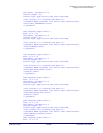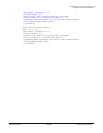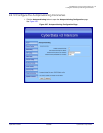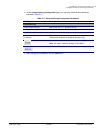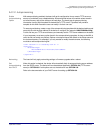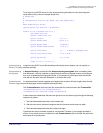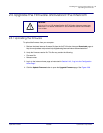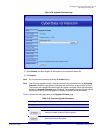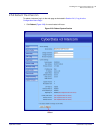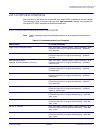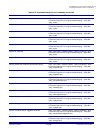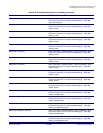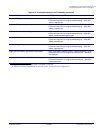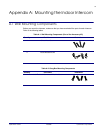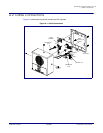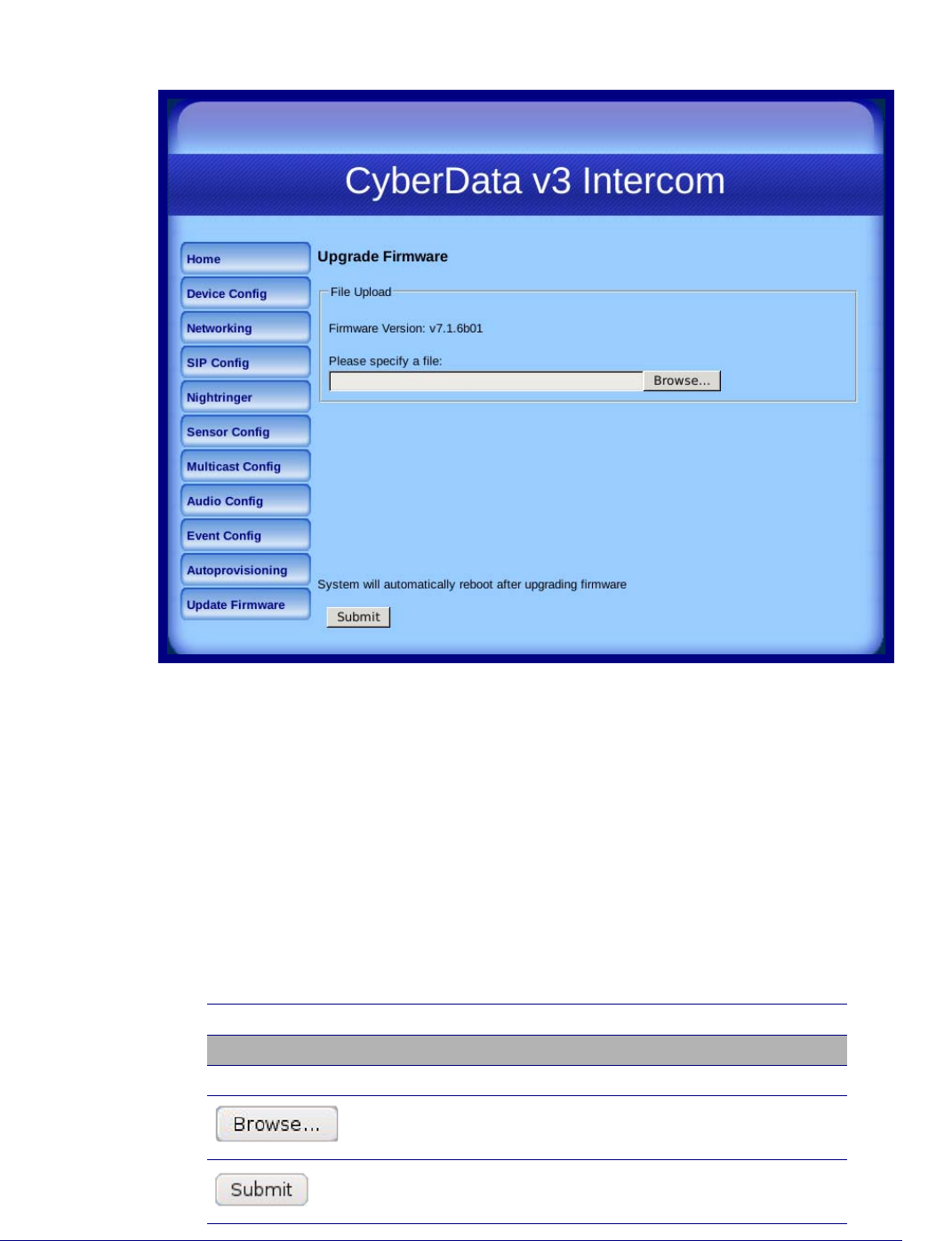
Operations Guide 930500E CyberData Corporation
59
Installing the VoIP V3 Indoor Intercom
Uploading the Firmware
Figure 2-28. Upgrade Firmware Page
5. Select Browse, and then navigate to the location of the Intercom firmware file.
6. Click S
ubmit.
Note Do not reboot the b
oard after pressing the Submit button.
Note This starts the upg
rade process. Once the Intercom has uploaded the file, the Uploading
Firmware countdown page appears, indicating that the firmware is being written to flash.
The Intercom will automatically reboot when the upload is complete. When the countdown
finishes, the Upgrade Firmware page will refresh. The uploaded firmware filename should
be displayed in the system configuration (indicating successful upload and reboot).
Table 2-18 shows the web page items on the Upgrade Firmware page
.
Web Page Item
Description
File Upload
Firmware Version Shows the current firmware version.
Use the Br
owse button to navigate to the location of the
Intercom firmware file that you want to upload.
Click on the Submit button to automatically upload the selected
firmware and reboot the system.
Table 2-18. Firmware Upgrade Parameters