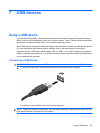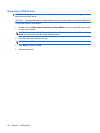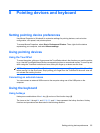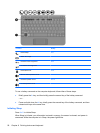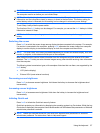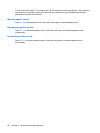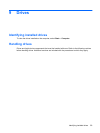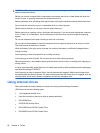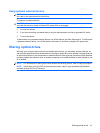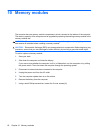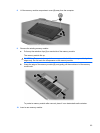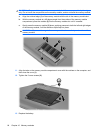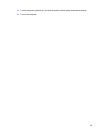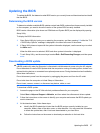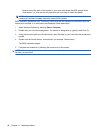Using optional external devices
NOTE: For more information about required software and drivers, or to learn which computer port to
use, refer to the manufacturer's instructions.
To connect an external device:
CAUTION: To reduce the risk of damage to the equipment when connecting a powered device, be
sure that the device is turned off and the AC power cord is unplugged.
1. Connect the device.
2. If you are connecting a powered device, plug the device power cord into a grounded AC outlet.
3. Turn on the device.
To disconnect an unpowered external device, turn off the device, and then disconnect it. To disconnect
a powered external device, turn off the device, disconnect it, and then unplug the AC power cord.
Sharing optical drives
Although your computer does not have an installed optical drive, you can easily access software, as
well as install applications and access data, by sharing an optical drive from another computer that has
an optical drive and is on the same wired or wireless network. Sharing drives is a feature of the Windows
operating system that allows a drive on another computer to be made available for other people to use
on a network.
NOTE: For information on setting up a home network and sharing a drive, refer to Help and Support.
NOTE: Some discs, such as DVD movies and game discs, may be copy-protected and therefore
unusable through DVD or CD sharing.
Sharing optical drives 61