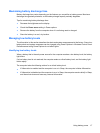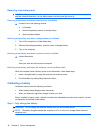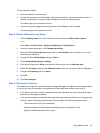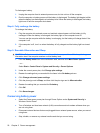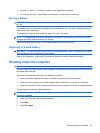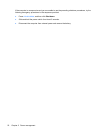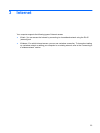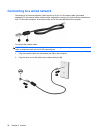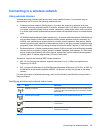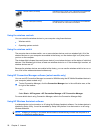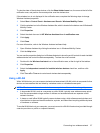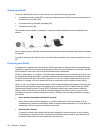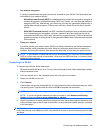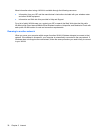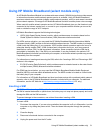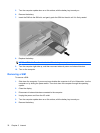Connecting to a wireless network
Using wireless devices
Wireless technology transfers data across radio waves instead of wires. Your computer may be
equipped with one or more of the following wireless devices:
●
Wireless local area network (WLAN) device—Connects the computer to wireless local area
networks (commonly referred to as Wi-Fi networks, wireless LANs, or WLANs) in corporate offices,
your home, and public places such as airports, restaurants, coffee shops, hotels, and universities.
In a WLAN, each mobile wireless device communicates with a wireless router or a wireless access
point.
●
HP Mobile Broadband Module (select models only)—A wireless wide area network (WWAN) device
that provides access to information wherever mobile network operator service is available. In a
WWAN, each mobile device communicates to a mobile network operator’s base station. Mobile
network operators install networks of base stations (similar to cell phone towers) throughout large
geographic areas, effectively providing coverage across entire states, regions, or even countries.
●
Bluetooth® device—Creates a personal area network (PAN) to connect to other Bluetooth-enabled
devices such as computers, phones, printers, headsets, speakers, and cameras. In a PAN, each
device communicates directly with other devices, and devices must be relatively close together—
typically within 10 meters (approximately 33 feet) of each other.
The device supports the following IEEE industry standards:
●
802.11b, the first popular standard, supports data rates of up to 11 Mbps and operates at a
frequency of 2.4 GHz.
●
802.11g supports data rates of up to 54 Mbps and operates at a frequency of 2.4 GHz. An 802.11g
WLAN device is backward compatible with 802.11b devices, so they can operate on the same
network.
For more information on wireless technology, refer to the information and Web site links provided in
Help and Support.
Identifying wireless and network status icons
Icon Name Description
Wireless (connected) Identifies the location of the wireless light and the wireless switch
on the computer. Also identifies that one or more of the wireless
devices are on.
Wireless (disconnected) Indicates that all of the wireless devices are off.
Wireless network connection (connected) Indicates that one or more of your WLAN devices are connected
to the network.
Wireless network connection (disconnected) Indicates that one or more of your WLAN devices are not
connected to a network.
Connecting to a wireless network 25