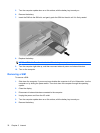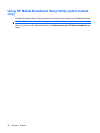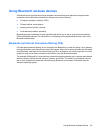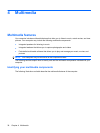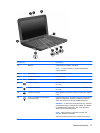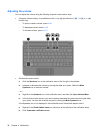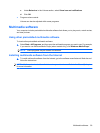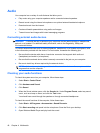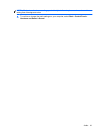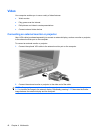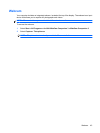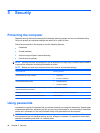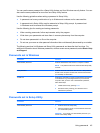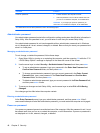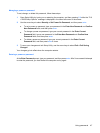Audio
Your computer has a variety of audio features that allow you to:
●
Play music using your computer speakers and/or connected external speakers.
●
Record sound using the internal microphone or an optional external headset microphone.
●
Download music from the Internet.
●
Create multimedia presentations using audio and images.
●
Transmit sound and images with instant messaging programs.
Connecting external audio devices
WARNING! To reduce the risk of personal injury, adjust the volume before putting on headphones,
earbuds, or a headset. For additional safety information, refer to the Regulatory, Safety and
Environmental Notices.
To connect external devices such as external speakers, headphones, or a headset microphone, refer
to the information provided with the device. For best results, remember the following tips:
●
Be sure that the device cable has a 4-conductor connector that supports both audio-out
(headphone) and audio-in (microphone).
●
Be sure that the external device cable is securely connected to the jack on your computer.
●
Be sure to install any drivers required by the external device.
NOTE: A driver is a required program that acts like a translator between the computer and the
programs that use the computer.
Checking your audio functions
To check the system sound on your computer, follow these steps:
1. Select Start > Control Panel.
2. Click Hardware and Sound.
3. Click Sound.
4. When the Sound window opens, click the Sounds tab. Under Program Events, select any sound
event, such as a beep or alarm, and click the Test button.
You should hear sound through the speakers or through connected headphones.
To check the record functions of the computer, follow these steps:
1. Select Start > All Programs > Accessories > Sound Recorder.
2. Click Start recording and speak into the microphone. Save the file to your desktop.
3. Open Windows Media Player and play back the sound.
40 Chapter 4 Multimedia