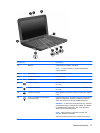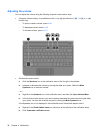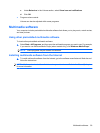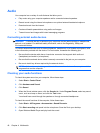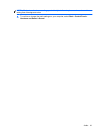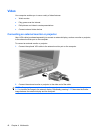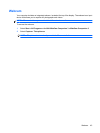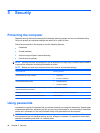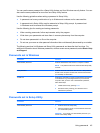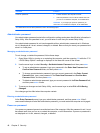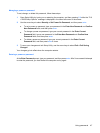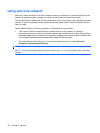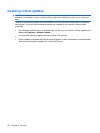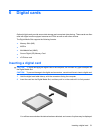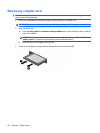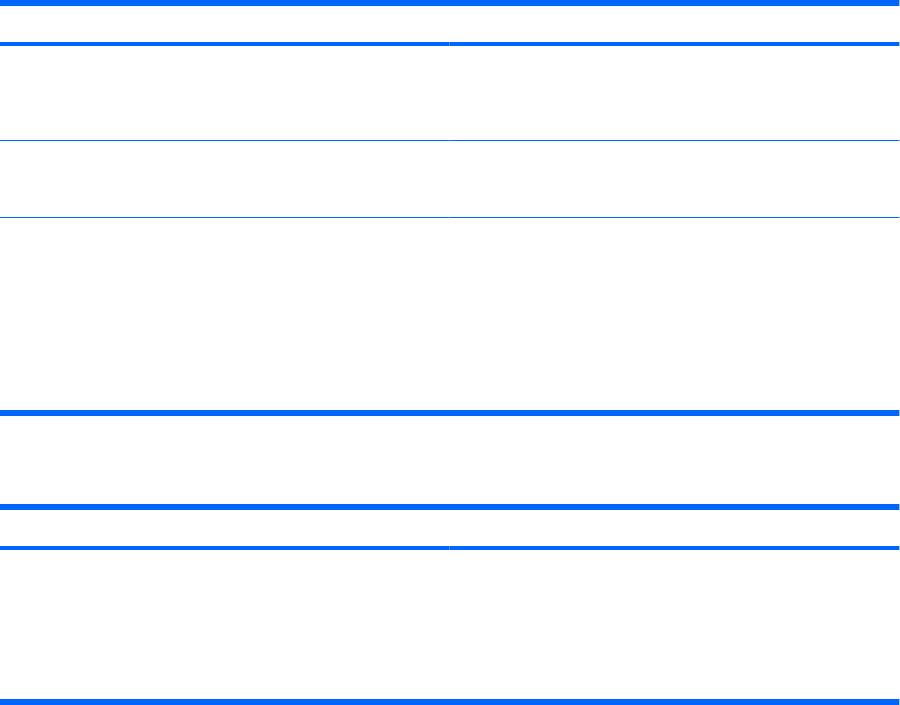
You can use the same password for a Setup Utility feature and for a Windows security feature. You can
also use the same password for more than one Setup Utility feature.
Use the following guidelines when setting a password in Setup Utility:
●
A password can be any combination of up to 8 letters and numbers and is case sensitive.
●
A password set in Setup Utility must be entered at a Setup Utility prompt. A password set
in Windows must be entered at a Windows prompt.
Use the following tips for creating and saving passwords:
●
When creating passwords, follow requirements set by the program.
●
Write down your passwords and store them in a secure place away from the computer.
●
Do not store passwords in a file on the computer.
●
Do not use your name or other personal information that could be easily discovered by an outsider.
The following sections list Windows and Setup Utility passwords and describe their functions. For
additional information about Windows passwords, such as screen-saver passwords, select Start > Help
and Support.
Passwords set in Windows
Password Function
Administrator password Protects administrator-level access to computer contents.
NOTE: This password cannot be used to access Setup Utility
contents.
User password Protects access to a Windows user account. It also protects
access to the computer contents and must be entered when
you exit Sleep or Hibernation.
QuickLock Protects the computer by requiring a password to be entered
in the Windows Log On dialog box before you access the
computer. After you set a user or administrator password,
follow these steps:
1. Initiate QuickLock by pressing fn+f6.
2. Exit QuickLock by entering your Windows user or
administrator password.
Passwords set in Setup Utility
Password Function
Administrator password*
●
Protects access to Setup Utility.
●
After this password is set, it must be entered each time
you access Setup Utility.
CAUTION: If you forget your administrator password, you
cannot access Setup Utility.
Using passwords 45