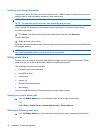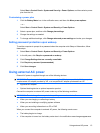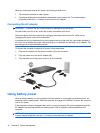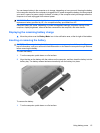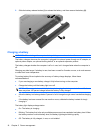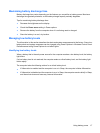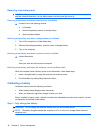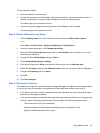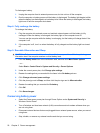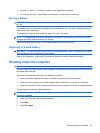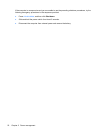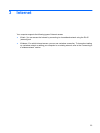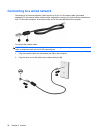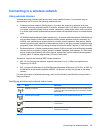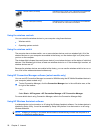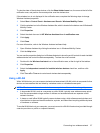To discharge a battery:
1. Unplug the computer from its external power source, but do not turn off the computer.
2. Run the computer on battery power until the battery is discharged. The battery light begins to blink
when the battery has discharged to a low battery level. When the battery is discharged, the battery
light turns off and the computer shuts down.
Step 4: Fully recharge the battery
To recharge the battery:
1. Plug the computer into external power and maintain external power until the battery is fully
recharged. When the battery is recharged, the battery light on the computer turns off.
You can use the computer while the battery is recharging, but the battery will charge faster if the
computer is off.
2. If the computer is off, turn it on when the battery is fully charged and the battery light has turned
off.
Step 5: Reenable Hibernation and Sleep
CAUTION: Failure to reenable Hibernation after calibration may result in a full battery discharge and
information loss if the computer reaches a critical battery level.
1. Click the Battery meter icon in the notification area, and then click More Power options.
– or –
Select Start > Control Panel > System and Security > Power Options.
2. Under the current power plan, click Change plan settings.
3. Reenter the settings that you recorded for the items in the On battery column.
4. Click Change advanced power settings.
5. Click the plus sign next to Sleep, and then click the plus sign next to Hibernate after.
6. Reenter the setting that you recorded for On battery.
7. Click OK.
8. Click Save changes.
Conserving battery power
●
Select the Power saver power plan through Power Options under System and Security in
Windows Control Panel.
●
Turn off wireless and local area network (LAN) connections and exit modem software when you
are not using them.
●
Disconnect external devices that are not plugged into an external power source, when you are not
using them.
●
Stop, disable, or remove any external media cards that you are not using.
20 Chapter 2 Power management