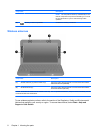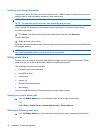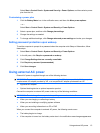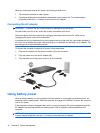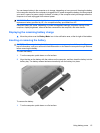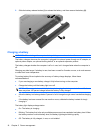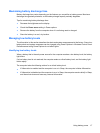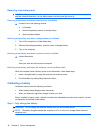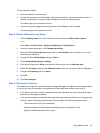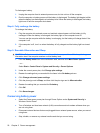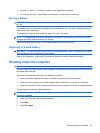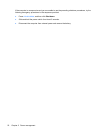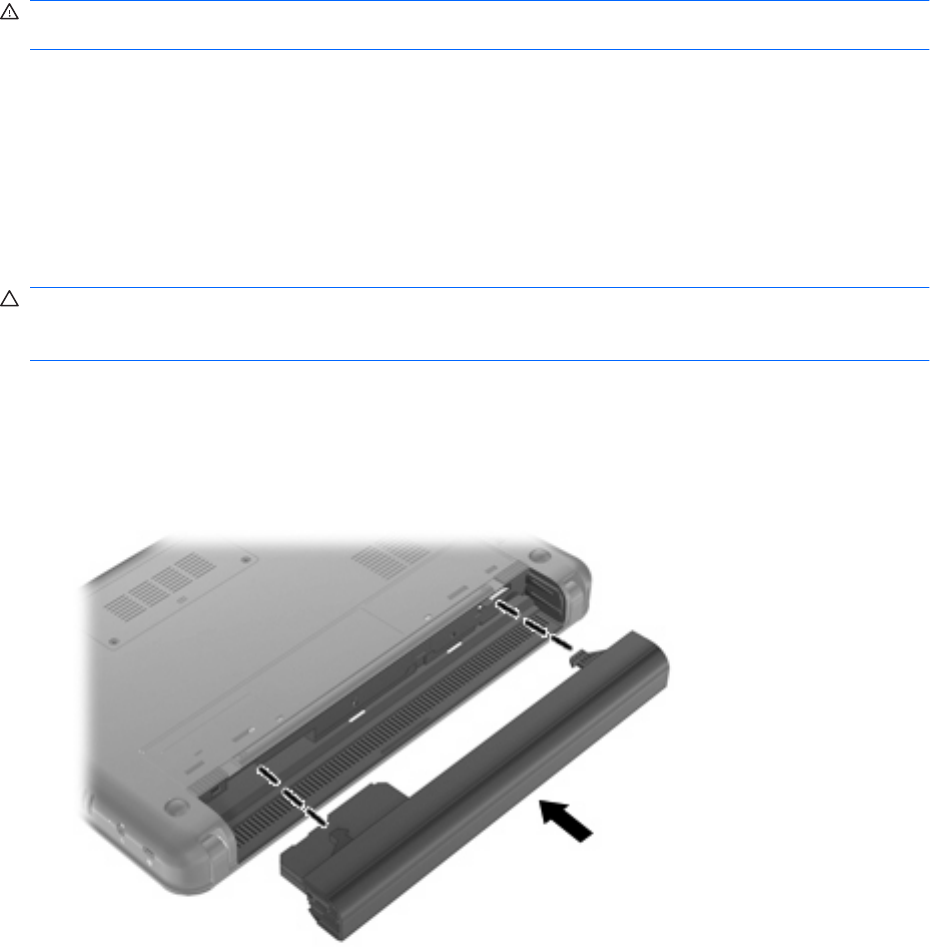
You can keep a battery in the computer or in storage, depending on how you work. Keeping the battery
in the computer whenever the computer is plugged into AC power charges the battery and also protects
your work in case of a power outage. However, a battery in the computer slowly discharges when the
computer is off and unplugged from external power.
WARNING! To reduce potential safety issues, use only the battery provided with the computer, a
replacement battery provided by HP, or a compatible battery purchased from HP.
Computer battery life varies, depending on power management settings, programs running on the
computer, display brightness, external devices connected to the computer, and other factors.
Displaying the remaining battery charge
▲
Move the pointer over the Battery Meter icon in the notification area, at the far right of the taskbar.
Inserting or removing the battery
CAUTION: Removing a battery that is the sole power source may cause loss of information. To prevent
loss of information, save your work and initiate Hibernation or shut down the computer through Windows
before removing the battery.
To insert the battery:
1. Turn the computer upside down on a flat surface.
2. Align the tabs on the battery with the notches on the computer, and then insert the battery into the
battery bay. The battery release latches automatically lock the battery into place.
To remove the battery:
1. Turn the computer upside down on a flat surface.
Using battery power 15