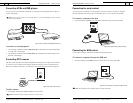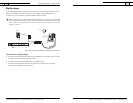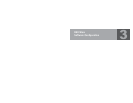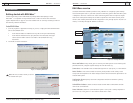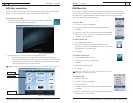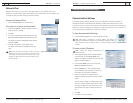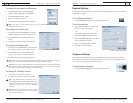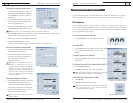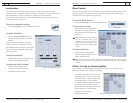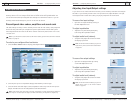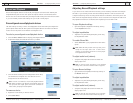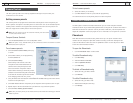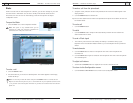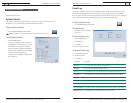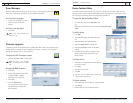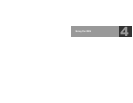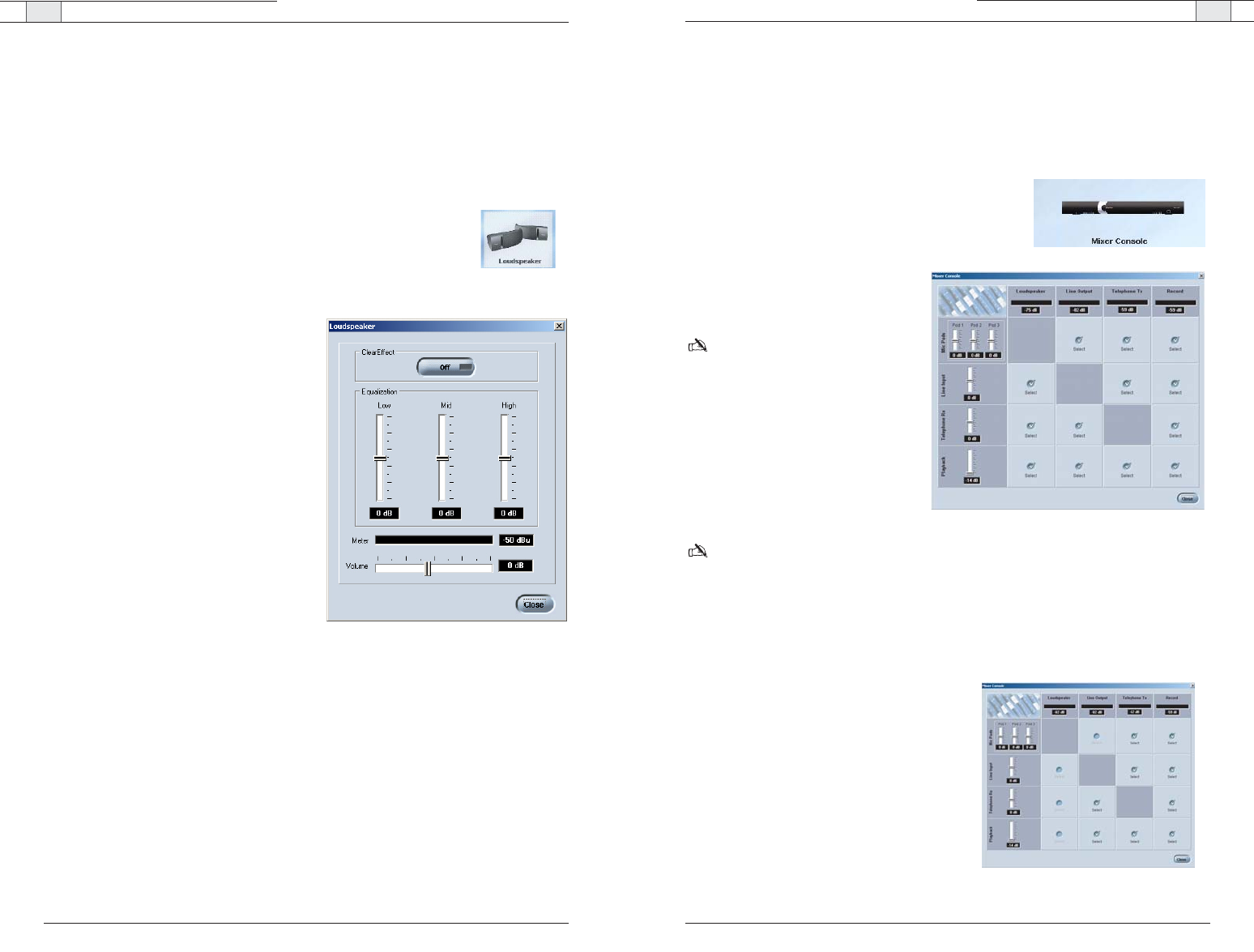
RAV-Ware — Customizing RAV Components
RAV-Ware — Customizing RAV Components
37
Technical Services Group ~ 1-800-283-5936 (USA) ~ 1-801-974-3760
36
Technical Services Group ~ 1-800-283-5936 (USA) ~ 1-801-974-3760
Mixer Console
The Mixer Console allows you to create audio mixes for the different outputs, adjust volume
levels and view the output meters.The audio inputs are shown along the left side of the
window and the audio outputs are along the top.
To open the Mixer Console
• Click the
Mixer Console
icon in the Configuration screen.
To create a mix of audio
• Select which audio is to be included in
each output mix. A check mark indi-
cates the audio will be included in the
output mix.
Note
: RAV-Ware does not give options
to route microphone audio to the
loudspeakers, the line input to the line
output or the telephone receive to the
telephone transmit.This prevents audio
looping.
To adjust audio levels
• Use the sliders to adjust the audio
levels for Playback,Telephone, Line In
and the microphone pods.
Note: You can also adjust levels by opening the configuration windows for each component.
Changes made to the levels on the Mixer Console window will be reflected in the configuration
windows.
Effects of using an external amplifier
If you connect an external amplifier to the RAV unit on either the Line Out jack or the
Record Out jack, the mixer console options change.
• If you place an external amplifier on the Line
Output, the options to route any audio to the
loudspeakers and to route the microphones to
the Line Output are no longer available.
• If you place an external amplifier on Record,
the options to route any audio to the loud-
speakers and to route the microphones to the
Record output are no longer available.
See page 19 for information on
connecting an amplifier.
Figure 3.20. Mixer Console
Loudspeakers
You can adjust your Bose loudspeaker equalization, change volume levels and enable
ClearEffect in the Loudspeaker window. Equalization in RAV-Ware is similar to the bass and
treble adjustments on a stereo. Increasing or decreasing the low, mid and high
frequencies and levels allows you to customize loudspeaker audio and provide the optimal
listening experience for your users.
To access Loudspeaker settings
• Click the
Loudspeaker
icon in the configuration screen.
To enable ClearEffect
• Click the
ClearEffect Off/On
button.The
indicator will turn green when ClearEffect is
enabled.
When ClearEffect is enabled, it causes the
audio coming from the telephone line to emu-
late wideband audio. It does this by adding high
and low frequencies to the audio signal, creat-
ing a fuller sound.
To adjust equalization
• Adjust the the Low, Mid and High frequency
tones using the Equalization sliders.
To adjust audio level (volume)
• Using the slider, adjust the volume.
The meter will display output levels.
•Click
Close
to save the settings.
Figure 3.19. Loudspeaker settings
Figure 3.21. Mixer Console with external amplifier