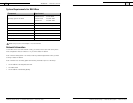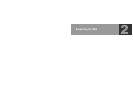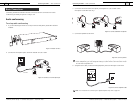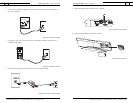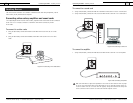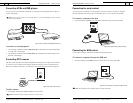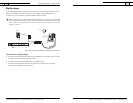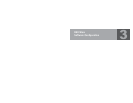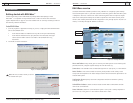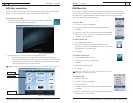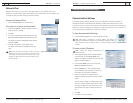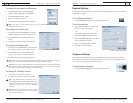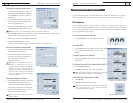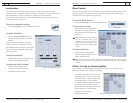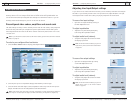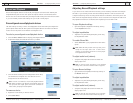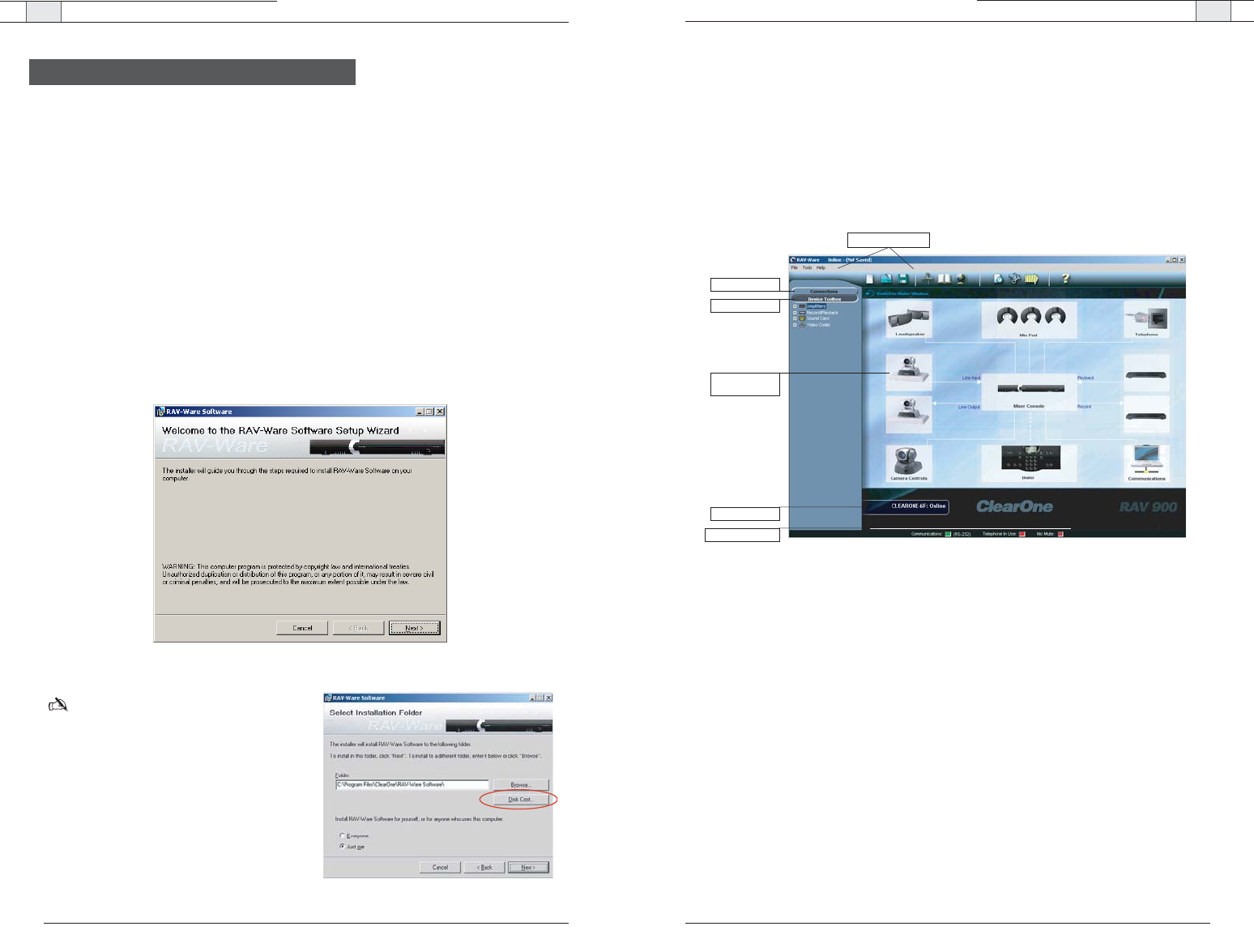
RAV-Ware — Introduction
RAV-Ware — Introduction
27
Technical Services Group ~ 1-800-283-5936 (USA) ~ 1-801-974-3760
26
Technical Services Group ~ 1-800-283-5936 (USA) ~ 1-801-974-3760
RAV-Ware overview
ClearOne’s RAV-Ware software provides an easy interface for configuring system settings
and customizing the audio in your RAV 600/900 conferencing system.While the RAV system
is designed to work out of the box for audio conferencing, RAV-Ware is required to adjust
audio levels and equalizer settings for the RAV components as well as the auxiliary audio
devices. Once installed, RAV-Ware allows configuration locally through USB or RS-232 con-
nection, or remotely through the Ethernet connection.
Menus and Toolbar: Easily create, open or save files, find RAV systems on the network, add
phonebook entries, configure regional settings and view the event log.
Connections: Lists available units connected through serial or USB ports, or on the network.
Device Toolbox: Lists common brands of auxiliary audio products (video codecs, sound
cards,VCRs and amplifiers).The audio settings for these devices have been optimized for use
with the RAV system.
Configuration Screen: Quickly access the configuration windows for the RAV system by
clicking the icons.
Online/Offline Indicator: Shows connection status of RAV-Ware (online/offline) and the
name of the connected unit.
Status Indicators: Status for Communications (green = online, red = offline),Telephone In
Use (red = not in use, green = in use) and Mic Mute (red = mute).
Getting started with RAV-Ware
™
Please ensure that you have administrative privileges before attempting to install
RAV-Ware
™
on computers running Windows 2000 or later.You should also review the
System Requirements on page 10 to ensure software will run correctly and that you have all
the necessary network information.
Install RAV-Ware
1. Close all programs or applications running on your PC or laptop and insert the RAV-Ware
CD into the CD-ROM drive.
• If the Autorun feature is enabled on the PC,the CD will open automatically.
• If the Autorun window does not open, select Run from the Start menu.Type
<drive>:\\rav.exe where <drive> is the letter of the CD-ROM drive (e.g.,
D:\\rav.exe).
2. Follow the on-screen instructions.
Note:The Disk Cost button allows you to view
all available disk space.
Introduction
Figure 3.1. Installing RAV-Ware
Connections
Device Toolbox
Menus and Toolbar
Status Indicators
Configuration
Screen
Online/Offline
Figure 3.3. Installing RAV-Ware
Figure 3.2. Disk Cost